 System Tutorial
System Tutorial
 Windows Series
Windows Series
 Tutorial to solve the problem of win11 not being able to run lol
Tutorial to solve the problem of win11 not being able to run lol
Tutorial to solve the problem of win11 not being able to run lol
League of Legends is a very popular moba game at the moment, but recently many friends found that after updating and upgrading the win11 system, they found that they could not play lol, either crashing or getting stuck. In fact, we can solve the problem by changing the system area. , let’s take a look below.

What to do if win11 cannot play lol
Method 1:
1. First, enter "Settings" through the start menu

2. Then select "Time&language" in the left column
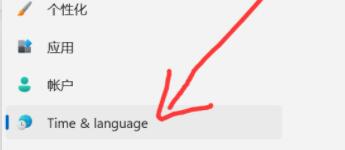
3. Then click "Country" in the right area and region"
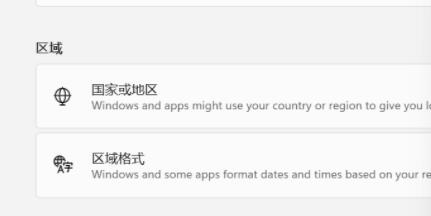
4, then click "Change system regional settings" below
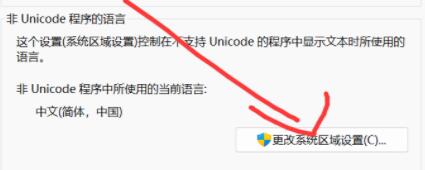
5, then click on the region In the settings, change the current system locale to "Chinese".
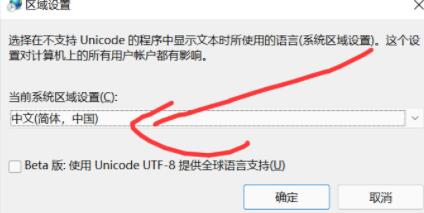
Method 2:
1. Find this computer, right-click to select it, click "Manage", and select "Device Manager"
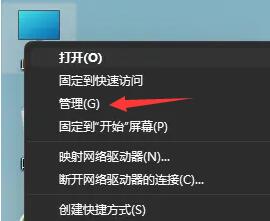
2. Then expand Display Adapters on the right side of the Device Manager and select our graphics card device.
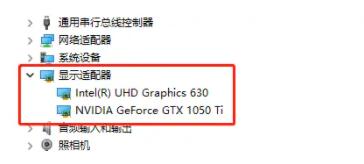
3. Then select "Rollback Driver" under the "Driver" tab.
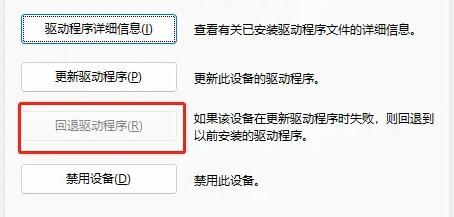
The above is the detailed content of Tutorial to solve the problem of win11 not being able to run lol. For more information, please follow other related articles on the PHP Chinese website!

Hot AI Tools

Undresser.AI Undress
AI-powered app for creating realistic nude photos

AI Clothes Remover
Online AI tool for removing clothes from photos.

Undress AI Tool
Undress images for free

Clothoff.io
AI clothes remover

Video Face Swap
Swap faces in any video effortlessly with our completely free AI face swap tool!

Hot Article

Hot Tools

Notepad++7.3.1
Easy-to-use and free code editor

SublimeText3 Chinese version
Chinese version, very easy to use

Zend Studio 13.0.1
Powerful PHP integrated development environment

Dreamweaver CS6
Visual web development tools

SublimeText3 Mac version
God-level code editing software (SublimeText3)

Hot Topics
 1386
1386
 52
52
 5000 computer assembly host configuration? What are the recommended assembly configurations for a 5,000 yuan desktop gaming computer?
Apr 25, 2024 pm 06:55 PM
5000 computer assembly host configuration? What are the recommended assembly configurations for a 5,000 yuan desktop gaming computer?
Apr 25, 2024 pm 06:55 PM
5000 computer assembly host configuration? A budget of 5,000 yuan. According to the current computer market, the configuration of an assembled computer with a budget of 5,000 yuan is already quite good. It can basically meet the needs of games and graphics. I think the following configurations are not disappointing: CPU: Ryzen R7- 3700X eight-core 16-thread radiator: Tianji Fengbingmo 120 all-in-one water-cooled RGB motherboard: MSI B550MPRO-VDHWIFI (4 memory slots) memory module: Kingston 16G\DDR4\2666 Solid state drive: Samsung 970EVOplus-500GM.2-nvme2280 graphics card: MSI GTX16504GD5VENTUSXSOC Ventus Power Supply: Antec BP500 rated 50
 What is the most powerful assembly configuration list for a 500 yuan computer host?
Apr 30, 2024 am 09:10 AM
What is the most powerful assembly configuration list for a 500 yuan computer host?
Apr 30, 2024 am 09:10 AM
What is the most powerful assembly configuration list for a 500 yuan computer host? The configuration list is as follows: motherboard G4150 yuan CPU quad-core Q6600 20 yuan benchmark score 27000 (more advanced can choose Q950040 yuan benchmark score 30000) graphics card HD7750 100 yuan benchmark score 35000 memory ddr32Gx 250 yuan benchmark score 6500 hard disk cloud storage 120G solid state 100 yuan benchmark score 6500 heat dissipation Brand new power supply Great Wall 300W 35 yuan Chassis Small Phantom P840 yuan Total: about 360 yuan Purchase: AOC 27-inch curved monitor 900 yuan Songren 24-inch curved monitor 500 yuan Mouse + keyboard Haizhi brand 20 yuan small speaker Yalanshi 12 yuan Camera + microphone 29 yuan 400 yuan computer host with the strongest assembly configuration
 What configurations are needed to play LoL on a desktop computer?
May 06, 2024 pm 09:16 PM
What configurations are needed to play LoL on a desktop computer?
May 06, 2024 pm 09:16 PM
LOL League of Legends configuration requirements The following are some computer configuration requirements for reference: CPU (Central Processing Unit): Intel i3 or higher, or AMD Ryzen3 or higher. League of Legends does not require a super powerful processor, but it is recommended to choose a higher version processor to ensure that the game runs smoothly. The following are the computer configurations required by League of Legends: CPU: League of Legends does not have very high requirements for CPU. Generally speaking, you can choose an i3 or above processor. Graphics card: League of Legends does not have very high requirements for graphics cards, but if you want better game quality and stability, you can choose a GTX1050 or above graphics card. CPU: The minimum configuration is Intel (R) Core (TM) 2DuoCPUE4
 Recommended computer configuration list for 5,000 yuan
Apr 18, 2024 pm 03:43 PM
Recommended computer configuration list for 5,000 yuan
Apr 18, 2024 pm 03:43 PM
5000 computer configuration list and price It is equipped with 20MB L3 cache. The main difference between i512400F and i512490F is the frequency and L3 cache. The frequency of i512490F has been increased by 0.2Ghz, and the frequency of i512490F has been increased by 3 times. Designing a flat computer component configuration list and price list, it is generally better to assemble an i5 computer host around 3,500 yuan, and only choose a CPU within 1,000 yuan. It is recommended to position the mid-range mainstream i5-9400F. Since the F version does not have a built-in core display, we need a separate graphics card to use it normally. Recommended Seagate Barracuda Pro series 14TB7200 to 256MSATA3 desktop mechanical hard drive. Because the capacity of solid-state drives is relatively small after all, and
 Which CPUs does the a320m motherboard support?
Apr 09, 2024 pm 05:04 PM
Which CPUs does the a320m motherboard support?
Apr 09, 2024 pm 05:04 PM
GIGABYTE+A320M-S2H-CF+ can help me see if it can be installed with AMD+R5+5500+CPU. The GIGABYTE A320 motherboard is an AMDAM4 platform motherboard and supports AMD Ryzen series processors. The AMD Ryzen 55600 processor is also an AM4 slot processor, so in theory the Gigabyte A320 motherboard should support the AMD Ryzen 55600 processor. The a320 cannot run at full 5600g. Gigabyte a320m cannot use 5600g processor. This motherboard cannot withstand such a high processor, and the power supply cannot operate. Only the corresponding model can be used to ensure its use, otherwise it is a category that cannot be used. Only the corresponding ones can be used. A320 motherboard with superior performance
 5000 computer assembly host configuration? The best assembly for a 5,000 yuan budget computer?
Apr 24, 2024 am 08:22 AM
5000 computer assembly host configuration? The best assembly for a 5,000 yuan budget computer?
Apr 24, 2024 am 08:22 AM
5000 computer assembly host configuration? A budget of 5,000 yuan. According to the current computer market, the configuration of an assembled computer with a budget of 5,000 yuan is already quite good. It can basically meet the needs of games and graphics. I think the following configurations are not disappointing: CPU: Ryzen R7- 3700X eight-core 16-thread radiator: Tianji Fengbingmo 120 all-in-one water-cooled RGB motherboard: MSI B550MPRO-VDHWIFI (4 memory slots) memory module: Kingston 16G\DDR4\2666 Solid state drive: Samsung 970EVOplus-500GM.2-nvme2280 graphics card: MSI GTX16504GD5VENTUSXSOC Ventus Power Supply: Antec BP500 rated 50
 Recommended configurations for assembling computers. What are the entry-level configurations priced under 2,000 yuan?
May 08, 2024 pm 06:10 PM
Recommended configurations for assembling computers. What are the entry-level configurations priced under 2,000 yuan?
May 08, 2024 pm 06:10 PM
Recommended configurations for assembling computers. What are the entry-level configurations priced under 2,000 yuan? Let me share with you, I just configured a set of configurations last week, with a running score of 180,000 on Entertainment Master, the highest LOL picture quality without any pressure, and a medium picture quality for Chicken Fighting. CPUi39100f motherboard ASUS B365 (board U package is 1100 yuan, you can use B360 for more money) memory DDR48G2666 a 220 yuan hard drive Samsung 981M.2 interface 256G 288 yuan graphics card second-hand disassembly Mingxuan GTX9602G 300 yuan power supply second-hand disassembly Huntjia 450W 85 yuan cooling fan Bingman Colorful single-fan 45 yuan chassis. If you buy this set of configurations, the total configuration is about 2,000 yuan. Whether it is current mainstream games or design and multi-display, it can satisfy it, and if
 The most powerful configuration of a 2000 assembled computer? What is the configuration list for assembling a computer for 2,000 yuan?
Apr 30, 2024 pm 04:16 PM
The most powerful configuration of a 2000 assembled computer? What is the configuration list for assembling a computer for 2,000 yuan?
Apr 30, 2024 pm 04:16 PM
The most powerful configuration of a 2000 assembled computer? Introduction to the configuration list of the most powerful 2,000 yuan host assembly 1. R3-3200G is mainly used to replace the previous generation R3-2200G. It is equivalent to an enhanced version, which further improves the CPU performance and core display performance. Compared with i3-9100F, the CPU performance is Slightly worse, but the R3-3200G is equipped with a core display. With the powerful Vega8 core display performance, you can play League of Legends, Overwatch, CrossFire, CSGO, DNF, and DOTA at 1080P medium/high image quality. In addition, there will be no loss in performance when using A320 for the motherboard, and the price/performance ratio is higher. If you consider later upgrades, upgrade the motherboard to B450. 2. R53400 is mainly used to replace R52400G, which is equivalent to



