How to solve iPhone 8/8 Plus black screen problem
"Just installed my iPhone 8 and I'm getting a black screen with the rotating dial. I've tried all the reset options with no luck. Please help!"
It’s been a few months since the new iPhone debuted. Many users have reported iPhone 8/8 Plus black screen with loading circle. Their iPhone seems dead and won't turn on. If your iPhone 8/8 Plus is stuck on black screen and has spinning wheel issue, these five troubleshooting methods can definitely save you money. Furthermore, these solutions are equally applicable to iPhone X/6/6 Plus/6s/6s Plus/7/7 Plus or iPad Pro/Air/Mini.
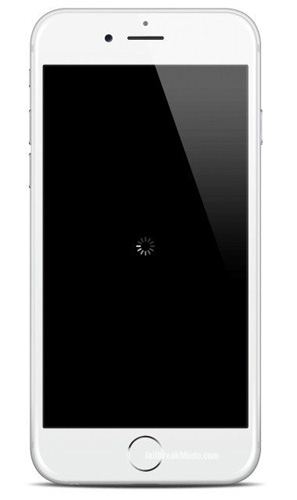
1. Force restart iPhone 8/8 Plus to get rid of black screen dilemma
The first thing to do to fix black screen on iPhone 8/8 Plus using spin wheel is to force restart you device of. For iPhone 8/8 Plus, please follow the steps below:
Step 1. Press and release the volume up button
Step 2. Then press and release the volume down button.
Step 3. Press and hold the side button (power button) until the Apple logo appears.
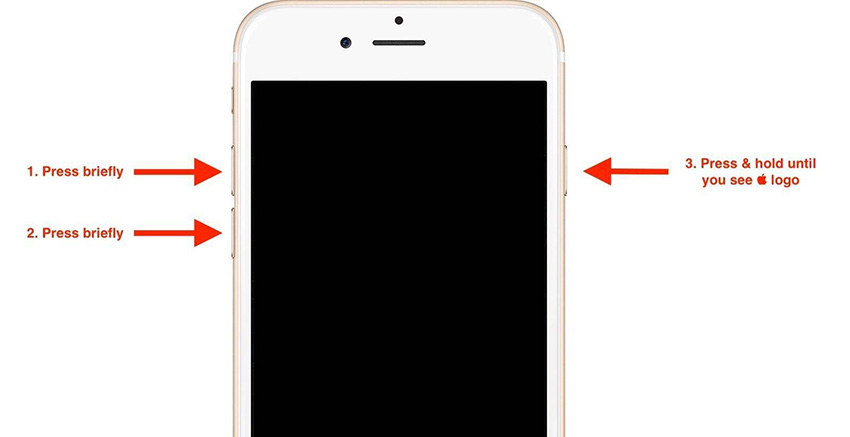
2. Restart the stuck iPhone using recovery mode
Usually, you can put your iPhone into recovery mode manually and then exit to fix some errors. But when the iPhone is already stuck on black screen, the manual method may not work properly. Fortunately, there is a very useful tool called Apple Phone Repair Tool that can enter and exit recovery mode on iPhone with just one click.
Step 1. Download and install the Apple phone repair tool. Connect black screen iPhone/iPad to PC/Mac and launch Tenorshare ReiBoot.
Step 2. After recognizing the iPhone, click "Enter Recovery Mode" in the main interface.
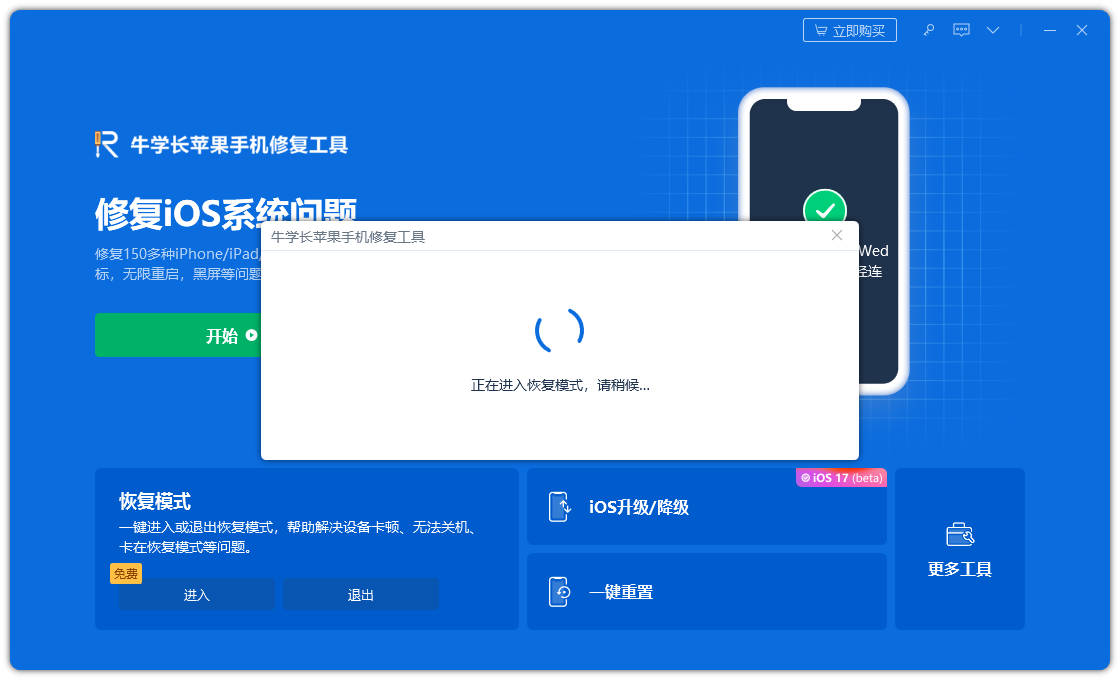
Step 3. When your device successfully enters recovery mode, click "Exit Recovery Mode" to restart your iPhone normally.
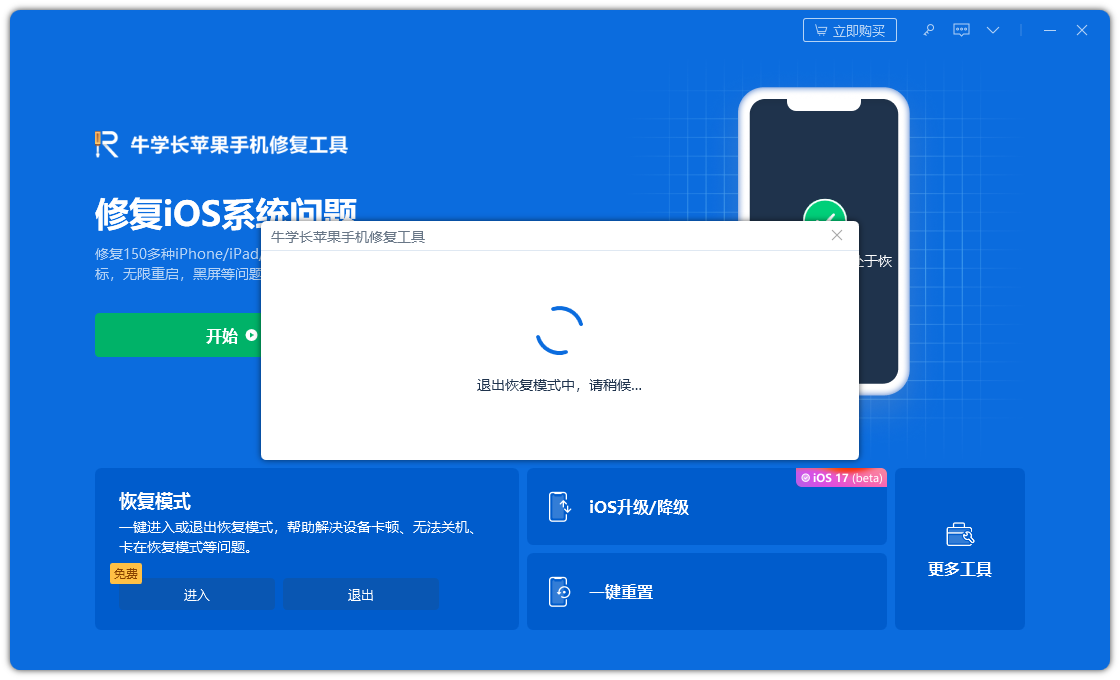
3. Update iPhone 8/8 Plus system via recovery mode
Put iPhone 8/8 Plus into recovery mode and update iOS system via iTunes as well as iPhone/iPad Common solutions to the black rotating screen problem.
Step 1. Connect iDevice to PC/Mac using lighting cable and run iTunes.
Step 2. Put iPhone 8/8P into recovery mode.
Step 3. iTunes will automatically detect your iPhone 8/8 Plus and pop up a window. Click "Update" to update iOS system.
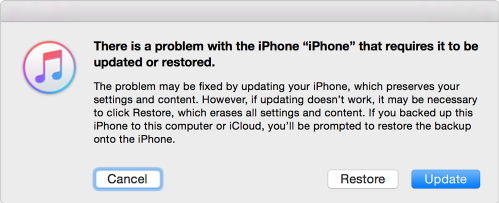
4. Fix iPhone 8 Black Screen Rotating Circle without Data Loss
Well, if the above methods cannot solve your problem, there must be some system glitch. Before restoring iPhone in iTunes and deleting all content, you can try to use Apple phone repair tool to repair iOS system. The repair steps are as follows:
Step 1: Download and install the Apple phone repair tool. Connect the device to the computer via a data cable, click "Repair iOS System Problems" and choose to use the "Standard Repair" mode.
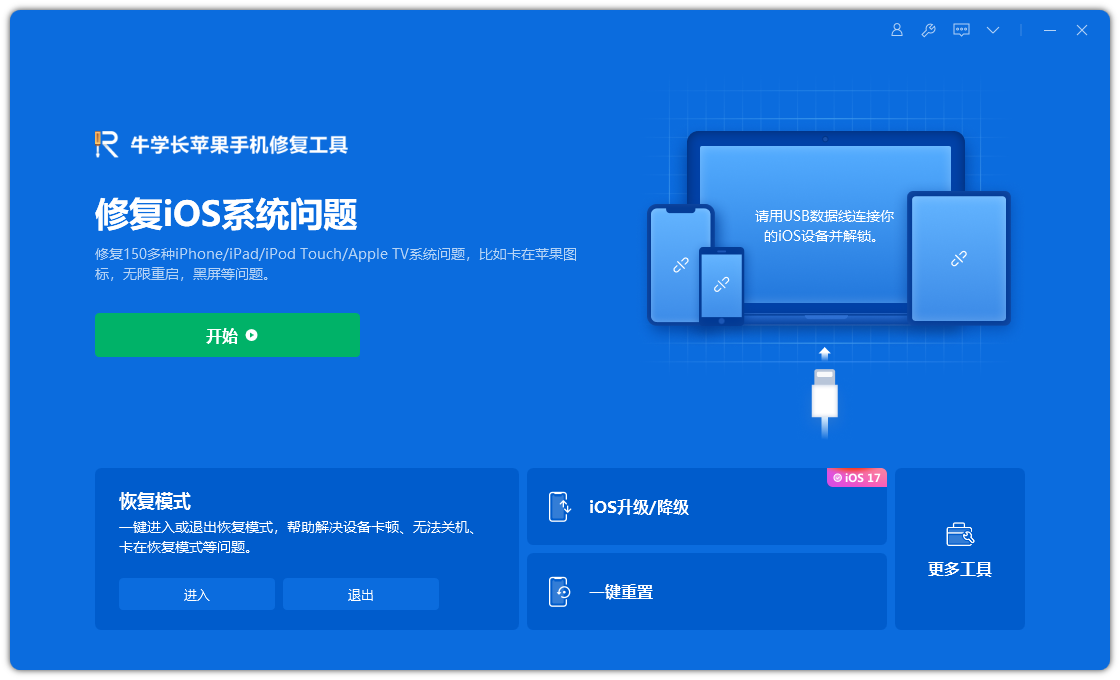
Step 2: Click "Download Firmware". By default, the downloaded firmware is the latest official version of the iOS firmware provided by the system. The update starts after the download is successful.
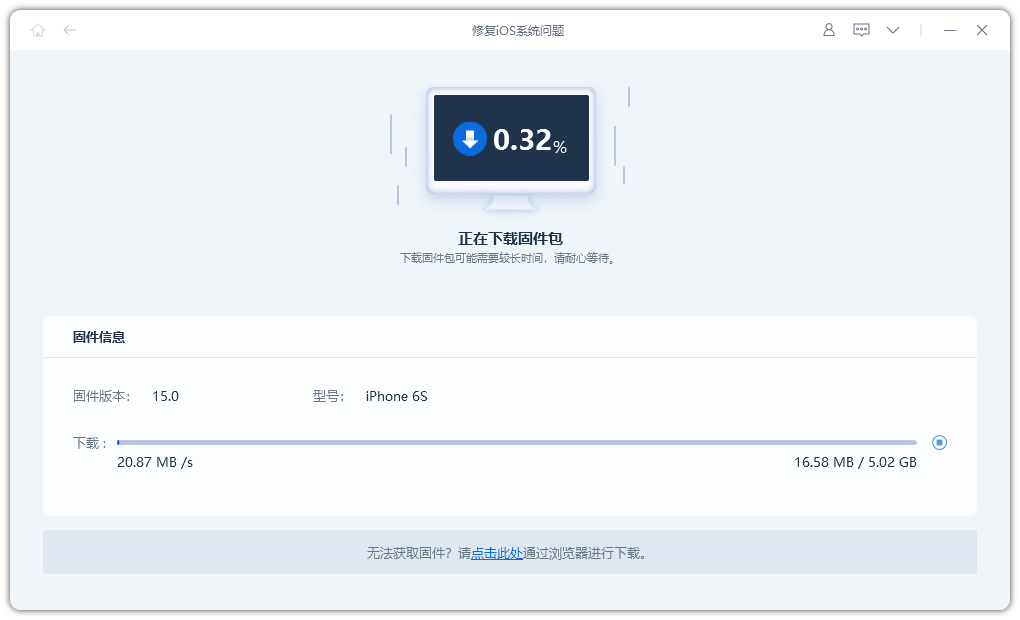
Step 3: Repair successful. Be careful not to disconnect the data cable during the repair process. The whole process takes about 10 minutes. Wait until "Repair Completed" is displayed to enter the App Store.
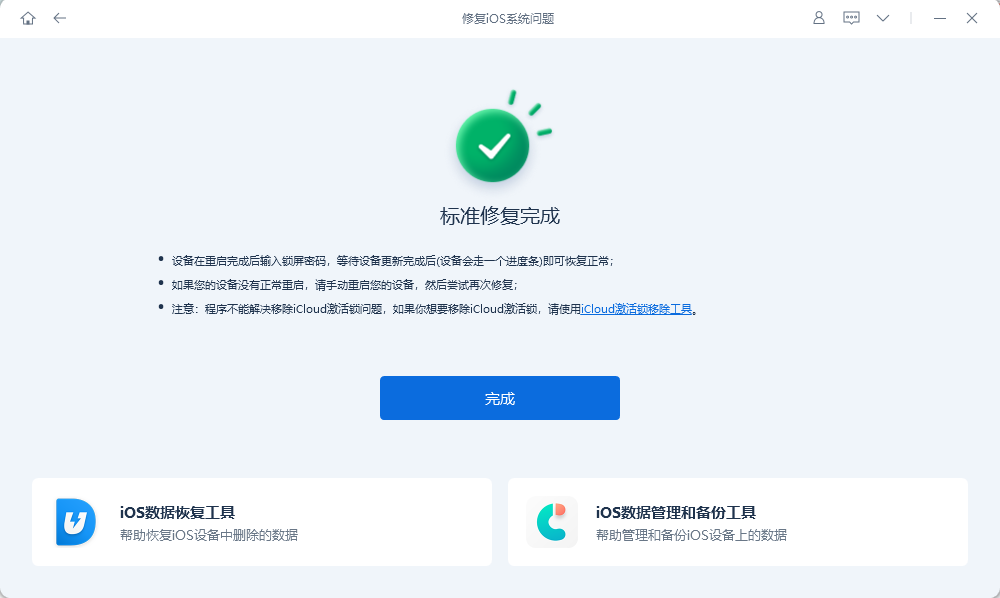
5. Restore iPhone 8/8 Plus in DFU mode to fix black spinning wheel (data loss)
Another thing you can try if your iPhone 8/8 Plus has a black screen and won’t turn on The method is to restore your device in DFU mode. Restoring an iPhone/iPad in DFU mode will completely reload the device's firmware and software. All your personal data will be deleted. Therefore, make sure you have a backup file.
Step 1. Connect iPhone/iPad to PC/Mac using lighting cable and run iTunes.
Step 2. Put iPhone/iPad into DFU mode.
Step 3. Once your device is in DFU mode, iTunes will detect it and pop up a window. Click "Restore" to restore the device.

Hope the 5 methods mentioned above can help you get black screen on iPhone 8/8 Plus after update/jailbreak. Furthermore, if your black screen iPhone/iPad is disabled from connecting to iTunes, you'd better choose the first three solutions.
The above is the detailed content of How to solve iPhone 8/8 Plus black screen problem. For more information, please follow other related articles on the PHP Chinese website!

Hot AI Tools

Undresser.AI Undress
AI-powered app for creating realistic nude photos

AI Clothes Remover
Online AI tool for removing clothes from photos.

Undress AI Tool
Undress images for free

Clothoff.io
AI clothes remover

AI Hentai Generator
Generate AI Hentai for free.

Hot Article

Hot Tools

Notepad++7.3.1
Easy-to-use and free code editor

SublimeText3 Chinese version
Chinese version, very easy to use

Zend Studio 13.0.1
Powerful PHP integrated development environment

Dreamweaver CS6
Visual web development tools

SublimeText3 Mac version
God-level code editing software (SublimeText3)

Hot Topics
 1377
1377
 52
52
 The Best 11-inch iPad Air Cases of 2025
Mar 19, 2025 am 06:03 AM
The Best 11-inch iPad Air Cases of 2025
Mar 19, 2025 am 06:03 AM
Top iPad Air 11-inch Cases: A Comprehensive Guide (Updated 03/14/2025) This updated guide showcases the best iPad Air 11-inch cases available, catering to various needs and budgets. Whether you own the new M3 or the M2 model, protecting your investm
 8 iPhone Apps I'm Using to Try and Live Forever
Mar 16, 2025 am 12:19 AM
8 iPhone Apps I'm Using to Try and Live Forever
Mar 16, 2025 am 12:19 AM
Maximize Your Lifespan: iPhone Apps for a Healthier, Longer Life Groucho Marx famously aspired to live forever, or die trying. While immortality remains elusive, we can significantly extend both our lifespan and healthspan (the length of time we enj
 Apple Intelligence Keeps Turning on After iPhone Updates
Mar 14, 2025 am 03:01 AM
Apple Intelligence Keeps Turning on After iPhone Updates
Mar 14, 2025 am 03:01 AM
New iPhone iOS updates are automatically reactivating Apple Intelligence, even for users who previously disabled it. This unexpected behavior, whether a bug or intentional, is causing frustration among users. The recent iOS 18.3.2 update, primarily a
 The Best iPad Pro 13-inch Cases of 2025
Mar 25, 2025 am 02:49 AM
The Best iPad Pro 13-inch Cases of 2025
Mar 25, 2025 am 02:49 AM
If you've taken the plunge with the 13-inch iPad Pro, you'll want to kit it out with a case to protect it against accidental damage.
 Google Assistant Will No Longer Work With Waze on iPhone
Apr 03, 2025 am 03:54 AM
Google Assistant Will No Longer Work With Waze on iPhone
Apr 03, 2025 am 03:54 AM
Google is sunsetting Google Assistant integration in Waze for iPhones, a feature that has been malfunctioning for over a year. This decision, announced on the Waze community forum, comes as Google prepares to fully replace Google Assistant with its
 The Simple Reason I Don't Use Apple Family Sharing (However Good It Is)
Mar 22, 2025 am 03:04 AM
The Simple Reason I Don't Use Apple Family Sharing (However Good It Is)
Mar 22, 2025 am 03:04 AM
Apple's Family Sharing: A Broken Promise? Ask to Buy's Failure to Protect Against Redownloads Apple's Family Sharing, while convenient for sharing apps, subscriptions, and more, has a significant flaw: its "Ask to Buy" feature fails to pre
 The Best 13-inch iPad Air Cases of 2025
Mar 20, 2025 am 02:42 AM
The Best 13-inch iPad Air Cases of 2025
Mar 20, 2025 am 02:42 AM
Recommended Best iPad Air 13-inch Protective Case in 2025 Your new 13-inch iPad Air is easily scratched, bumped, or even broken without a protective case. A good protective case not only protects your tablet, but also enhances its appearance. We have selected a variety of protective cases with excellent appearance for you, and there is always one for you! Update: March 15, 2025 We updated the selection of the best budget iPad Air case and added instructions on case compatibility. Best Overall Choice: Apple Smart Folio for iPad Air 13-inch Original price $99, current price $79, saving $20! Apple Smart Fo
 Apple Intelligence Is a Bust but It's Had One Major Benefit
Mar 25, 2025 am 03:08 AM
Apple Intelligence Is a Bust but It's Had One Major Benefit
Mar 25, 2025 am 03:08 AM
Summary Apple Intelligence has so far underdelivered with unimpressive features, some of which probably won't arrive until iOS 19 launches later in




