Open Task Manager using command line: Detailed steps
Many friends encounter certain software getting stuck when using their computers. If the computer cannot move, you need to call up the task manager to end the process. So how to use cmd to open the task manager command? Just enter tasksmgr and press enter. The specific solutions are discussed below. Take a look.
Steps to open the Task Manager command with cmd
1. Press and hold the Win R key on the keyboard to open the run window, or click "Start-Run" in the lower left corner, in the run window Enter cmd and press Enter to open the cmd window.
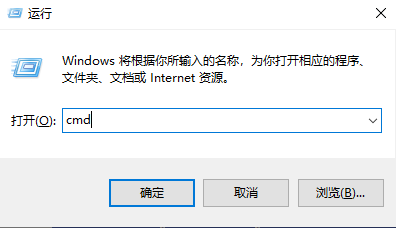
2. Enter: C:\Windows\system32\taskmgr.exe, then press Enter to open the task manager
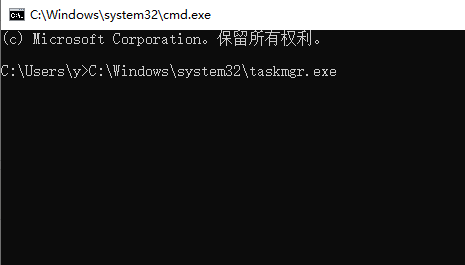
3. How to open the Task Manager window with CMD: fill in tasksmgr in the input field and press Enter.
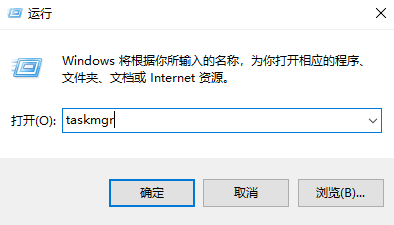
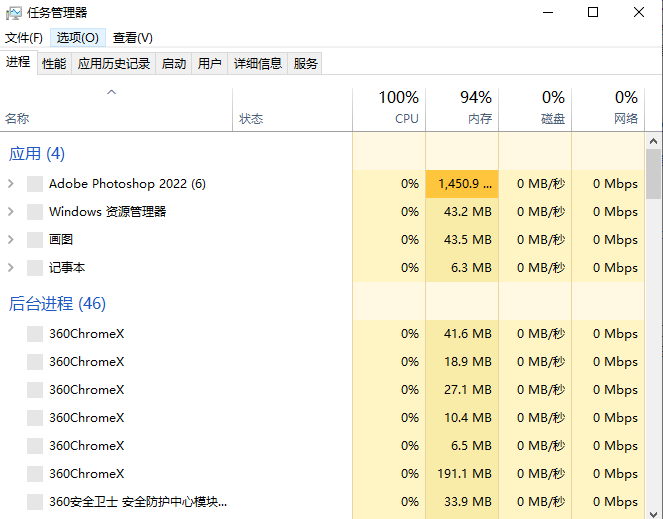
The above is the detailed content of Open Task Manager using command line: Detailed steps. For more information, please follow other related articles on the PHP Chinese website!

Hot AI Tools

Undresser.AI Undress
AI-powered app for creating realistic nude photos

AI Clothes Remover
Online AI tool for removing clothes from photos.

Undress AI Tool
Undress images for free

Clothoff.io
AI clothes remover

Video Face Swap
Swap faces in any video effortlessly with our completely free AI face swap tool!

Hot Article

Hot Tools

Notepad++7.3.1
Easy-to-use and free code editor

SublimeText3 Chinese version
Chinese version, very easy to use

Zend Studio 13.0.1
Powerful PHP integrated development environment

Dreamweaver CS6
Visual web development tools

SublimeText3 Mac version
God-level code editing software (SublimeText3)

Hot Topics
 1664
1664
 14
14
 1421
1421
 52
52
 1315
1315
 25
25
 1266
1266
 29
29
 1239
1239
 24
24
 How to open iso file on mobile phone
Feb 24, 2024 pm 05:33 PM
How to open iso file on mobile phone
Feb 24, 2024 pm 05:33 PM
With the development of technology, more and more people are now starting to use ISO files. An ISO file is a format of a disc file that usually contains all the contents of the disc, including operating system, software, games, etc. Opening an ISO file on your computer is relatively simple, just use virtual optical drive software. However, when we want to open ISO files on our mobile phones, it may be more troublesome. Well, this article will introduce some methods for you to easily open ISO files on your phone. 1. Using the virtual optical drive application First, we can install
 How to get BitLocker recovery key from CMD without Microsoft account
Feb 19, 2024 pm 09:00 PM
How to get BitLocker recovery key from CMD without Microsoft account
Feb 19, 2024 pm 09:00 PM
This guide will explain how to obtain a BitLocker recovery key to restore access to encrypted data if necessary. BitLocker is a security feature of Windows devices used to protect data from unauthorized access. Recovery keys are a backup method if you can't access your data through regular means. You can obtain a 48-digit BitLocker recovery key without a Microsoft account or via CMD, ensuring you are always able to access and recover your important data. How to get BitLocker recovery key from CMD without Microsoft account? Follow these suggestions to obtain a BitLocker recovery key: Using Command Prompt click Start, search for cmd and click to manage
 Can I open an XML file using PowerPoint?
Feb 19, 2024 pm 09:06 PM
Can I open an XML file using PowerPoint?
Feb 19, 2024 pm 09:06 PM
Can XML files be opened with PPT? XML, Extensible Markup Language (Extensible Markup Language), is a universal markup language that is widely used in data exchange and data storage. Compared with HTML, XML is more flexible and can define its own tags and data structures, making the storage and exchange of data more convenient and unified. PPT, or PowerPoint, is a software developed by Microsoft for creating presentations. It provides a comprehensive way of
 Share the method to solve the problem that PyCharm cannot be opened
Feb 22, 2024 am 09:03 AM
Share the method to solve the problem that PyCharm cannot be opened
Feb 22, 2024 am 09:03 AM
Title: How to solve the problem that PyCharm cannot be opened. PyCharm is a powerful Python integrated development environment, but sometimes we may encounter the problem that PyCharm cannot be opened. In this article, we'll share some common workarounds and provide specific code examples. Hope this helps those who encounter this problem. Method 1: Clear the cache Sometimes PyCharm’s cache files may cause the program to fail to open normally. We can try clearing the cache to solve this problem. Tool
 How to open a file with .vsd suffix
Feb 18, 2024 pm 08:28 PM
How to open a file with .vsd suffix
Feb 18, 2024 pm 08:28 PM
How to open files with the suffix .vsd In daily computer use, we often encounter various types of file formats, and one of the common file formats is files with the suffix .vsd. So, how should we open this file with the suffix .vsd? First, we need to understand the meaning and purpose of .vsd files. VSD is the file format of Visio, a graphical drawing tool developed by Microsoft. VSD files are mainly used to create and edit various types of diagrams
 What to do if the Win10 Task Manager cannot end the process_What to do if the Win10 Task Manager cannot end the process
Mar 20, 2024 pm 10:40 PM
What to do if the Win10 Task Manager cannot end the process_What to do if the Win10 Task Manager cannot end the process
Mar 20, 2024 pm 10:40 PM
Sometimes I want to shut down the software but it cannot be shut down, and there is no way to end the process through the task manager. What should I do in this case? Here I will introduce you to a method of using commands to end the process, which is very easy to use. 1. Right-click the taskbar and select "Task Manager" to open it. 2. After opening the task manager, switch the tab to "Details". For example, if I want to close the QQ process, find it first and write down its PID value, here it is 7080. 3. Then right-click the start menu and open " Windows PowerShell (Administrator)". 4. Enter the following command and press Enter to run to complete the forced shutdown of the process. taskkill/
 How to open caj file How to open caj file on computer
Feb 22, 2024 pm 04:37 PM
How to open caj file How to open caj file on computer
Feb 22, 2024 pm 04:37 PM
Select the file in the word converter and click Start Conversion to open it. Analysis 1. Open the CAJ to Word converter and select CAJ to Word on the left side of the software. 2Then select the file you want to convert and click Open. 3Finally, click Start Conversion and you can open the caj file in Word. Supplement: What is the format of caj? 1CAJ is a format of electronic journals. You can use the CAJ full-text browser to read. Supports CAJ, NH, KDH and PDF format files of China Journal Network. You can read the original text of China Journal Network online, or you can read the full text of China Journal Network downloaded to your local hard drive. Its printing effect can be consistent with the original display. Summary/Notes CAJ is a Chinese academic journal
 How to turn off Bitlocker encryption using CMD at the command prompt
Jun 19, 2024 am 11:33 AM
How to turn off Bitlocker encryption using CMD at the command prompt
Jun 19, 2024 am 11:33 AM
Enter the following command in the administrator command prompt to turn off manage-bde-offC: But sometimes the following prompt appears: Error - This volume stores one or more external keys that can automatically unlock other volumes. This type of key must first be deleted before this volume can be unlocked. At this time, you need to execute the following command first: (If the system partition is not C, change the drive letter below) manage-bde-autounlock-ClearAllKeysc: Error 2: This operation cannot be performed because the volume is locked. manage-bde-unlockc:-rp123456789012345678901234567890123456789012345678 Note:




