
Many friends want to use the screenshot tool that comes with win11, but they find that the screenshot has disappeared. So how to save the screenshot in win11? In fact, you only need to open the screenshot tool first and then take a screenshot to save it.
1. First, click "Start" or "Search" at the bottom

2. Then click on it Search and open "Snipping Tool"
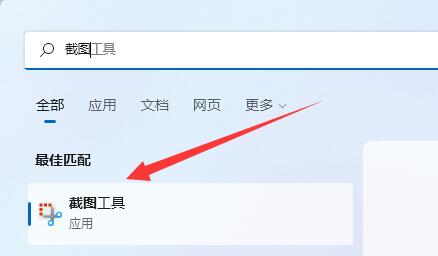
3. After opening, click "New" in the upper left corner
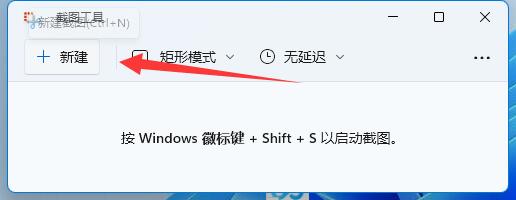
4. Then capture the desired screen content.

5. After taking a screenshot, you will automatically enter the editing interface, click the "Save Button" in the upper right corner, as shown in the picture.
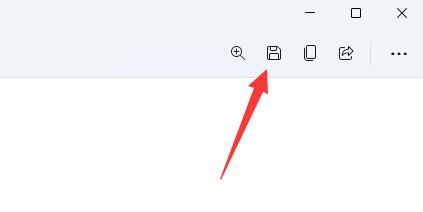
6. Finally, select the save location and "Save" to save the win11 screenshot.
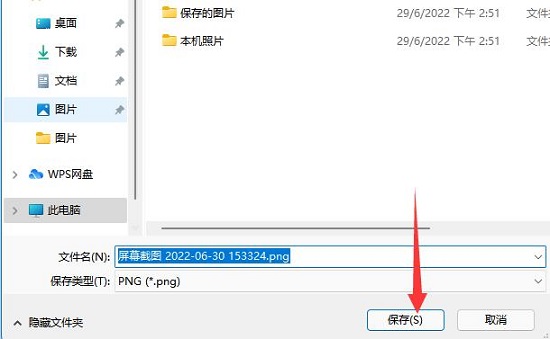
The above is the detailed content of Win11 screenshot saving tutorial. For more information, please follow other related articles on the PHP Chinese website!
 How to take screenshots on Huawei mobile phones
How to take screenshots on Huawei mobile phones
 How to take screenshots on Huawei mate60pro
How to take screenshots on Huawei mate60pro
 There is an extra blank page in Word and I cannot delete it.
There is an extra blank page in Word and I cannot delete it.
 How to convert html to txt text format
How to convert html to txt text format
 Hide taskbar icon software
Hide taskbar icon software
 Where to buy Bitcoin
Where to buy Bitcoin
 Ripple market today
Ripple market today
 Introduction to the meaning of invalid password
Introduction to the meaning of invalid password