
Choosing a win10 partition tool does not have to be too complicated. As long as it can protect your data well during operation, it can be regarded as a good partition tool. The partition assistant introduced today is a partition tool that is very suitable for win10 system, both in terms of rationality and smoothness. They are all very useful. Let’s take a look at their functions.
The first thing I show you is the win10 partition tool: the operation interface diagram of the partition assistant in the system.
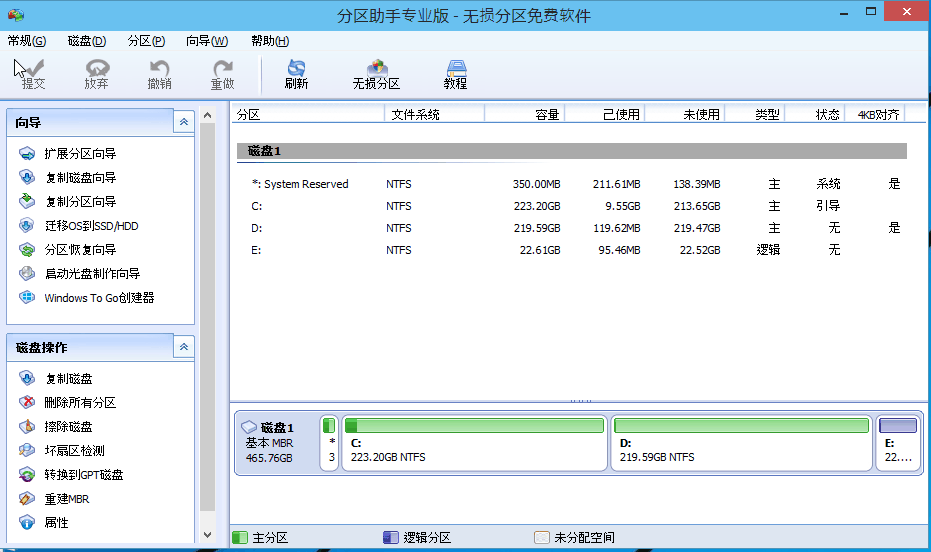
Win10 Partition Tool: The partition assistant contains the same functions as other previously supported windows systems. The display is as follows:
1. Adjust partition size: You can increase or reduce the capacity of the partition.
Select a D drive as shown in the figure, click the "Adjust/Move Partition" option, and the adjustment frame will pop up. You can adjust it according to the size you need.
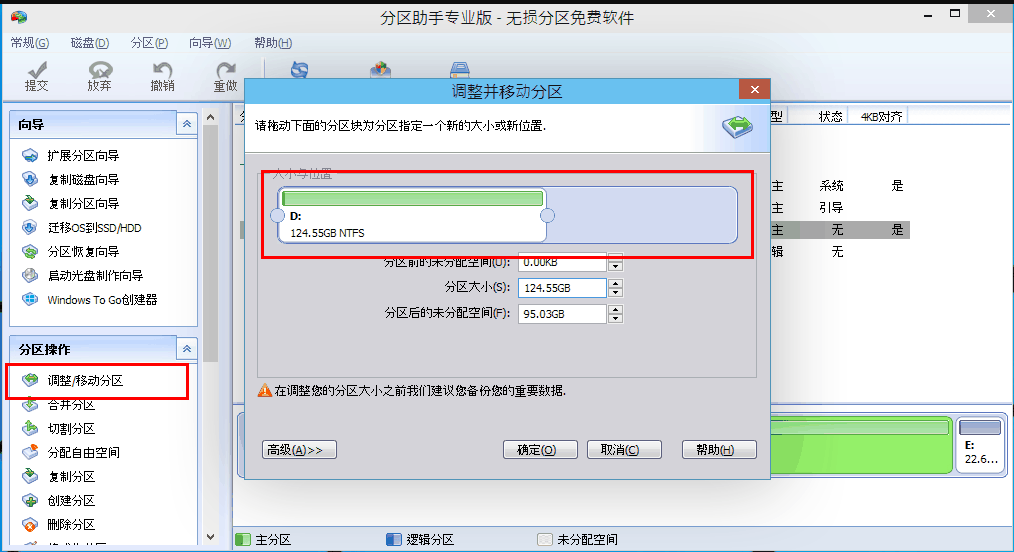
2. Merge and split partitions: If you have two smaller partitions and you want to merge them into one, or your computer has a larger partition, you Want to dismantle.
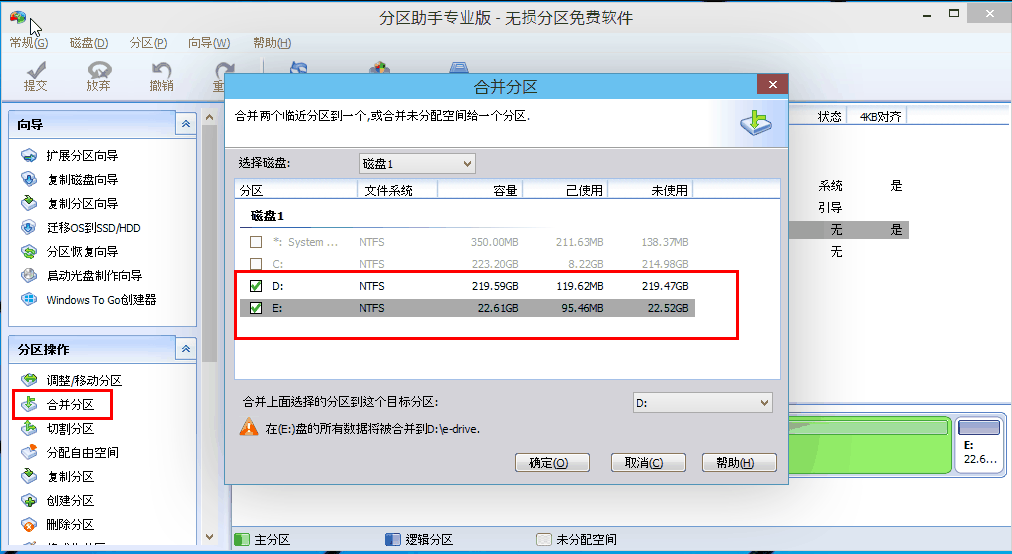
Merge partitions: You only need to select a partition you want to merge, click the "Merge Partitions" option, and then select the partition you want to merge with in the dialog box that pops up. Another partition
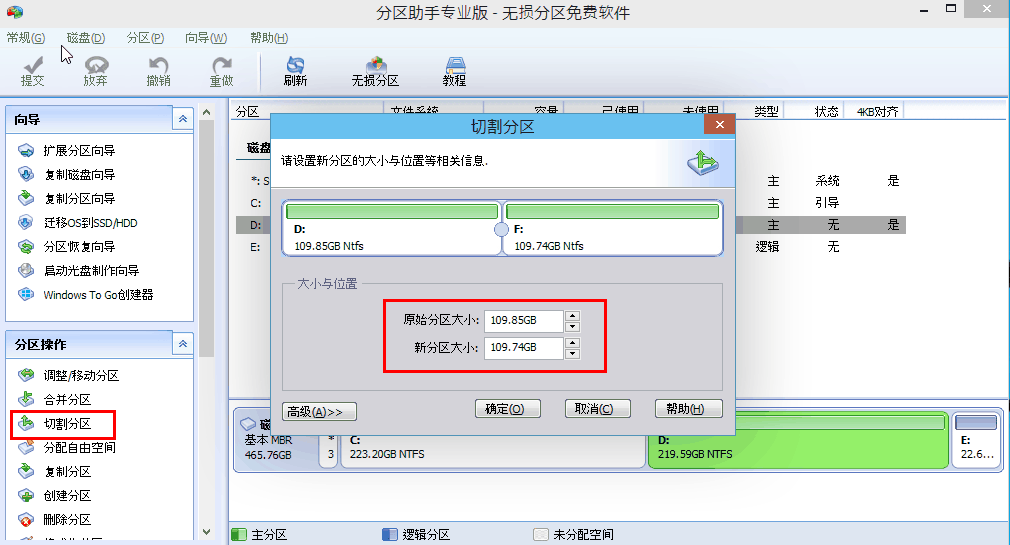
Cut a partition: Also select a partition you want to cut, then click the "Cut Partition" option on the left and follow the prompts.
3. Allocate free space: allocate the space of one partition to another partition.
As shown in the figure, in the dialog box that appears when you select "Allocate Free Space", you can choose which partition you want to allocate space to. Then click "OK".
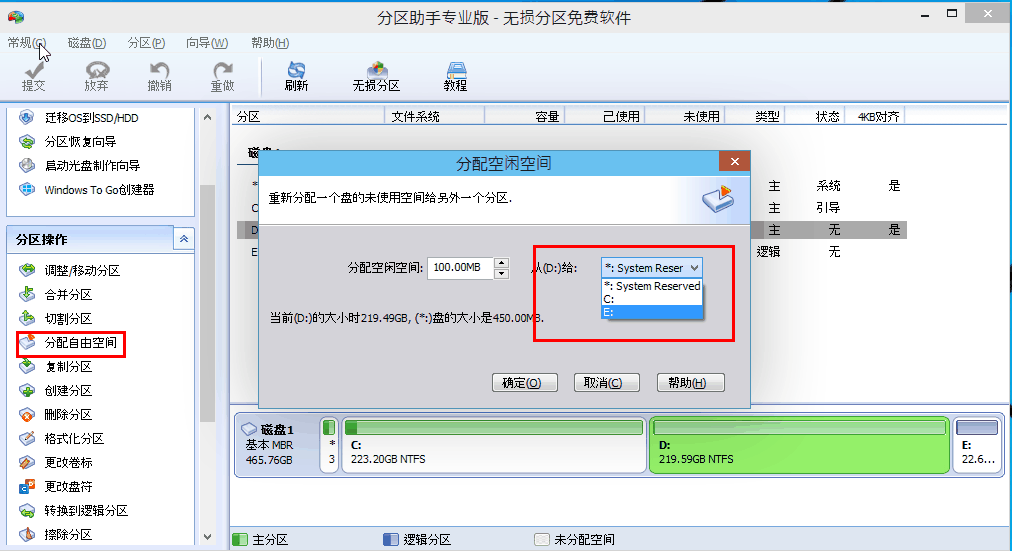
Very useful Windows 10 partition tool: In addition to the above basic functions, the Partition Assistant also supports:
Creation, deletion and formatting : You can create new partitions, delete partitions, and format partitions at will.
Clone disks and partitions: Supports complete data cloning of disks and partitions.
Wipe disk: Completely delete disk data to prevent privacy from being restored or restored.
Sector alignment: Improve computer reading and writing speed and optimize SSD performance.
Disk conversion: Lossless data conversion between GPT and MBR disks.
The above is the detailed content of Detailed explanation of the advantages and functions of Win10 Partition Assistant. For more information, please follow other related articles on the PHP Chinese website!




