 Software Tutorial
Software Tutorial
 Computer Software
Computer Software
 How to avoid black screen when playing PPT in full screen and how to maintain proportion without black borders
How to avoid black screen when playing PPT in full screen and how to maintain proportion without black borders
How to avoid black screen when playing PPT in full screen and how to maintain proportion without black borders
Dec 29, 2023 pm 11:59 PMWhen presenting and displaying, we hope that the PPT projection will occupy the entire screen without any black screen, thus providing a better viewing experience. However, sometimes we may encounter a problem, that is, black borders appear on both sides of the PPT when it is shown, causing the content to not completely fill the screen and the size ratio to change. In the 2023 version, fortunately, PPT provides some shortcut keys and setting options to help us solve these problems. In this article, we will discuss how the ppt presentation can occupy the entire screen without leaving black screen shortcut keys, eliminate black borders, and keep the proportion unchanged, making our presentations more exciting and professional.

How to fill the entire screen with a ppt show
1. After opening the PPT file, click the slide show option in the top menu bar.
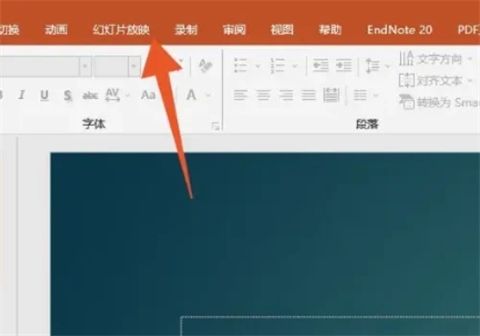
#2. After finding the settings area, click Set Slide Show Options and find the show type area.
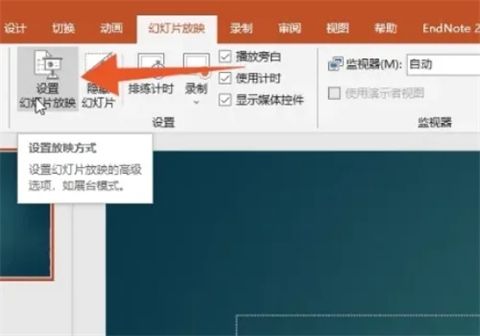
#3. You can play the slides in full screen by checking the speaker show (full screen) or browsing in the booth (full screen).
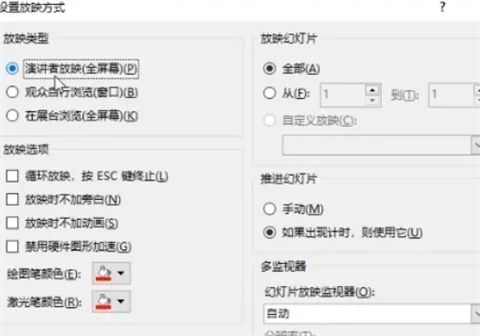
#4. If you choose speaker screening (full screen), you also need to check the use presenter view option, and click OK after the settings are completed.
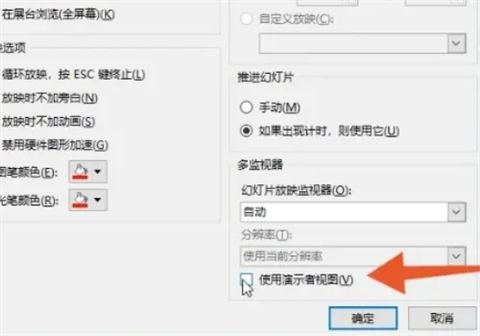
The above is the detailed content of How to avoid black screen when playing PPT in full screen and how to maintain proportion without black borders. For more information, please follow other related articles on the PHP Chinese website!

Hot Article

Hot tools Tags

Hot Article

Hot Article Tags

Notepad++7.3.1
Easy-to-use and free code editor

SublimeText3 Chinese version
Chinese version, very easy to use

Zend Studio 13.0.1
Powerful PHP integrated development environment

Dreamweaver CS6
Visual web development tools

SublimeText3 Mac version
God-level code editing software (SublimeText3)

Hot Topics
![[PROVEN] Steam Error e87 Fix: Get Gaming Again in Minutes!](https://img.php.cn/upload/article/202503/18/2025031817560457401.jpg?x-oss-process=image/resize,m_fill,h_207,w_330) [PROVEN] Steam Error e87 Fix: Get Gaming Again in Minutes!
Mar 18, 2025 pm 05:56 PM
[PROVEN] Steam Error e87 Fix: Get Gaming Again in Minutes!
Mar 18, 2025 pm 05:56 PM
[PROVEN] Steam Error e87 Fix: Get Gaming Again in Minutes!
 how to unlink rockstar account from steam
Mar 11, 2025 pm 07:39 PM
how to unlink rockstar account from steam
Mar 11, 2025 pm 07:39 PM
how to unlink rockstar account from steam
 Easy Fix: Steam Error e87 Explained & Solved
Mar 18, 2025 pm 05:53 PM
Easy Fix: Steam Error e87 Explained & Solved
Mar 18, 2025 pm 05:53 PM
Easy Fix: Steam Error e87 Explained & Solved
 Steam Error e87: What It Is & How to Fix It
Mar 18, 2025 pm 05:51 PM
Steam Error e87: What It Is & How to Fix It
Mar 18, 2025 pm 05:51 PM
Steam Error e87: What It Is & How to Fix It
 Steam Error e87: Why It Happens & 5 Ways to Fix It
Mar 18, 2025 pm 05:55 PM
Steam Error e87: Why It Happens & 5 Ways to Fix It
Mar 18, 2025 pm 05:55 PM
Steam Error e87: Why It Happens & 5 Ways to Fix It
 how to add page numbers in google docs
Mar 14, 2025 pm 02:57 PM
how to add page numbers in google docs
Mar 14, 2025 pm 02:57 PM
how to add page numbers in google docs
 How to Fix Steam Error Code e87: The ULTIMATE Guide
Mar 18, 2025 pm 05:51 PM
How to Fix Steam Error Code e87: The ULTIMATE Guide
Mar 18, 2025 pm 05:51 PM
How to Fix Steam Error Code e87: The ULTIMATE Guide







