
Win10 system will automatically shut down the hard drive after a period of time after hibernation. However, some friends said that after hibernation, the hard drive cannot be awakened, causing the computer to be unable to be used normally. How to solve this problem? Come on. Take a look at the detailed tutorial~
1. First, open "Settings" in the start menu.
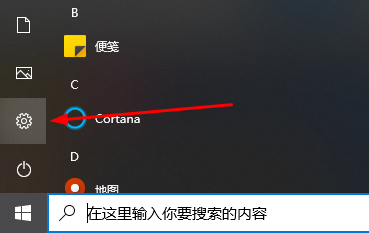
2. Then in the window that opens, select the "System" item.
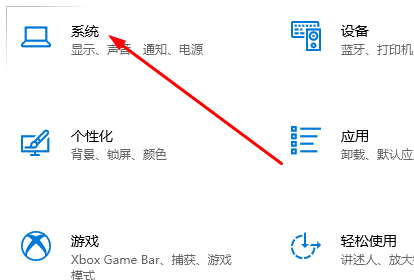
3. Then in the "Power and Sleep" interface. Find "Additional power settings" and enter.
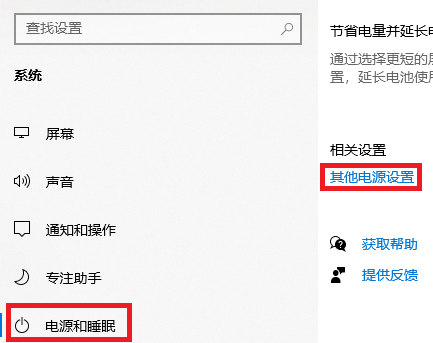
4. Click "Change Plan Settings" behind your preferred plan.
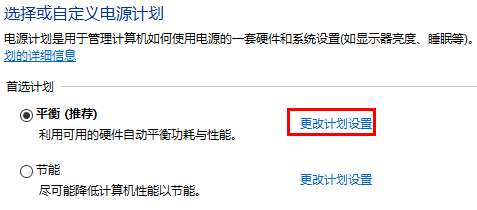
5. Then click "Change advanced power settings" below.
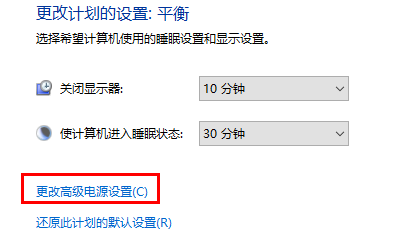
6. Then there is a hard disk option, change the shutdown of the hard disk after this time to "Never". Then apply OK.
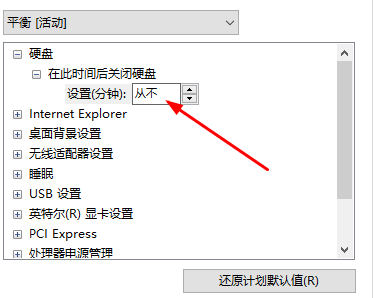
The above is the detailed content of Solution to solid state drive failure to wake up from standby. For more information, please follow other related articles on the PHP Chinese website!




