 Software Tutorial
Software Tutorial
 Computer Software
Computer Software
 How to add watermark text or pictures in PS and how to quickly add watermark logo in PS
How to add watermark text or pictures in PS and how to quickly add watermark logo in PS
How to add watermark text or pictures in PS and how to quickly add watermark logo in PS
Recently, many friends came to our site to ask for help from the editor, asking me how to add watermark text or pictures in PS. The editor was not clear at first, so I collected relevant information online and finally found out how to add watermark text or pictures in PS with one click. The detailed method of adding a watermark logo has been compiled by the editor in the following article. If you need it, please come to this site to check it out.

How to add watermark text or pictures in PS?
Method 1,
1. Open PS, and then use PS to open a material Picture;
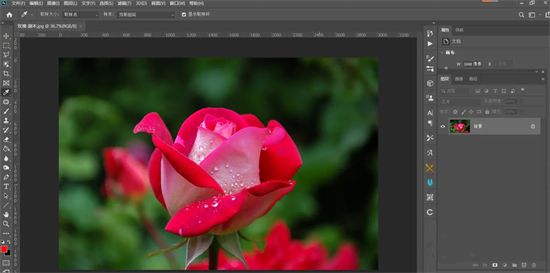
2. Select the "Horizontal Text Tool" on the left toolbar and enter text on the picture, for example: watermark;

3. Adjust the font, size, and color of the watermark as needed;
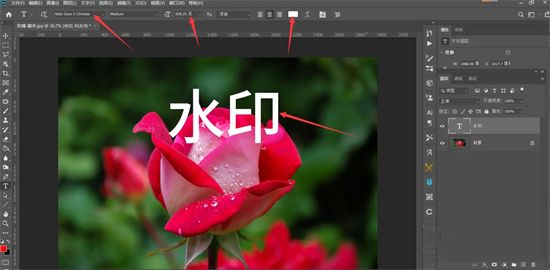
4. In the layers panel on the right, adjust the opacity to Appropriate value;

5. Press the Ctrl T key, then right-click the mouse to display the drop-down box, click "Bevel", and tilt the watermark;
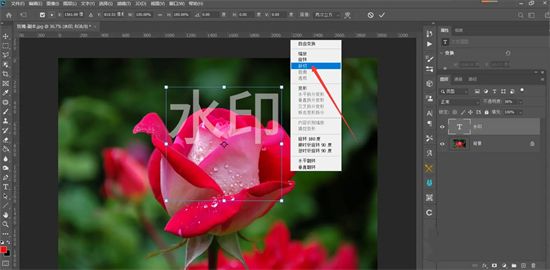
6. Finally move it to the appropriate position and the watermark is added.

Method 2,
1. In Photoshop software, select "Open";
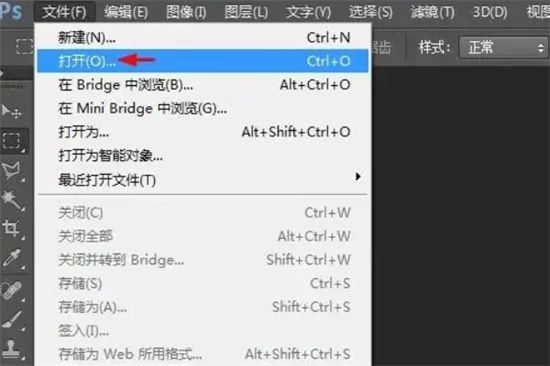
2. In the pop-up open dialog box, select a picture that needs to be watermarked and click the "Open" button;

3. Use the shortcut key Ctrl O key , select and open a prepared watermark image;
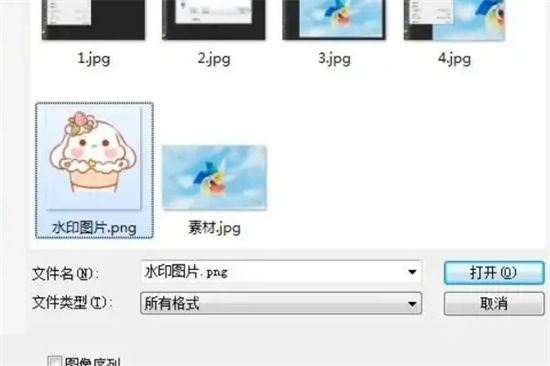
4. In the menu bar "Edit", select the "Define Pattern" option;
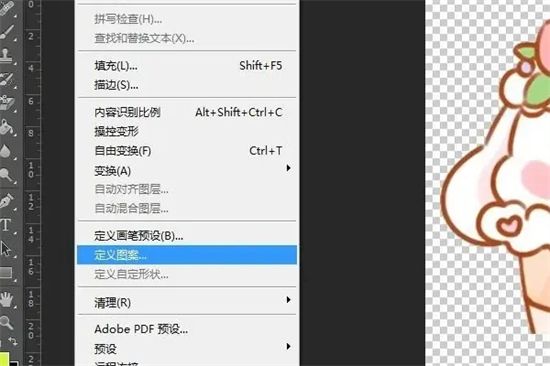
5. In the pop-up "Pattern Name" dialog box, click the "OK" button;
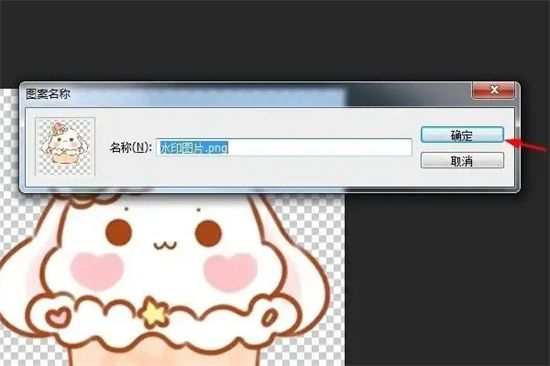
6. Switch to the desired In the watermarked picture window, select the "Edit-Fill" option in the menu bar;
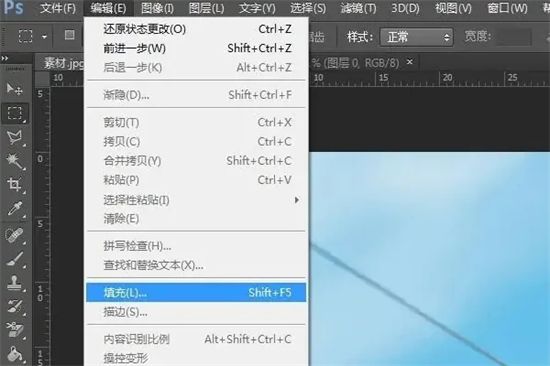
7. In the fill content, select "Pattern" and select the watermark just defined Pattern;
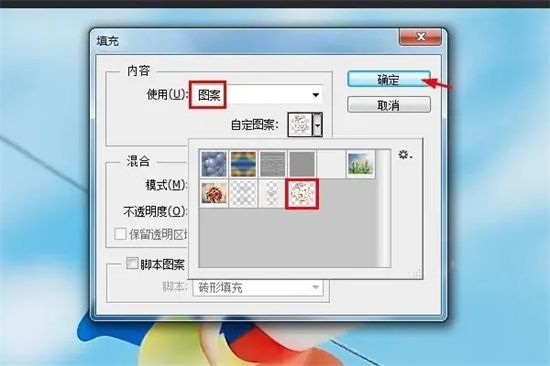
#8. As shown in the picture below, the watermark operation is completed in the picture.

The above is the detailed content of How to add watermark text or pictures in PS and how to quickly add watermark logo in PS. For more information, please follow other related articles on the PHP Chinese website!

Hot AI Tools

Undresser.AI Undress
AI-powered app for creating realistic nude photos

AI Clothes Remover
Online AI tool for removing clothes from photos.

Undress AI Tool
Undress images for free

Clothoff.io
AI clothes remover

AI Hentai Generator
Generate AI Hentai for free.

Hot Article

Hot Tools

Notepad++7.3.1
Easy-to-use and free code editor

SublimeText3 Chinese version
Chinese version, very easy to use

Zend Studio 13.0.1
Powerful PHP integrated development environment

Dreamweaver CS6
Visual web development tools

SublimeText3 Mac version
God-level code editing software (SublimeText3)

Hot Topics
 how to unlink rockstar account from steam
Mar 11, 2025 pm 07:39 PM
how to unlink rockstar account from steam
Mar 11, 2025 pm 07:39 PM
This article explains how to unlink a Rockstar Games Social Club account from Steam. The process involves using the Rockstar Games Launcher to manage linked accounts, removing the Steam connection without impacting game progress or future Steam purc
![[PROVEN] Steam Error e87 Fix: Get Gaming Again in Minutes!](https://img.php.cn/upload/article/202503/18/2025031817560457401.jpg?x-oss-process=image/resize,m_fill,h_207,w_330) [PROVEN] Steam Error e87 Fix: Get Gaming Again in Minutes!
Mar 18, 2025 pm 05:56 PM
[PROVEN] Steam Error e87 Fix: Get Gaming Again in Minutes!
Mar 18, 2025 pm 05:56 PM
Article discusses causes of Steam Error e87, including network issues, security software, server problems, outdated clients, and corrupted files. Offers prevention and solution strategies.[159 characters]
 why is steam downloading so slow
Mar 11, 2025 pm 07:36 PM
why is steam downloading so slow
Mar 11, 2025 pm 07:36 PM
Slow Steam downloads stem from various factors: network congestion (home or ISP), Steam/game server issues, limited bandwidth, high latency, and computer hardware limitations. Troubleshooting involves checking internet speed, optimizing Steam settin
 Steam Error e87: What It Is & How to Fix It
Mar 18, 2025 pm 05:51 PM
Steam Error e87: What It Is & How to Fix It
Mar 18, 2025 pm 05:51 PM
Steam Error e87 occurs during Steam client updates or launches due to connection issues. Fix it by restarting devices, checking server status, changing DNS, disabling security software, clearing cache, or reinstalling Steam.
 Easy Fix: Steam Error e87 Explained & Solved
Mar 18, 2025 pm 05:53 PM
Easy Fix: Steam Error e87 Explained & Solved
Mar 18, 2025 pm 05:53 PM
Steam Error e87, caused by connectivity issues, can be fixed without reinstalling by restarting, checking internet, and clearing cache. Adjusting Steam settings helps prevent future occurrences.
 Steam Error e87: Why It Happens & 5 Ways to Fix It
Mar 18, 2025 pm 05:55 PM
Steam Error e87: Why It Happens & 5 Ways to Fix It
Mar 18, 2025 pm 05:55 PM
Steam Error e87 disrupts gaming on Steam due to connectivity issues. The article discusses causes like unstable internet and server overload, and offers fixes like restarting Steam and checking for updates.
 How to Fix Steam Error Code e87: The ULTIMATE Guide
Mar 18, 2025 pm 05:51 PM
How to Fix Steam Error Code e87: The ULTIMATE Guide
Mar 18, 2025 pm 05:51 PM
Article discusses fixing Steam Error Code e87, caused by network issues, corrupt files, or client problems. Provides troubleshooting steps and prevention tips.
 how to add page numbers in google docs
Mar 14, 2025 pm 02:57 PM
how to add page numbers in google docs
Mar 14, 2025 pm 02:57 PM
The article details how to add, customize, start from a specific page, and remove page numbers in Google Docs using step-by-step instructions.





