
In win11, if we want to use the mobile phone emulator, we need to enable vt to improve the smoothness of the emulator. However, many friends do not know how to enable vt on the win11 computer. In fact, we only need to restart safely and then enter the uefi firmware. Okay, let’s learn it together.
1. First enter the system "Settings"
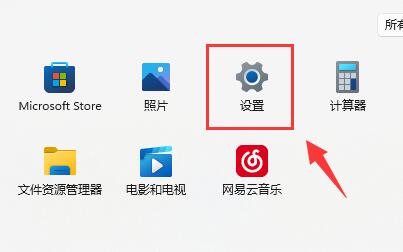
2. Then click "Windows" at the bottom of the left column Update”
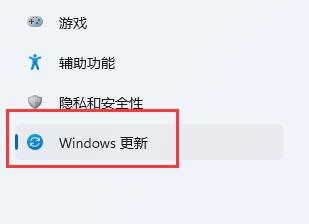
3. Then click “Advanced Options” on the right to enter.
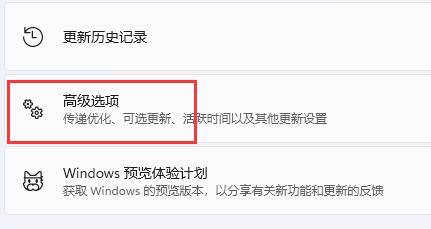
4. Then enter the "Restore" option.
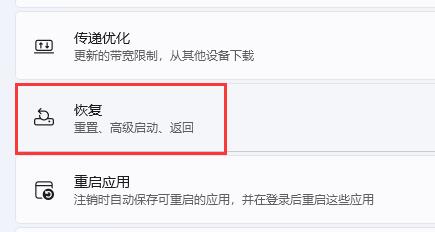
5. After entering, click "Restart Now" (the computer will restart directly, so if there are unsaved files, save them first)
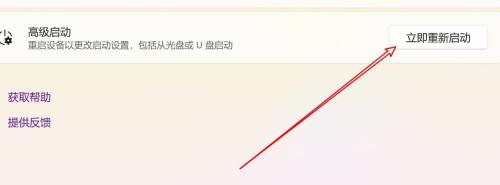
6. After restarting, enter "Troubleshooting" and "Advanced Options" in sequence
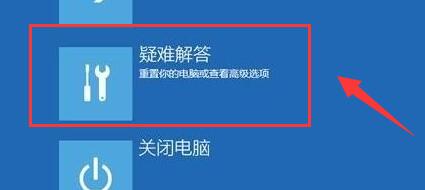
7. Enter "UEFI Firmware Settings" under Advanced Options ”
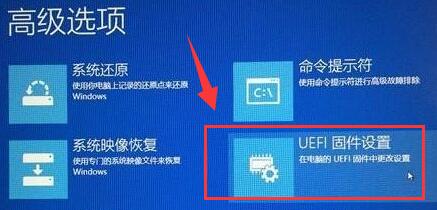
8. Under the uefi firmware list, find “virtual technology” and change it to “enabled” to open vt.
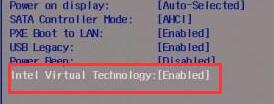
The above is the detailed content of How to enable VT function on win11 computer. For more information, please follow other related articles on the PHP Chinese website!




