How to set up Huawei WATCH GT2 Pro watch access card
Huawei Watch GT2 Pro is a feature-rich smartwatch. It not only has basic functions such as heart rate monitoring and exercise recording, but also supports NFC functions. Therefore, GT2 Pro can be used as an access control card. However, many users do not know enough about how to set up the access card function of GT2 Pro. In order to solve this problem, this article will share with you a detailed tutorial on setting up the Huawei GT2 Pro access control card to help you better use this function.

HUAWEI WATCH GT2 Pro access card setting tutorial
The access card setting of Huawei WATCH GT2 Pro watch is mainly operated through the mobile phone. The following are the specific steps using Huawei mobile phone as an example. Before starting the setup, please make sure that your Huawei phone has been upgraded to the latest version of the "Sports Health" APP and remains connected to the Huawei GT2 Pro watch. The following is a detailed access card setting tutorial:
The first step is to open the sports health application. Once the app opens, click Device Options in the bottom menu bar. Next, find and select the GT2 Pro watch in the device list.
Step 2: First, find a plus icon in the upper right corner of the game interface and click on it. Then, select the "Access Card" option in the pop-up menu.
The third step is to paste the access card center onto the GT2 Pro watch screen and wait for the card reading to complete to complete the setting.
To write the physical access card to the Huawei GT2 Pro watch, you need to follow the steps below. First, make sure that the Huawei GT2 Pro watch can add analog access cards, but cannot add encryption cards. Next, follow the above steps to write the physical access card. Please note that what needs to be noted here is that Huawei GT2 Pro only supports the addition of analog access cards and cannot add encryption cards.
The above is the detailed content of How to set up Huawei WATCH GT2 Pro watch access card. For more information, please follow other related articles on the PHP Chinese website!

Hot AI Tools

Undresser.AI Undress
AI-powered app for creating realistic nude photos

AI Clothes Remover
Online AI tool for removing clothes from photos.

Undress AI Tool
Undress images for free

Clothoff.io
AI clothes remover

Video Face Swap
Swap faces in any video effortlessly with our completely free AI face swap tool!

Hot Article

Hot Tools

Notepad++7.3.1
Easy-to-use and free code editor

SublimeText3 Chinese version
Chinese version, very easy to use

Zend Studio 13.0.1
Powerful PHP integrated development environment

Dreamweaver CS6
Visual web development tools

SublimeText3 Mac version
God-level code editing software (SublimeText3)

Hot Topics
 1393
1393
 52
52
 1207
1207
 24
24
 How to set up Xiaomi nfc (how to enable the nfc function on Xiaomi mobile phones)
Apr 06, 2024 pm 09:10 PM
How to set up Xiaomi nfc (how to enable the nfc function on Xiaomi mobile phones)
Apr 06, 2024 pm 09:10 PM
1. How to enable the NFC function of Xiaomi mobile phone. How to enable the NFC function of Xiaomi mobile phone. The NFC function of Xiaomi mobile phone is a very practical function that allows you to complete payment, access control and other operations more conveniently and quickly in your life. However, many Xiaomi mobile phone users do not know how to turn on the NFC function. Next, let us learn more about how to turn on the NFC function of Xiaomi mobile phones. Step 1: Open the phone settings First, we need to open the phone settings. You can enter settings by clicking the settings icon on the phone desktop or from the drop-down notification bar. In the settings interface, we need to find the "Wireless & Networks" option and click to enter. Step 2: Turn on the NFC function. In the "Wireless and Networks" option, we can see the "NFC" option. Click to enter
 Simple steps to enable NFC function on Alipay
Apr 11, 2024 pm 06:43 PM
Simple steps to enable NFC function on Alipay
Apr 11, 2024 pm 06:43 PM
1. Click [Settings] in the upper right corner of the Alipay [My] interface. 2. Click the [General] option. 3. Click [NFC]. 4. Turn on the switch on the right side of [NFC Function]. Editor's tip: To use Alipay's NFC function, your phone must support the NFC function, otherwise it cannot be used.
 How to set up access control card NFC on Xiaomi 14?
Mar 18, 2024 pm 01:19 PM
How to set up access control card NFC on Xiaomi 14?
Mar 18, 2024 pm 01:19 PM
In addition to its excellent performance and functions, Xiaomi Mi 14 also supports NFC, which allows the mobile phone to communicate wirelessly with smart access cards. Through settings, we can bind the NFC function of Xiaomi 14 to the access card to achieve convenient access card management. Next, the editor will introduce how to set up the NFC function of Xiaomi 14 for access control cards. How to set up access control card NFC on Xiaomi 14? 1. Open the wallet, click on the door card, click on the physical door card to add, and put the Xiaomi smart lock close to the NFC area. 2. Select to continue reading the card content in the pop-up window, put the Xiaomi smart lock close to the NFC area again, enter the card name, select the card, and click Finish. 3. Click Write and place the Xiaomi smart lock close to the NFC area to complete the reading. You just need to follow the instructions above
 How to copy the access card on Xiaomi 11_Tutorial on copying the access card on Xiaomi 11
Mar 25, 2024 pm 01:00 PM
How to copy the access card on Xiaomi 11_Tutorial on copying the access card on Xiaomi 11
Mar 25, 2024 pm 01:00 PM
1. First, we need to open the mobile phone, and then click on the desktop to open the [Xiaomi Wallet] software of the Xiaomi mobile phone. In the software, the user can see the cards that can be simulated and added, click on the access card option you want to simulate, and click to enter. 2. In the interface for adding access cards, click the yellow plus sign add button in the lower right corner, click Add, and copy and add an access card to the back of the phone according to the phone operation prompts to successfully simulate. 3. Select the physical access card simulation, click [Start Detection], and place the access card near the NFC function area on the back of the phone. Do not remove it. The phone will detect and copy the information in the access card to the phone. 5. After completion, you only need to call up the card swiping interface on your phone each time, and then bring the back of the phone's head close to the card swiping sensing area to complete the sensing operation.
 How to set up nfc function on iPhone 12_Tutorial sharing on turning on nfc on iPhone 12
Mar 23, 2024 pm 12:40 PM
How to set up nfc function on iPhone 12_Tutorial sharing on turning on nfc on iPhone 12
Mar 23, 2024 pm 12:40 PM
1. Select General Functions from the Settings menu. 2. Find the NFC option. 3. Turn on the button on the right side of NFC.
 How to enable nfc function on Xiaomi Mi 14 Pro?
Mar 19, 2024 pm 02:28 PM
How to enable nfc function on Xiaomi Mi 14 Pro?
Mar 19, 2024 pm 02:28 PM
Nowadays, the performance and functions of mobile phones are becoming more and more powerful. Almost all mobile phones are equipped with convenient NFC functions to facilitate users for mobile payment and identity authentication. However, some Xiaomi 14Pro users may not know how to enable the NFC function. Next, let me introduce it to you in detail. How to enable nfc function on Xiaomi 14Pro? Step 1: Open the settings menu of your phone. Step 2: Find and click the "Connect and Share" or "Wireless & Networks" option. Step 3: In the Connection & Sharing or Wireless & Networks menu, find and click "NFC & Payments". Step 4: Find and click "NFC Switch". Normally, the default is off. Step 5: On the NFC switch page, click the switch button to switch it to on.
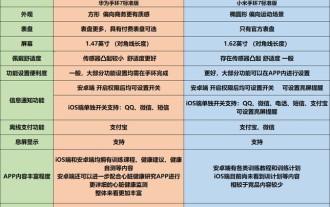 Which one is better, Huawei Band or Xiaomi Band? Detailed introduction: Hardcore comparison between Huawei and Xiaomi Bands
Mar 06, 2024 pm 03:30 PM
Which one is better, Huawei Band or Xiaomi Band? Detailed introduction: Hardcore comparison between Huawei and Xiaomi Bands
Mar 06, 2024 pm 03:30 PM
In May, Huawei launched a new Huawei Band 7 product, with the standard version priced at 239-249 yuan during the 618 period. Also in May, Xiaomi also launched a new generation of Mi Band 7 products. The price of the standard version was also between 239-249 yuan during the 618 period. When the prices are very close, for consumers who want to buy a wearable product, which of these two products will be more suitable for you? The content of this issue will bring comprehensive actual testing of the product to help you choose the most suitable product. The deadline for this comparison is June 14, and the firmware of both bracelets is the latest firmware. The full text totals about 5,800 words and takes 15 minutes to read completely. This time we chose the Huawei Band 7 Standard Edition and the Xiaomi Mi Band 7 Standard Edition for comparison. Both products are
 How to activate a transportation card on Xiaomi mobile phone_Tutorial on adding a bus card via NFC on Xiaomi mobile phone
Apr 19, 2024 pm 12:37 PM
How to activate a transportation card on Xiaomi mobile phone_Tutorial on adding a bus card via NFC on Xiaomi mobile phone
Apr 19, 2024 pm 12:37 PM
1. Turn on the NFC function of Xiaomi mobile phone and find the wallet app from the desktop. 2. Click on the transportation card in the upper left corner. 3. Select the option below to activate a transportation card. 4. Select the bus card you want to use, and then scan the code to take the bus after setting it up.




