win10 pops up that file cannot be found
When many users use computers, the system prompts that Windows cannot find the file. Please make sure the file name is correct and try again. What is going on? It may be that there is a problem with the computer software and it needs to be opened. Use misconfig or regedit to modify it. Let’s take a look at the specific methods below.
How to solve the problem of file not found in win10
1. First press WIN R on the keyboard, open Run, and then we enter in the search bar:
"cmd /cfor %i in (%windir%\system32\*.dll) do regsvr32.exe /s %i” and click OK.
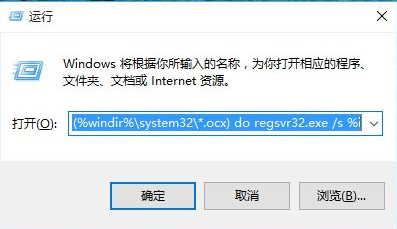
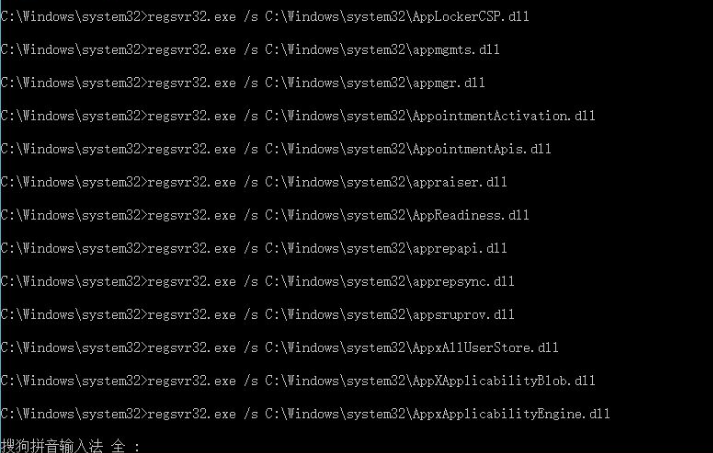
2. Open the runner again, and then enter in the search bar:
"cmd /c for %i in (%windir%\system32\*.ocx) do regsvr32.exe /s %i”,
Finally click OK.
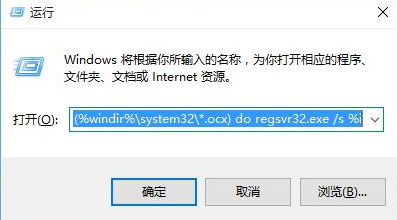
3. Run the software we just wanted to run again, and we will find that we can open the application
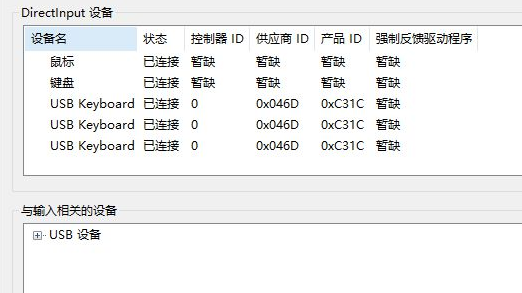
4. If you still cannot open the application, we can modify the parameters in the registry.
Press win R, enter regedit, and press Enter.
5. Follow the specified path "HKEY_LOCAL_MACHINE\SOFTWARE\MICROSOFT\WINDOWS\CURRENTVERSION"
Find one of the RUN or RUNONCE or RUNSERVICES applications, and then set the value of the application to 0 That’s it.
6. If you think the above method is troublesome, you can try reinstalling the system directly. If the file is incorrect, it usually means that the system has a fault.
The system installation of this site is special. It is simple, fast and extremely easy to use with just one click. win10 quick installation systemDownload>>
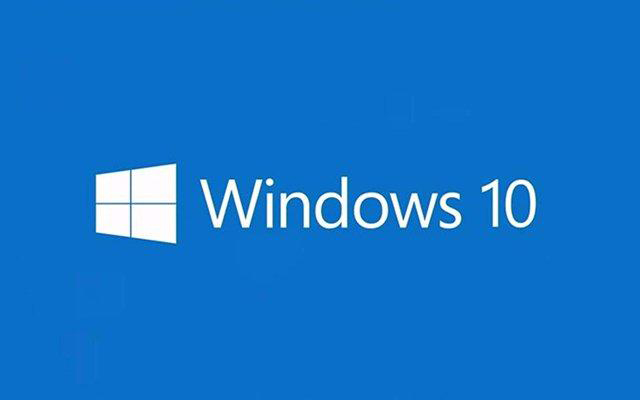
The above is the detailed content of win10 pops up that file cannot be found. For more information, please follow other related articles on the PHP Chinese website!

Hot AI Tools

Undresser.AI Undress
AI-powered app for creating realistic nude photos

AI Clothes Remover
Online AI tool for removing clothes from photos.

Undress AI Tool
Undress images for free

Clothoff.io
AI clothes remover

AI Hentai Generator
Generate AI Hentai for free.

Hot Article

Hot Tools

Notepad++7.3.1
Easy-to-use and free code editor

SublimeText3 Chinese version
Chinese version, very easy to use

Zend Studio 13.0.1
Powerful PHP integrated development environment

Dreamweaver CS6
Visual web development tools

SublimeText3 Mac version
God-level code editing software (SublimeText3)

Hot Topics
 1359
1359
 52
52
 What are the software to find files quickly?
Jul 04, 2023 pm 01:52 PM
What are the software to find files quickly?
Jul 04, 2023 pm 01:52 PM
Software for quickly finding files: 1. Xiaozhi Soso; 2. Everything; 3. Listary; 4. AnyTXT Searcher.
 What to do if explore.exe file system error occurs? How to solve the problem of lost exeplorer file on win7 computer
Jun 04, 2024 pm 07:38 PM
What to do if explore.exe file system error occurs? How to solve the problem of lost exeplorer file on win7 computer
Jun 04, 2024 pm 07:38 PM
How to solve the problem that win7 system prompts that the exeplorer file is missing? Some of our users still use win7. When accessing the web page through the browser, a prompt that the exeplorer file is missing will pop up, which will cause many pages to be inaccessible. Faced with this problem, many people do not know what method to use. To solve it, then this issue of win7 tutorial will share the solution with everyone. Friends in need can follow the steps in the text. The solution is as follows 1. First, we press win+r and enter "regedit" in the pop-up run interface to open the registry editor function. 2. Then we open it in order: HKEY_LOCAL_MACHI
 How to solve win10651 broadband connection error
Jul 02, 2023 pm 08:45 PM
How to solve win10651 broadband connection error
Jul 02, 2023 pm 08:45 PM
How to solve win10651 broadband connection error? In win10, when the system is connected to the Internet, many users encounter network problem 651 and try to reconnect, but do not get a good solution, so today I bring you the steps to solve the win10651 broadband connection error, come and learn. Win10651 broadband connection error solution steps 1. First, right-click the properties of this computer on the desktop. 2. Then click Device Manager in the taskbar on the left side of the properties interface. 3. Pull down to find the network adapter, then open it. Right-click your network and select Disable Device 4. , click Yes & in the pop-up window, then right-click the network again and click Use 5. Finally, click Operations in the taskbar and click Scan to detect hardware changes. The system will then reboot.
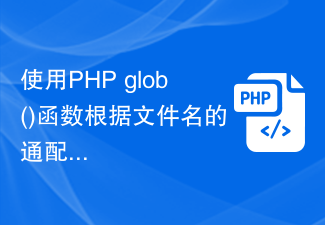 Use PHP glob() function to find files based on wildcard characters in file names
Jun 27, 2023 am 11:16 AM
Use PHP glob() function to find files based on wildcard characters in file names
Jun 27, 2023 am 11:16 AM
When processing files, we often encounter situations where we need to find a specified file. If the number of files is small, manual search can be used. However, if a large number of files are involved, manual search becomes overwhelming. At this time, a useful function comes in handy - the glob() function. The glob() function is a very useful function in PHP, which allows us to find files and directories by specifying wildcard characters. The glob() function can also sort and sort the found files through various parameters.
 Repair common file damage and loss problems and methods in Linux systems
Jun 30, 2023 pm 06:57 PM
Repair common file damage and loss problems and methods in Linux systems
Jun 30, 2023 pm 06:57 PM
As an open source operating system, Linux system has a high degree of stability and security. However, sometimes you also encounter some common file corruption and loss problems when using Linux systems. This article will introduce some common file corruption and loss problems and provide corresponding repair methods. 1. Causes of file corruption: Hardware failure: Hard drive failure or insufficient power supply may cause file corruption. Software Errors: Errors in the operating system or applications can cause file corruption. For example, operating system crash, virus infection or software error
 What to do if the steam_api.dll file is lost on your computer
Jan 22, 2024 pm 04:47 PM
What to do if the steam_api.dll file is lost on your computer
Jan 22, 2024 pm 04:47 PM
Solution: 1. Reinstall the Steam client; 2. Restore the steam_api.dll file; 3. Run a virus scan; 4. Update the graphics card driver; 5. Use the system file checking tool; 6. Turn off the anti-virus software.
![[The USB disk files suddenly disappeared, what should I do? ]](https://img.php.cn/upload/article/000/465/014/171015362819112.jpg?x-oss-process=image/resize,m_fill,h_207,w_330) [The USB disk files suddenly disappeared, what should I do? ]
Mar 11, 2024 pm 06:40 PM
[The USB disk files suddenly disappeared, what should I do? ]
Mar 11, 2024 pm 06:40 PM
You are using a USB flash drive at work or study and suddenly find that all the files in it have disappeared. This is a frustrating problem. But, don’t worry, this article will provide you with some solutions. Interspersed with a real-life example, I'll show you how to deal with this problem and give you my perspective. Tool materials: Computer brand and model: Dell Hide or delete. 2. The U disk is damaged: The U disk may be physically damaged or have logical errors, causing the file to be unreadable. 3. Operational error: You may have accidentally deleted the file, or you may have
 Methods and applications of Linux file search
Feb 26, 2024 pm 06:06 PM
Methods and applications of Linux file search
Feb 26, 2024 pm 06:06 PM
Finding files in Linux is one of the techniques we often use in daily operation and maintenance work. By searching for files, we can quickly locate specific files and perform corresponding operations. This article will introduce the techniques and practices commonly used to find files under Linux, with specific code examples. I hope it will be helpful to everyone. 1. Use the find command. The find command is a very powerful file search tool in Linux systems. It can recursively search for files in a specified path based on specified conditions. Here are some common find commands




