Learn how to record using your iPhone's built-in recording feature
How to record on Apple phone? Where is the recording function on iPhone?
With the continuous changes in work and life environments, more and more users will use recording. However, many Apple users think that the iPhone does not have a recording function, so they download and use third-party apps, and some apps charge a fee.

In fact, Apple’s phone comes with a recording application. Its operation is very simple, and the most important thing is that it is free. Now, I'll teach you how to open and use this recording app correctly!
1. [Voice Memo] APP
The correct way to open the recording function of the [Voice Memo] APP that comes with iPhone.
First of all, when purchasing an Apple mobile phone, we will find that a recording APP is pre-installed. We only need to open this APP and click the red button on the iPhone operating interface to start recording.

When you finish recording, just click the red button again to stop the recording operation.
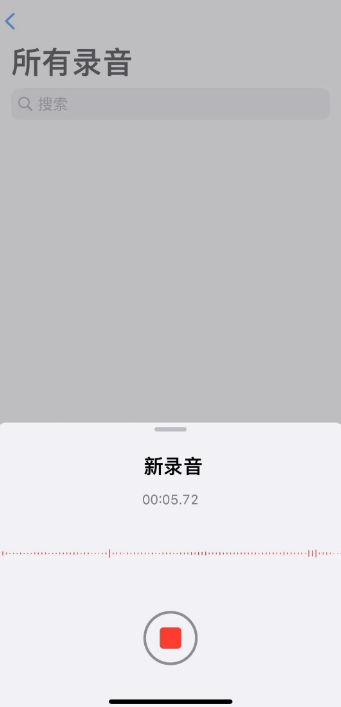
The newly recorded audio will be automatically saved in the Voice Memos APP. The recorded audio can also be edited, cropped or denoised, which is very convenient and practical.
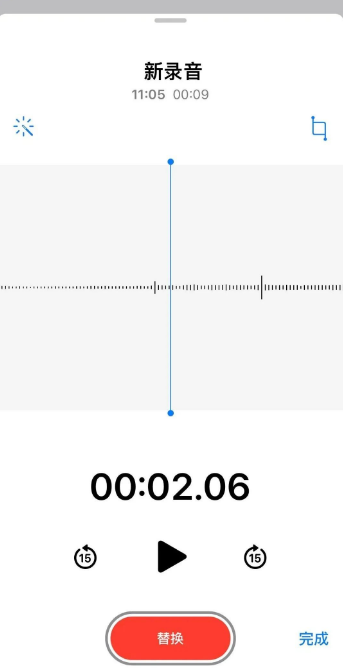
If you accidentally delete the recorded audio file, don’t worry, we can use the “Recently Deleted” folder in the [Voice Memos] that comes with the phone to restore it. these files. This folder will save the audio files we accidentally deleted for 30 days, so we have enough time to retrieve them. Just open the [Voice Memos] app and click on the "Recently Deleted" folder, and we can find and restore those deleted audio files. This function is very practical and I hope it can be helpful to everyone!
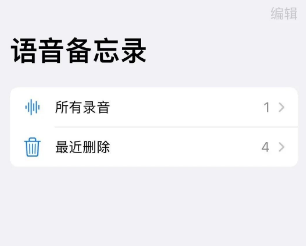
2. Quickly enter [Voice Memo]
When your iPhone interface has too many applications and cannot find the [Voice Memo] APP, you can try The following 3 methods to find and operate: 1. Use the search function: Swipe down on the home screen to open the search bar, and enter "Voice Memos." The system will automatically display relevant applications, and you can click to open them directly. 2. Use Siri: Press and hold the side button or say "Hey, Siri" to wake up Siri, then say "Open Voice Memos." Siri will help you find and open the app. 3. Use folders: If you have organized the applications and put them into folders, you can find the [Voice Memos] APP by opening the corresponding folder. Press and hold any application icon on the home screen until the application starts to shake, then drag the [Voice Memos] APP to the folder where it is located, and finally click the folder to open it. Through the above method, you can easily find and open the [Voice Memos] APP to record your memo content at any time.
1. Use Siri voice control to quickly start iPhone recording operations.
On the iPhone interface, slide left until you find "APP Library", then directly enter "Voice Memo" in the search bar, select and open the application in the search results.
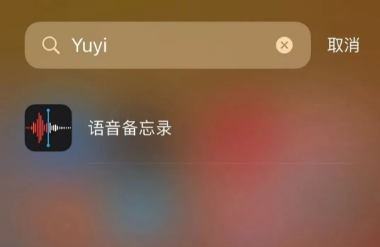
3. Open iPhone [Settings]-[Control Center], click the green plus sign in front of [Control Center] Support APP, and add [Voice Memo] to the Control Center.
Just quickly pull down to open the control center on your iPhone to quickly start the recording function.
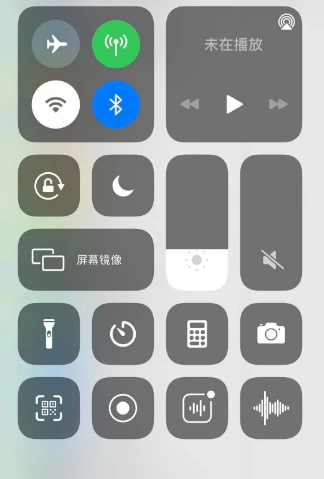
3. [Voice Memo] Call Recording
Although the [Voice Memo] that comes with the iPhone can be used to record calls, it cannot directly record calls. content.
Because some countries have introduced laws prohibiting the private recording of other people's phone calls, they believe that this behavior infringes on other people's privacy rights. Therefore, Apple does not provide call recording function on iPhone. However, if you want to record iPhone calls, you can do so by installing a third-party app. These apps can be found in the App Store, and they usually offer different recording options and features to suit the user's needs. If you need to record a call, you can search for and select a third-party application that suits you, and follow the guidance provided to complete the recording operation.

The above is the detailed content of Learn how to record using your iPhone's built-in recording feature. For more information, please follow other related articles on the PHP Chinese website!

Hot AI Tools

Undresser.AI Undress
AI-powered app for creating realistic nude photos

AI Clothes Remover
Online AI tool for removing clothes from photos.

Undress AI Tool
Undress images for free

Clothoff.io
AI clothes remover

Video Face Swap
Swap faces in any video effortlessly with our completely free AI face swap tool!

Hot Article

Hot Tools

Notepad++7.3.1
Easy-to-use and free code editor

SublimeText3 Chinese version
Chinese version, very easy to use

Zend Studio 13.0.1
Powerful PHP integrated development environment

Dreamweaver CS6
Visual web development tools

SublimeText3 Mac version
God-level code editing software (SublimeText3)

Hot Topics
 1387
1387
 52
52
 Google Assistant Will No Longer Work With Waze on iPhone
Apr 03, 2025 am 03:54 AM
Google Assistant Will No Longer Work With Waze on iPhone
Apr 03, 2025 am 03:54 AM
Google is sunsetting Google Assistant integration in Waze for iPhones, a feature that has been malfunctioning for over a year. This decision, announced on the Waze community forum, comes as Google prepares to fully replace Google Assistant with its
 The Simple Reason I Don't Use Apple Family Sharing (However Good It Is)
Mar 22, 2025 am 03:04 AM
The Simple Reason I Don't Use Apple Family Sharing (However Good It Is)
Mar 22, 2025 am 03:04 AM
Apple's Family Sharing: A Broken Promise? Ask to Buy's Failure to Protect Against Redownloads Apple's Family Sharing, while convenient for sharing apps, subscriptions, and more, has a significant flaw: its "Ask to Buy" feature fails to pre
 The Best iPad Pro 13-inch Cases of 2025
Mar 25, 2025 am 02:49 AM
The Best iPad Pro 13-inch Cases of 2025
Mar 25, 2025 am 02:49 AM
If you've taken the plunge with the 13-inch iPad Pro, you'll want to kit it out with a case to protect it against accidental damage.
 Which iPhone version is the best?
Apr 02, 2025 pm 04:53 PM
Which iPhone version is the best?
Apr 02, 2025 pm 04:53 PM
The best iPhone version depends on your individual needs. 1. iPhone12 is suitable for users who need 5G. 2. iPhone 13 is suitable for users who need long battery life. 3. iPhone 14 and 15ProMax are suitable for users who need powerful photography functions, especially 15ProMax also supports AR applications.
 Apple Intelligence Is a Bust but It's Had One Major Benefit
Mar 25, 2025 am 03:08 AM
Apple Intelligence Is a Bust but It's Had One Major Benefit
Mar 25, 2025 am 03:08 AM
Summary Apple Intelligence has so far underdelivered with unimpressive features, some of which probably won't arrive until iOS 19 launches later in
 For Under $15, This Little Anker 10K Charger Is a Steal
Mar 23, 2025 am 03:02 AM
For Under $15, This Little Anker 10K Charger Is a Steal
Mar 23, 2025 am 03:02 AM
Anker Zolo 10K Portable Charger
 Anker's AirTag-Compatible Trackers Are Just $12 Today
Mar 27, 2025 am 03:05 AM
Anker's AirTag-Compatible Trackers Are Just $12 Today
Mar 27, 2025 am 03:05 AM
Anker Eufy SmartTrack Link Bluetooth Tracker: Affordable, Powerful Apple Find My Network Tracking Alternative This Anker Eufy SmartTrack Link Bluetooth tracker, which costs just $12, is an ideal alternative to Apple AirTag. It has most of the features of AirTag, while also solving some of the shortcomings of AirTag, such as the lack of built-in keyring holes and relatively high prices. It takes advantage of Apple's Find My network for tracking and comes with a convenient built-in keyring hole using a standard CR2032 battery. Amazon is currently promoting single-pack and double-pack
 8 Free iPhone Apps That Changed How I Organize My Life
Mar 22, 2025 am 03:01 AM
8 Free iPhone Apps That Changed How I Organize My Life
Mar 22, 2025 am 03:01 AM
Recommended eight essential iPhone applications to improve life efficiency This article recommends eight free iPhone apps to help you easily manage all aspects of your life, from to-do items to budget management. No need to spend a penny to improve efficiency and say goodbye to chaos. Quick link: Anylist: Universal List Application Zinnia: Digital Diary and Planning Tools Days: Countdown to Important Events Soon: Wishlist Management Sweepy: Fun cleaning assistant Hevy: Fitness Tracker Supercook: Recommended recipes based on ingredients Cashew: Budget Management Application Anylist: Create your exclusive list Anylist is a powerful




