
Edge browser keeps prompting that you need to enable cookies first when accessing certain web pages. Share a solution. When a user uses the Edge browser to log in to the website, a pop-up prompt appears, indicating that he needs to turn on the cookie function of the browser before he can access the web page normally. So what is going on? Let’s take a look at the following solutions.
Solution:
1. First, we open the Edge browser. You can see a "Settings and Others" icon consisting of three dots in the upper right corner of the browser. Use the mouse to click on the "Settings and Others" icon. icon.
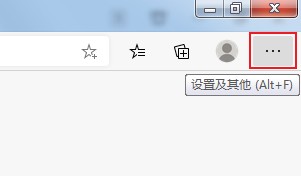
#2. After clicking, the menu window of the Edge browser will pop up below. Find and click the "Settings" item in the window.
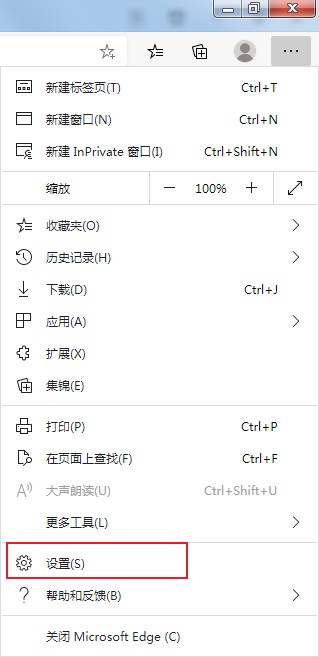
#3. The settings page of the Edge browser will open. Click on the navigation menu on the left side of the page to switch to the "Site Permissions" settings page.
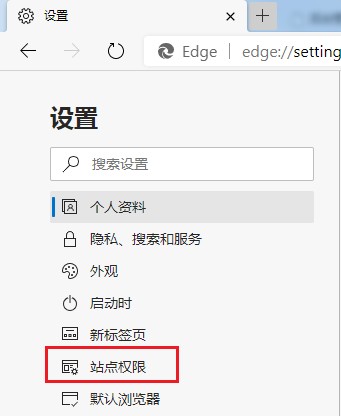
#4. You can see the "Cookies and Site Data" item on the site permissions settings page, click to open it.
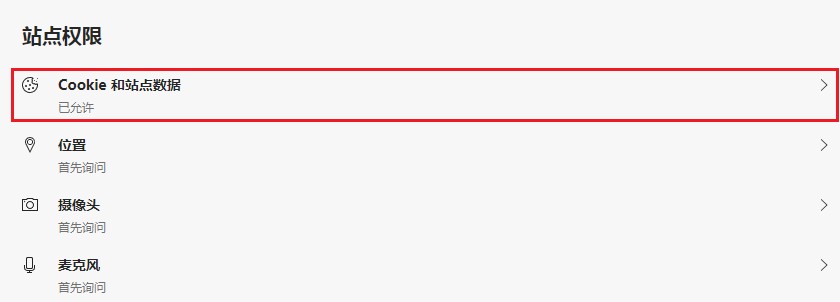
5. At this time, you will enter the page as shown below. We click the switch on the right side of "Allow sites to save and read cookie data (recommended)" to turn it on. Just turn it on.
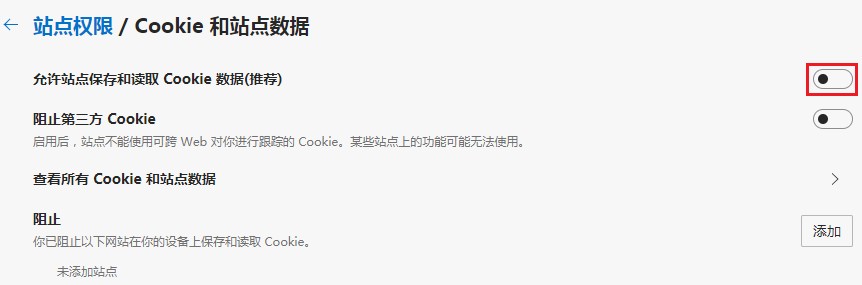
The above is the detailed content of Solve the problem that the Edge browser needs to enable cookies to access certain web pages. For more information, please follow other related articles on the PHP Chinese website!
 How to light up Douyin close friends moment
How to light up Douyin close friends moment
 microsoft project
microsoft project
 What is phased array radar
What is phased array radar
 How to use fusioncharts.js
How to use fusioncharts.js
 Yiou trading software download
Yiou trading software download
 The latest ranking of the top ten exchanges in the currency circle
The latest ranking of the top ten exchanges in the currency circle
 What to do if win8wifi connection is not available
What to do if win8wifi connection is not available
 How to recover files emptied from Recycle Bin
How to recover files emptied from Recycle Bin




