 Mobile Tutorial
Mobile Tutorial
 Android Phone
Android Phone
 How to set the ringtone for voice and video calls on WeChat Android version in 4 simple steps
How to set the ringtone for voice and video calls on WeChat Android version in 4 simple steps
How to set the ringtone for voice and video calls on WeChat Android version in 4 simple steps
In our daily life and work, using WeChat for simple and important communication has become something that everyone will encounter. At the same time, WeChat has also become an indispensable communication tool in our lives
Recently, some friends who use the Android version of WeChat encountered a problem. When you make a WeChat call to a friend, not only can you hear the friend's incoming call ringtone, but the friend's WeChat call ringtone is different from other people's, and is no longer a monotonous and boring unified ringtone. So, how to set the ringtone for voice and video calls on the Android version of WeChat? Download the editor of this website to introduce the specific method to you. I hope it will be helpful to friends who have this need.
How to set the ringtone for incoming calls in the WeChat Android version?
Open the WeChat interface, find the [Me] option and click to enter, then find the [Settings] option and click to enter. Then in the settings interface, find the [New Message Notification] function and click to enter.
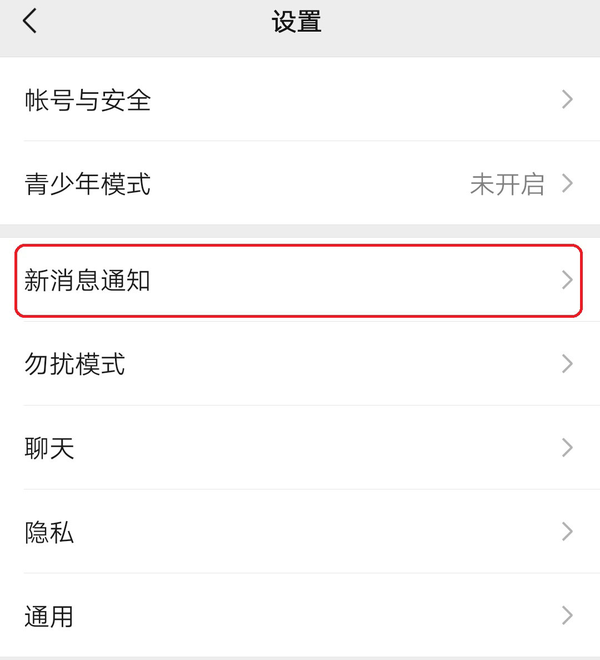
Then in the new message notification interface, find the [Incoming Call Ringtone] function, and then we can set and modify the WeChat incoming call ringtone.
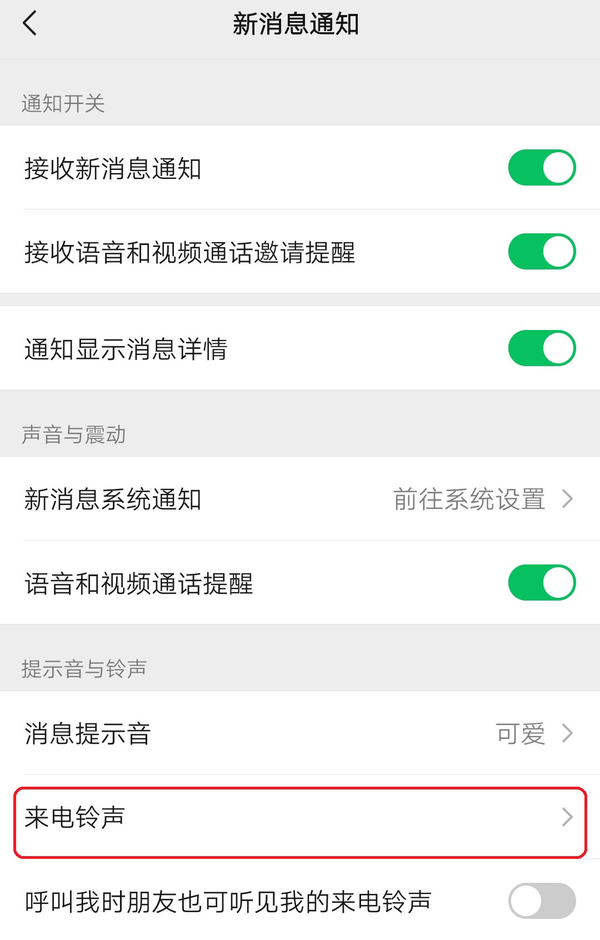
So how do you specifically set the ringtone for voice calls? Let’s look down together.
What is the method to set the ringtone for voice calls in the WeChat Android version?
After entering the ringtone interface of WeChat, click the [Change Ringtone] button, and then select according to your personal needs on the pop-up ringtone selection interface
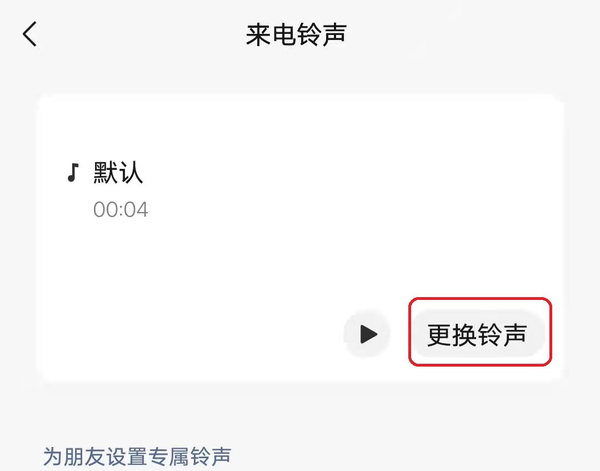
After finding the song you want to use, click on the song, and then click the [Use] button on the right. In this way, we have successfully set this song as the ringtone for WeChat voice calls
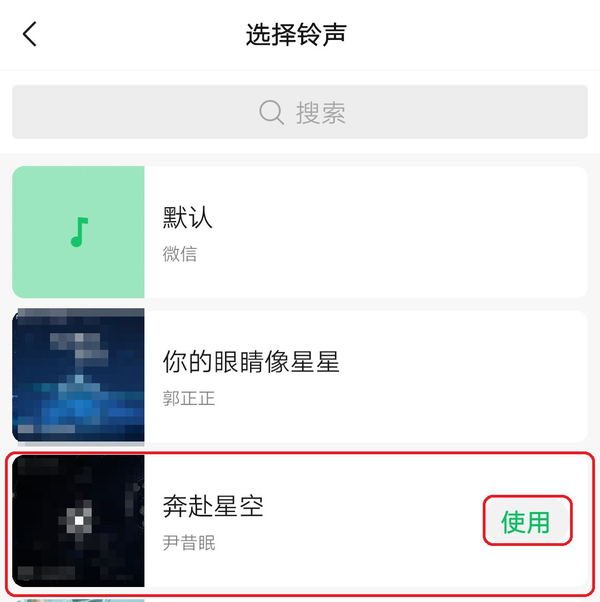
How to set the video call ringtone for WeChat Android version?
In fact, after we set the incoming call ringtone for the WeChat Android version of the voice call, the incoming call ringtone for the video call was also modified. The incoming call ringtone is the same as the voice call ringtone.
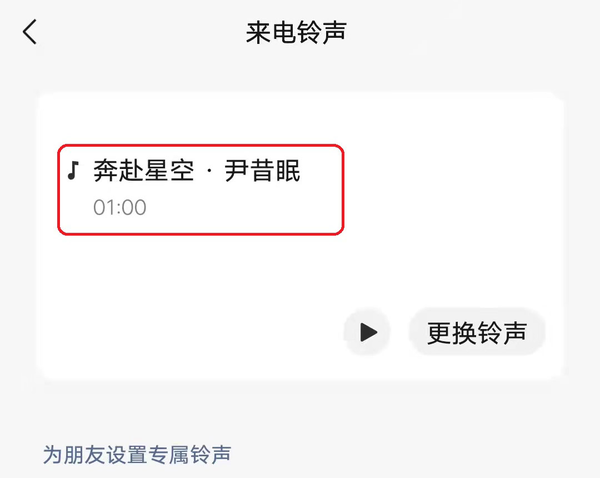
How to make the ringtone of the WeChat Android version heard by the other party's friends
First, we need to set our own according to the above method WeChat call ringtone. Then, find the [Friends can also hear my ringtone when calling me] function in the new message notification interface of WeChat and turn it on. In this way, when we receive a WeChat call, the other party’s friends can also hear the special ringtone we set
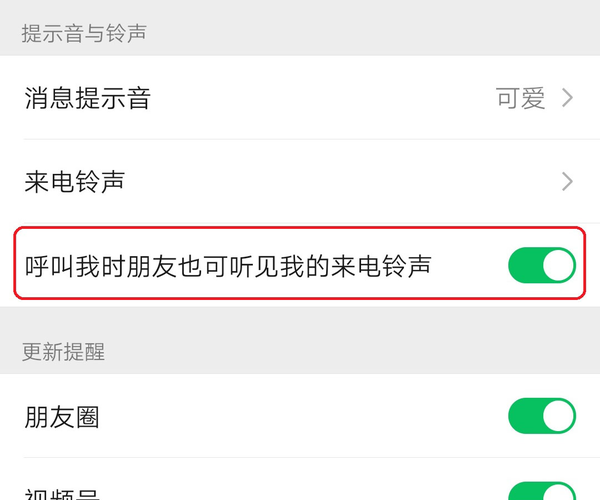
The above is the detailed content of How to set the ringtone for voice and video calls on WeChat Android version in 4 simple steps. For more information, please follow other related articles on the PHP Chinese website!

Hot AI Tools

Undresser.AI Undress
AI-powered app for creating realistic nude photos

AI Clothes Remover
Online AI tool for removing clothes from photos.

Undress AI Tool
Undress images for free

Clothoff.io
AI clothes remover

AI Hentai Generator
Generate AI Hentai for free.

Hot Article

Hot Tools

Notepad++7.3.1
Easy-to-use and free code editor

SublimeText3 Chinese version
Chinese version, very easy to use

Zend Studio 13.0.1
Powerful PHP integrated development environment

Dreamweaver CS6
Visual web development tools

SublimeText3 Mac version
God-level code editing software (SublimeText3)

Hot Topics
 Can I see visitors in WeChat Moments?
May 06, 2024 pm 01:30 PM
Can I see visitors in WeChat Moments?
May 06, 2024 pm 01:30 PM
1. WeChat is a social platform that pays attention to privacy protection. Users cannot see who has visited their Moments or personal homepage. 2. This design is intended to protect user privacy and avoid potential harassment or snooping. 3. Users can only see the likes and comments records in their circle of friends, further ensuring the confidentiality of personal information.
 There are rumors that 'iPhone 16 may not support WeChat', and Apple's technical consultant in China said that it is communicating with Tencent about app store commissions
Sep 02, 2024 pm 10:45 PM
There are rumors that 'iPhone 16 may not support WeChat', and Apple's technical consultant in China said that it is communicating with Tencent about app store commissions
Sep 02, 2024 pm 10:45 PM
Thanks to netizens Qing Qiechensi, HH_KK, Satomi Ishihara and Wu Yanzu of South China for submitting clues! According to news on September 2, there are recent rumors that "iPhone 16 may not support WeChat." In response to this, a reporter from Shell Finance called Apple's official hotline. Apple's technical consultant in China responded that whether iOS systems or Apple devices can continue to use WeChat, and WeChat The issue of whether it can continue to be listed and downloaded on the Apple App Store requires communication and discussion between Apple and Tencent to determine the future situation. Software App Store and WeChat Problem Description Software App Store technical consultant pointed out that developers may need to pay fees to put software on the Apple Store. After reaching a certain number of downloads, Apple will need to pay corresponding fees for subsequent downloads. Apple is actively communicating with Tencent,
 How to recover deleted chat history on WeChat
May 06, 2024 pm 01:29 PM
How to recover deleted chat history on WeChat
May 06, 2024 pm 01:29 PM
1. To recover deleted WeChat chat history, you need to use two mobile phones for data migration. 2. On the old phone, click [Me] → [Settings] → [Chat] → [Chat History Migration and Backup]. 3. Select [Migrate] and set the target device platform. After selecting the chat history to be restored, click [Start]. 4. Then log in to the same account on the new phone and scan the QR code on the old phone to start the migration. 5. After the migration is completed, the deleted chat history will be restored to the new phone.
 deepseek image generation tutorial
Feb 19, 2025 pm 04:15 PM
deepseek image generation tutorial
Feb 19, 2025 pm 04:15 PM
DeepSeek: A powerful AI image generation tool! DeepSeek itself is not an image generation tool, but its powerful core technology provides underlying support for many AI painting tools. Want to know how to use DeepSeek to generate images indirectly? Please continue reading! Generate images with DeepSeek-based AI tools: The following steps will guide you to use these tools: Launch the AI Painting Tool: Search and open a DeepSeek-based AI Painting Tool (for example, search "Simple AI"). Select the drawing mode: select "AI Drawing" or similar function, and select the image type according to your needs, such as "Anime Avatar", "Landscape"
 How to set WeChat background image
Apr 26, 2024 am 11:01 AM
How to set WeChat background image
Apr 26, 2024 am 11:01 AM
1. Open the WeChat app, click [Me] at the bottom of the interface, and select the [Settings] function. 2. Click [Chat], click [Chat Background] to enter the chat background setting interface. 3. Click [Select Background Image] or [Select from Album] or [Take a Photo]. 4. Select and click the picture you want to use, and then click [Use] in the upper right corner.
 Is WeChat Lingqiantong safe?
Apr 29, 2024 am 10:23 AM
Is WeChat Lingqiantong safe?
Apr 29, 2024 am 10:23 AM
1. WeChat Lingqiantong adopts a multi-layer security mechanism, including password protection, real-name authentication, mobile phone binding, etc., to ensure the security of user accounts. 2. WeChat Pay uses a variety of encryption methods, including SSL encrypted transmission, real-time monitoring, etc., to ensure transaction security. 3. WeChat Pay also cooperates with banks and financial institutions to implement risk control and prevention measures to monitor and handle abnormal transactions. 4. When using WeChat Lingqiantong, users should also strengthen the protection of personal accounts, set complex passwords, change passwords regularly, and not disclose personal information at will.
 How to recover chat history after deleting friends on WeChat
Apr 29, 2024 am 11:01 AM
How to recover chat history after deleting friends on WeChat
Apr 29, 2024 am 11:01 AM
1. Open the WeChat app, click [Address Book] at the bottom of the interface, and click [New Friend]. 2. Enter the friend’s WeChat ID or nickname in the search box at the top of the page. 3. If the other party has not deleted the user, the user can find the friend in the search results. 4. Click on the friend to enter the chat window with him or her, and you can view the previous chat history.
 How to transfer WeChat chat history to another mobile phone
May 08, 2024 am 11:20 AM
How to transfer WeChat chat history to another mobile phone
May 08, 2024 am 11:20 AM
1. On the old device, click "Me" → "Settings" → "Chat" → "Chat History Migration and Backup" → "Migrate". 2. Select the target platform device to be migrated, select the chat records to be migrated, and click "Start". 3. Log in with the same WeChat account on the new device and scan the QR code to start chat record migration.





