
When you are making ppt, have you noticed that each additional page of ppt will have its own text box? Sometimes we just want to do random layout and delete some text boxes. How to do it? This article The editor has brought specific operation methods for how to delete text boxes in ppt. It is very simple. If you are interested, you can learn more.

Tools/Materials
System version: windows10 system
Brand model: Huawei MateBook 14s
Method 1: Delete a single text box
1. Select the text box
Click a single text box to make it selected.
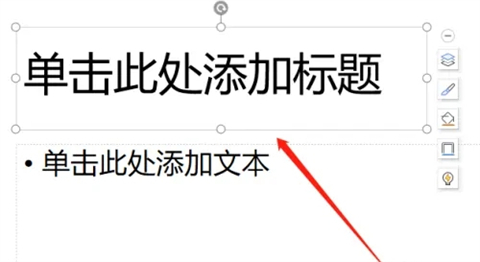
2. Click the Delete key
Right-click the text box and click the "Delete" function, or press the Delete key on the keyboard to delete.
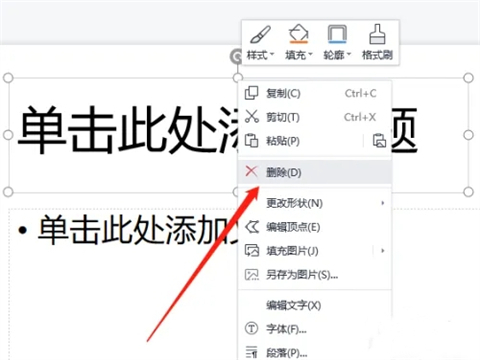
#3. Delete the text box
After deleting, you can see that the text box disappears.
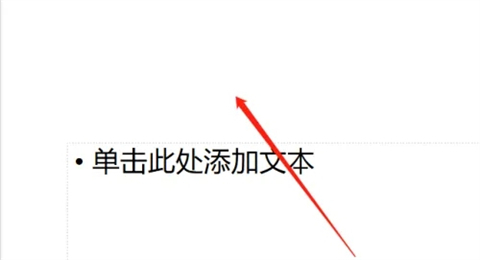
Method 2: Batch text box deletion
1. Multi-select text boxes
Hold down the Ctrl key on the keyboard and click on multiple texts boxes so that they appear selected.
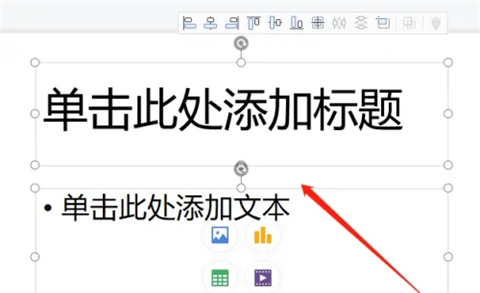
2. Click to delete
Right-click the text box and select the "Delete" option, or press the Delete key to delete.
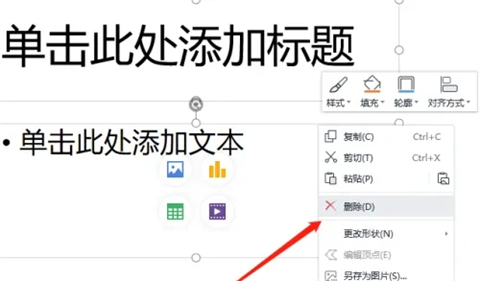
#3. Delete text boxes in batches
After deletion, the selected text boxes will disappear.
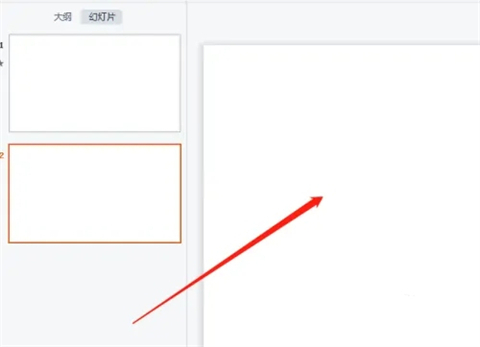
Summary:
1. Select the text box
2. Click the delete key
3. Delete the text box
The above is the detailed content of How to delete text boxes in PPT. For more information, please follow other related articles on the PHP Chinese website!




