lxc exec: Explore its unique charm
| Introduction | Recently, I've made several improvements to lxc exec. If you don't know it, let me introduce it. lxc exec is the client tool of LXD. It uses the LXD client api to communicate with the LXD daemon and execute various programs that the user wants to execute. The following is an example of what you can use: |
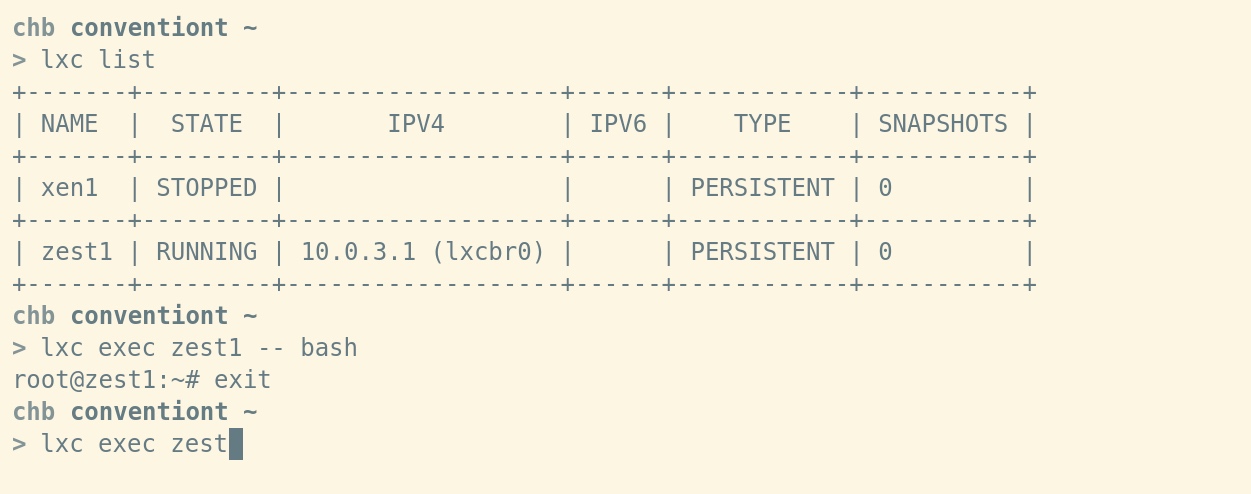
One of our main goals is to make lxc exec similar to ssh, since it is the standard for running commands remotely, interactively or non-interactively. This makes doing lxc exec well a bit tricky.
1. Processing background tasksA long-standing problem is of course how to properly handle background tasks. Here is an example of a problem with an LXD 2.7 instance:
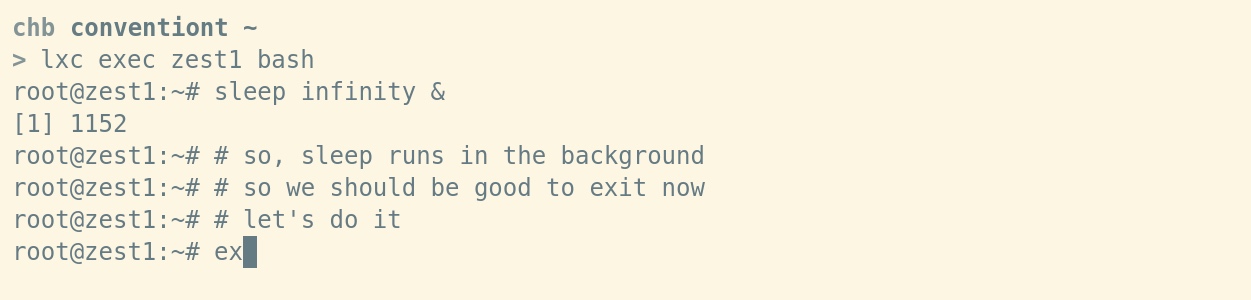
You can see that executing tasks in the background will cause lxc exec to fail to exit. Many commands can trigger this issue:
chb@conventiont|~ > lxc exec zest1 bash root@zest1:~# yes & y y y . . .
Nothing can save you now. yes will always write directly to stdout.
The root of the problem is that stdout is always open, but this is necessary because it is used to ensure that any data written by the process started by the user is actually read and sent back through the websocket connection we established. .
If you want to do this, run a shell session, then run a process in the background, and exit the shell immediately. Sorry, it doesn't work as expected.
The first and primitive approach is to simply close stdout once you detect that the foreground program (e.g. shell) has exited. But this is not as good as you think. This problem becomes obvious when you run fast execution programs, such as:
lxc exec -- ls -al /usr/lib
Here the lxc exec process (and the related forkexec process. But don't think about it now, just remember that Go setns() does not communicate...) will exit before all the buffered data in stdout has been read. This situation will result in truncated output, which no one wants. After trying several methods to solve the problem, including disabling pty buffering (let me tell you, it's not pretty and doesn't work as expected.) and other weird ideas, I managed to get through a few poll() "tricks" ( In a sense a "trick") solves this problem. Now you can finally run background tasks and exit completely. As shown in the picture:

ssh is a great tool. But one thing I've always disliked is that ssh always reports -1, which is exit code 255, when a command run by ssh receives a signal. This is annoying when you want to understand the signal that caused the program to terminate. This is why I recently implemented the convention used by standard shells 128 n to report any exit caused by a signal, where n is defined as the semaphore that caused the executor to exit. For example, on the SIGKILL signal, you would see 128 SIGKILL = 137 (calculate the exit codes for other fatal signals as an exercise for the reader). So you can do this:
chb@conventiont|~ > lxc exec zest1 sleep 100
Now, send SIGKILL to the executor (not lxc exec itself, since SIGKILL is not forwardable).
kill -KILL $(pidof sleep 100)
Finally check the exit code of your program:
chb@conventiont|~ > echo $? 137
Look. This apparently only works if a) the exit code doesn't exceed the 8-bit computational barrier, and b) when the executor doesn't use 137 to indicate success (how...interesting?!). Neither argument seems very convincing to me. The former is because fatal semaphores should not exceed this range. The latter because (i) it's a user issue, (ii) these exit codes are actually retained (I think so.), and (iii) you'll have the same problem running the program locally or elsewhere.
The main advantage I see is the ability to report fine-grained exit status to the executor. Note that we do not report all program instances killed by signals. For example, when your program is able to handle SIGTERM and exit cleanly, LXD has no easy way to detect this and report that the program was killed by the signal. You will simply receive exit code 0.
3. Forward signalThis may not be very interesting (or maybe not, who knows), but I find it very useful. As you can see in the SIGKILL case, I explicitly stated that SIGKILL must be sent to the executor, not the lxc exec command itself. This is because SIGKILL cannot be handled in the program. The only thing a program can do is die, like now...like in this example...right away (you get the idea...). But the program can handle many other signals, SIGTERM, SIGHUP', and of course SIGUSR1 and SIGUSR2. Therefore, when you send a signal that can be handled by lxc exec` but not by the executor, newer versions of LXD will forward the signal to the executor. This is very convenient in scripts.
Anyway, I hope you found this little lxc exec article/gibberish useful. Enjoy LXD, it's playing with a crazy beautiful beast. Please try the online experiment: https://linuxcontainers.org/lxd/try-it/, and for developers look here: https://github.com/lxc/lxd and send us patches.
We do not require any CLA to be signed, we follow kernel style as long as there is a "Signed-off-by" line in it.
The above is the detailed content of lxc exec: Explore its unique charm. For more information, please follow other related articles on the PHP Chinese website!

Hot AI Tools

Undresser.AI Undress
AI-powered app for creating realistic nude photos

AI Clothes Remover
Online AI tool for removing clothes from photos.

Undress AI Tool
Undress images for free

Clothoff.io
AI clothes remover

Video Face Swap
Swap faces in any video effortlessly with our completely free AI face swap tool!

Hot Article

Hot Tools

Notepad++7.3.1
Easy-to-use and free code editor

SublimeText3 Chinese version
Chinese version, very easy to use

Zend Studio 13.0.1
Powerful PHP integrated development environment

Dreamweaver CS6
Visual web development tools

SublimeText3 Mac version
God-level code editing software (SublimeText3)

Hot Topics
 1390
1390
 52
52
 How to view the docker process
Apr 15, 2025 am 11:48 AM
How to view the docker process
Apr 15, 2025 am 11:48 AM
Docker process viewing method: 1. Docker CLI command: docker ps; 2. Systemd CLI command: systemctl status docker; 3. Docker Compose CLI command: docker-compose ps; 4. Process Explorer (Windows); 5. /proc directory (Linux).
 What computer configuration is required for vscode
Apr 15, 2025 pm 09:48 PM
What computer configuration is required for vscode
Apr 15, 2025 pm 09:48 PM
VS Code system requirements: Operating system: Windows 10 and above, macOS 10.12 and above, Linux distribution processor: minimum 1.6 GHz, recommended 2.0 GHz and above memory: minimum 512 MB, recommended 4 GB and above storage space: minimum 250 MB, recommended 1 GB and above other requirements: stable network connection, Xorg/Wayland (Linux)
 vscode cannot install extension
Apr 15, 2025 pm 07:18 PM
vscode cannot install extension
Apr 15, 2025 pm 07:18 PM
The reasons for the installation of VS Code extensions may be: network instability, insufficient permissions, system compatibility issues, VS Code version is too old, antivirus software or firewall interference. By checking network connections, permissions, log files, updating VS Code, disabling security software, and restarting VS Code or computers, you can gradually troubleshoot and resolve issues.
 Can vscode be used for mac
Apr 15, 2025 pm 07:36 PM
Can vscode be used for mac
Apr 15, 2025 pm 07:36 PM
VS Code is available on Mac. It has powerful extensions, Git integration, terminal and debugger, and also offers a wealth of setup options. However, for particularly large projects or highly professional development, VS Code may have performance or functional limitations.
 What is vscode What is vscode for?
Apr 15, 2025 pm 06:45 PM
What is vscode What is vscode for?
Apr 15, 2025 pm 06:45 PM
VS Code is the full name Visual Studio Code, which is a free and open source cross-platform code editor and development environment developed by Microsoft. It supports a wide range of programming languages and provides syntax highlighting, code automatic completion, code snippets and smart prompts to improve development efficiency. Through a rich extension ecosystem, users can add extensions to specific needs and languages, such as debuggers, code formatting tools, and Git integrations. VS Code also includes an intuitive debugger that helps quickly find and resolve bugs in your code.
 How to run java code in notepad
Apr 16, 2025 pm 07:39 PM
How to run java code in notepad
Apr 16, 2025 pm 07:39 PM
Although Notepad cannot run Java code directly, it can be achieved by using other tools: using the command line compiler (javac) to generate a bytecode file (filename.class). Use the Java interpreter (java) to interpret bytecode, execute the code, and output the result.
 What is the main purpose of Linux?
Apr 16, 2025 am 12:19 AM
What is the main purpose of Linux?
Apr 16, 2025 am 12:19 AM
The main uses of Linux include: 1. Server operating system, 2. Embedded system, 3. Desktop operating system, 4. Development and testing environment. Linux excels in these areas, providing stability, security and efficient development tools.
 How to use VSCode
Apr 15, 2025 pm 11:21 PM
How to use VSCode
Apr 15, 2025 pm 11:21 PM
Visual Studio Code (VSCode) is a cross-platform, open source and free code editor developed by Microsoft. It is known for its lightweight, scalability and support for a wide range of programming languages. To install VSCode, please visit the official website to download and run the installer. When using VSCode, you can create new projects, edit code, debug code, navigate projects, expand VSCode, and manage settings. VSCode is available for Windows, macOS, and Linux, supports multiple programming languages and provides various extensions through Marketplace. Its advantages include lightweight, scalability, extensive language support, rich features and version




