
In iOS 16, the lock screen has undergone brand new changes. Added the ability to customize time, date styles and widgets. Although the changes to the home screen are not as obvious as the lock screen interface, they add a new search button and the long-awaited battery percentage display.
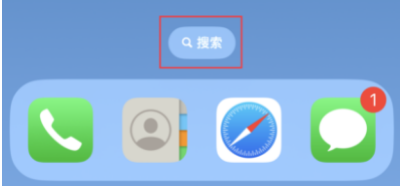
In the iOS system, there is a very practical desktop shortcut tool called "Search". Previously, users only had to swipe down on the home screen to open the search function. However, since this function does not have an obvious logo, some users may not develop the habit of pulling down to open it, and often ignore its existence.
In order to facilitate users to search, Apple has made some improvements in iOS 16. They’ve added a new search portal in the navigator at the bottom of the home screen, allowing you to search for any information with just one click. This improvement may be to take into account the needs of users.
For those users who are accustomed to using the drop-down method to open the search bar, if they do not want to display the search function on the home screen to avoid accidentally touching the search function, they can also turn it off in the iPhone settings. Function:
Open the iPhone’s settings interface, and then click on the home screen option. Below the search box, you'll see a toggle button that controls whether search results appear on the home screen. You just need to turn this button off. This way, when you search on the home screen, the search results won't show up.
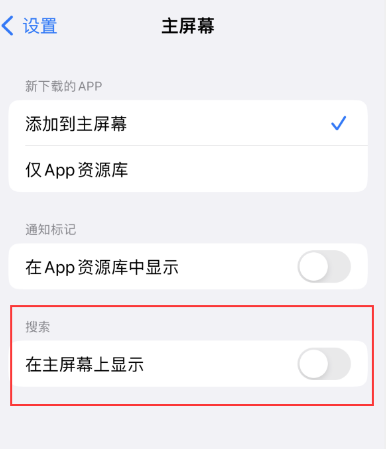
The above is the detailed content of How to enable or disable Home search feature on iOS 16?. For more information, please follow other related articles on the PHP Chinese website!
 What are the methods to implement operator overloading in Go language?
What are the methods to implement operator overloading in Go language?
 How to close port 445
How to close port 445
 HTTP 503 error solution
HTTP 503 error solution
 json data format
json data format
 python programming computer configuration requirements
python programming computer configuration requirements
 The difference between ms office and wps office
The difference between ms office and wps office
 What is the difference between Douyin and Douyin Express Edition?
What is the difference between Douyin and Douyin Express Edition?
 Latest ranking of digital currency exchanges
Latest ranking of digital currency exchanges




