
After the network cable is disconnected or malfunctions, many people will first connect their computers to mobile hotspots to solve the urgent problem. However, many partners must not know how to connect to hotspots in win10. We have brought a tutorial below. Let’s take a look together.
1. First, right-click Start in the lower left corner, and then select "Computer Management".
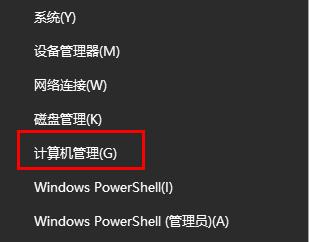
2. Click "Service" inside.
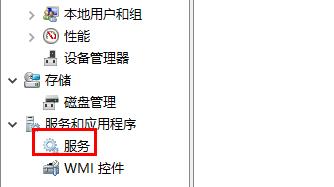
3. Find "Windows Mobile Hotspot Service" on the right and double-click to open it.
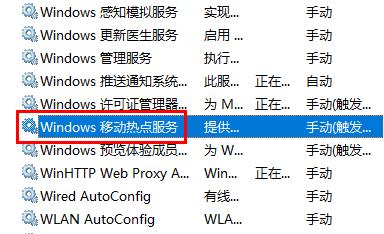
4. Click "Start" below.
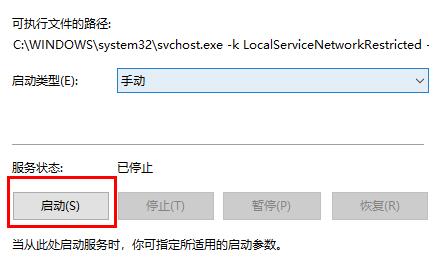
5. Finally, right-click the network in the lower right corner, you will see the hotspot and click "Connect".
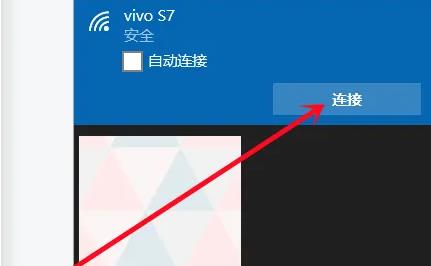
The above is the detailed content of How to connect to hotspot in win10. For more information, please follow other related articles on the PHP Chinese website!
 Blue screen code 0x000009c
Blue screen code 0x000009c
 A collection of common computer commands
A collection of common computer commands
 You need permission from admin to make changes to this file
You need permission from admin to make changes to this file
 Tutorial on turning off Windows 11 Security Center
Tutorial on turning off Windows 11 Security Center
 How to set up a domain name that automatically jumps
How to set up a domain name that automatically jumps
 What are the virtual currencies that may surge in 2024?
What are the virtual currencies that may surge in 2024?
 The reason why header function returns 404 failure
The reason why header function returns 404 failure
 How to use js code
How to use js code




