 Hardware Tutorial
Hardware Tutorial
 Hardware News
Hardware News
 The computer keyboard cannot input, how to restore it to normal?
The computer keyboard cannot input, how to restore it to normal?
The computer keyboard cannot input, how to restore it to normal?
When you operate your computer on a daily basis, you may sometimes encounter a situation where the keyboard suddenly loses its response. The causes of this phenomenon may be various. Next, we will explain in detail how to effectively restore output for such sudden failures. function of words.
Which key to press to recover if the computer keyboard cannot type?
Method 1
If the laptop keyboard cannot type, it may be because the computer keyboard is locked. Press the key on the keyboard. "FN" "F8" key to unlock.
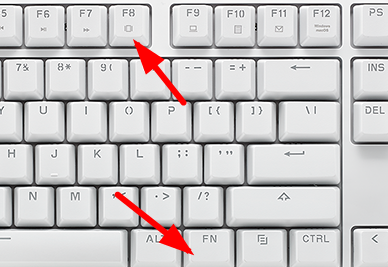
Method 2
1. Check whether there is any problem with the "connection" of the keyboard.
2. Then you can check the keyboard driver, right-click "This PC" on the desktop, and select "Manage".
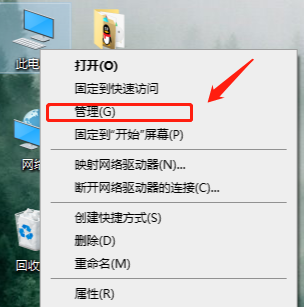
3. On the page that opens, click "Device Manager" on the left, and then click "Keyboard" on the right.
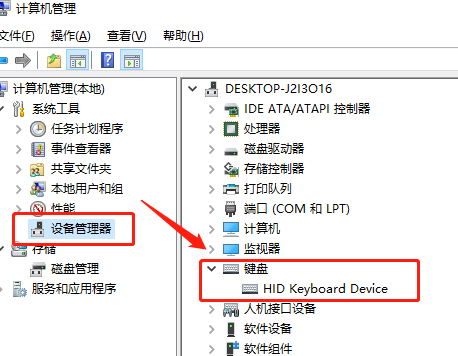
4. Right-click the keyboard driver, select "Update Driver", wait for the driver update to complete, and then try again.
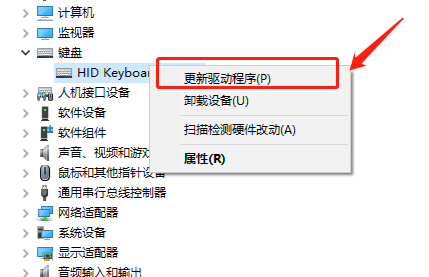
Method 4
1. If the keyboard typing problem still cannot be solved through the above operations, the keyboard may be broken, but you are in a hurry to type. You can Turn on the virtual keyboard for input.
2. First click the "Start" menu, then click the "Settings" button,
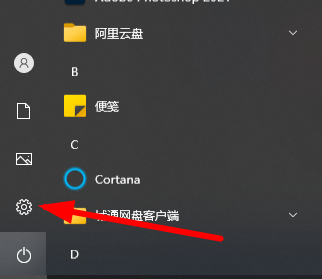
3. At this time, select the "Easy to Use" function,
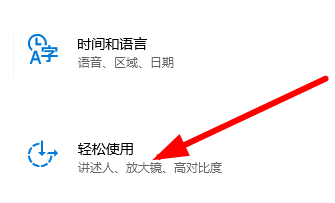
4. Then click the "Keyboard" button in the picture.
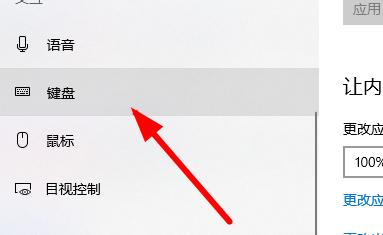
5. Click the position in the picture to change the status to "on".
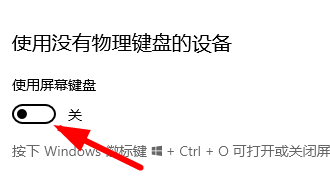
6. Now you can input using the keyboard.
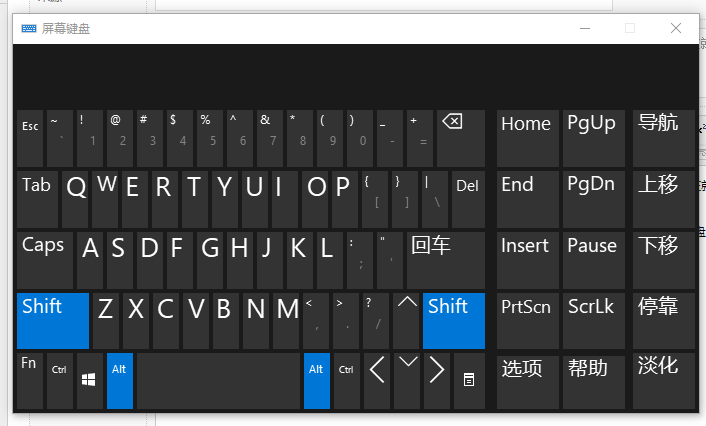
Method 5
1. Then check whether your hardware device is normal. You can replug and unplug the wired keyboard cable.
2. Or restart the computer and try to see if it can be used normally.
If the problem still cannot be solved, it is very likely that your system is incompatible. You can use the Berry one-click installation tool to install a new system to solve the problem.
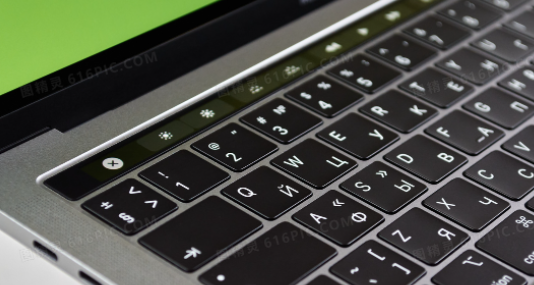
What should I do if my computer suddenly cannot type Chinese?
1. Switch the input method:
Users check whether their input method is English input method, you can switch to the Chinese input method in the language bar of the taskbar or use the keyboard ctrl shift.
2. Set the default input method:
If the user wants the default input method to be Chinese, change Chinese as the default input method in the system panel or preferences.
3. Check the keyboard layout:
Users check whether their payment layout is correct. Some wrong settings may cause the inability to input Chinese.

Common problems and solutions to computer keyboards
1. How to solve the problem of unresponsive computer keyboard
You can press numlock on the keyboard and then Try to see if it can be used again, or re-download and update the driver and try again.
>>>
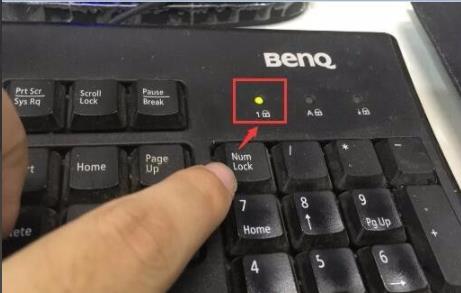
2. What should I do if the three lights are not on?
First of all, you need to confirm whether the interface is normal. You can re-plug and unplug it, and then perform other button operations.
>>>

The above is the detailed content of The computer keyboard cannot input, how to restore it to normal?. For more information, please follow other related articles on the PHP Chinese website!

Hot AI Tools

Undresser.AI Undress
AI-powered app for creating realistic nude photos

AI Clothes Remover
Online AI tool for removing clothes from photos.

Undress AI Tool
Undress images for free

Clothoff.io
AI clothes remover

Video Face Swap
Swap faces in any video effortlessly with our completely free AI face swap tool!

Hot Article

Hot Tools

Notepad++7.3.1
Easy-to-use and free code editor

SublimeText3 Chinese version
Chinese version, very easy to use

Zend Studio 13.0.1
Powerful PHP integrated development environment

Dreamweaver CS6
Visual web development tools

SublimeText3 Mac version
God-level code editing software (SublimeText3)

Hot Topics
 1386
1386
 52
52
 The computer keyboard cannot input, how to restore it to normal?
Dec 30, 2023 pm 06:49 PM
The computer keyboard cannot input, how to restore it to normal?
Dec 30, 2023 pm 06:49 PM
When operating a computer on a daily basis, you may sometimes encounter a situation where the keyboard suddenly loses its response. The reasons for this phenomenon may be various. Next, we will explain in detail how to effectively restore the function of outputting text in response to such sudden failures. . If the computer keyboard cannot type, which key to press to recover method 1. If the laptop keyboard cannot type, it may be because the computer keyboard is locked. Press the "FN" + "F8" keys on the keyboard to unlock it. Method 2: 1. Check whether there is any problem with the "connection" of the keyboard. 2. Then you can check the keyboard driver, right-click "This PC" on the desktop, and select "Manage". 3. On the page that opens, click "Device Manager" on the left, and then click "Keyboard" on the right. 4. Right-click the keyboard driver and select "Update Driver"
 What to do if the Win11 touchpad doesn't work
Jun 29, 2023 pm 01:54 PM
What to do if the Win11 touchpad doesn't work
Jun 29, 2023 pm 01:54 PM
What should I do if the Win11 touchpad doesn’t work? The trackpad is an input device widely used on laptop computers and can be regarded as a mouse replacement. Recently, some Win11 users reported that the touchpad on their computers cannot be used. What is going on? How to solve it? Let’s take a look at the steps to solve the problem of Win11 touchpad failure. Steps to solve Win11 touchpad malfunction 1. Make sure the touchpad on your Asus laptop is enabled. Press Windows+I to launch the Settings application, and then select Bluetooth and Devices from the tabs listed in the left navigation pane. Next, click on the Touchpad entry here. Now, make sure the touchpad toggle is enabled, if not, click on toggle
 How to solve the problem that the application cannot start normally 0xc000005
Feb 22, 2024 am 11:54 AM
How to solve the problem that the application cannot start normally 0xc000005
Feb 22, 2024 am 11:54 AM
Application cannot start normally. How to solve 0xc000005. With the development of technology, we increasingly rely on various applications to complete work and entertainment in our daily lives. However, sometimes we encounter some problems, such as the application failing to start properly and error code 0xc000005 appearing. This is a common problem that can cause the application to not run or crash during runtime. In this article, I will introduce you to some common solutions. First, we need to understand what this error code means. error code
 Solution to unable to print after printer sharing
Feb 23, 2024 pm 08:09 PM
Solution to unable to print after printer sharing
Feb 23, 2024 pm 08:09 PM
What’s wrong with shared printers not printing? In recent years, the rise of the concept of sharing economy has changed people’s lifestyles. As part of the sharing economy, shared printers provide users with more convenient and economical printing solutions. However, sometimes we encounter the problem that the shared printer does not print. So, how do we solve the problem when the shared printer does not print? First, we need to rule out the possibility of hardware failure. You can check whether the printer's power supply is connected properly and confirm that the printer is powered on. Also, check the connection between the printer and computer
 GitLab troubleshooting and recovery features and steps
Oct 27, 2023 pm 02:00 PM
GitLab troubleshooting and recovery features and steps
Oct 27, 2023 pm 02:00 PM
GitLab's troubleshooting and recovery functions and steps Introduction: In the process of software development, the version control system is one of the indispensable tools. As a popular version control system, GitLab provides rich functions and powerful performance. However, GitLab can experience glitches for various reasons. In order to keep the team working properly, we need to learn how to troubleshoot and restore the system. This article will introduce the specific steps of GitLab troubleshooting and failure recovery functions, and provide corresponding code examples. one
 Python logging module knowledge points revealed: common questions all in one place
Mar 08, 2024 am 08:00 AM
Python logging module knowledge points revealed: common questions all in one place
Mar 08, 2024 am 08:00 AM
Python logging module basics The basic principle of the logging module is to create a logger (logger) and then record messages by calling the logger method. A logger has a level that determines which messages will be logged. The logging module defines several predefined levels, including DEBUG, INFO, WARNING, ERROR, and CRITICAL. importlogging#Create a logger named "my_logger" and set its level to INFOlogger=logging.getLogger("my_logger")logger.setLevel(log
 The screen turns black after updating win10 system
Jan 05, 2024 pm 11:32 PM
The screen turns black after updating win10 system
Jan 05, 2024 pm 11:32 PM
Generally speaking, there will be no problems after the win10 system is updated! But among so many win10 system users, there are always some exceptions! Recently, many friends have reported that their win10 system computers have a black screen problem after updating! Today, the editor will bring you the solution to the problem of black screen and unresponsiveness after win10 update. Let’s take a look at it together. Solution to the black screen after win10 system update: Operation steps: 1. Restart the computer and enter the BIOS; Enter the BIOS method: After restarting the computer, continuously press the "Del" key in the lower right corner of the keyboard to enter. Generally, the "F2" key is used in notebooks. (If the F2 key cannot be entered, you can consult the manufacturer on how to enter the BIOS). After entering the BIOS, normally
 How to solve the problem of unable to enter text on the keyboard
Feb 18, 2024 pm 05:34 PM
How to solve the problem of unable to enter text on the keyboard
Feb 18, 2024 pm 05:34 PM
The keyboard is one of the most important input devices when we use computers every day. However, sometimes we encounter keyboard failure and cannot type. When the keyboard fails to input, how do we recover? This article will introduce several common methods. First, we can check whether the keyboard connection is loose or disconnected. Sometimes the keyboard cable may become loose due to long-term use or accidental impact, causing the keyboard to not work properly. We can try re-plugging and unplugging the keyboard cable to make sure the connection is secure. Second, we can try restarting



