iPad Black Screen and White Screen Rescue Guide: How to Force Restart?
What should we do when our iPad encounters a black screen or white apple due to unexpected operations? In addition, if the iPad often automatically restarts, freezes, crashes and other problems occur frequently, how should we deal with it?
When encountering a general system failure, whether it is an iPhone or iPad, it is usually recommended to try a forced shutdown and restart operation first. If it cannot return to normal, try other methods
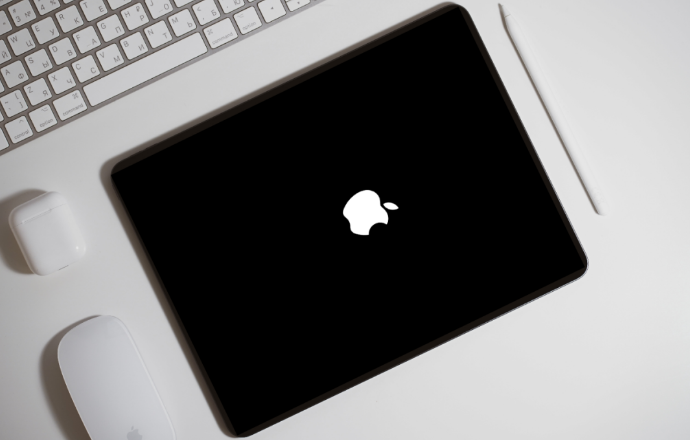
So, when the iPad encounters general iPadOS system problems, how to force restart correctly? Let me teach you!
1. Correct operation of forced restart of iPad
If your iPad encounters problems such as being stuck and unable to shut down, restarting inexplicably, APP crashing, stuck on white screen, etc., then it is very possible to force restart Can directly solve these problems
Choose the appropriate operation method according to different iPad models:
Full-screen model: Press the volume up and down keys and the power key until the iPad screen goes black and displays the Apple logo , then release the buttons and wait for the iPad to start
Please press and hold the Home button and the power button on the iPad until the screen turns black and displays the Apple logo, then release the buttons and wait for the iPad to start
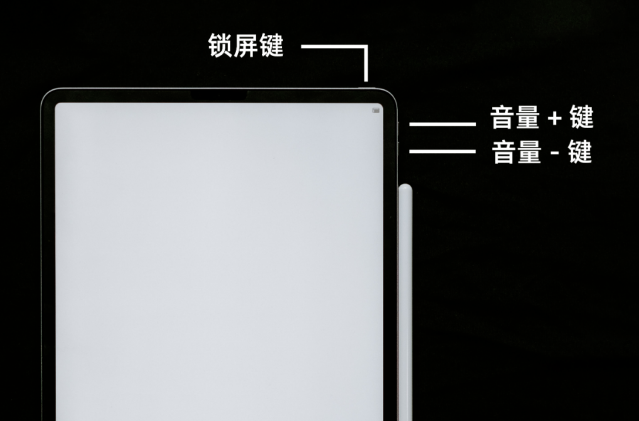
If you encounter a basic system failure, you can try to force restart to solve the iPad failure.
However, the iPad has inexplicable black screen, white screen, white apple and other problems. There are many reasons and the problem is more complicated. If it is more serious iPadOS system failure, the success rate of forced restart recovery is relatively small.
If your iPadOS system encounters a forced restart failure that cannot be solved, you can continue reading
2. Failures that cannot be solved by a forced restart
Most iPad failures , such as black screen, white screen, white apple, etc., are all caused by iPadOS system problems. In addition to insufficient memory, if you encounter a serious system failure, you can try to use a professional system repair tool to repair it
As an Apple mobile phone repair tool, it can repair 150 types of iPadOS system failures, and in "Standard Repair" No data will be lost in mode, and the repair success rate is up to 80%!
Operation process:
Step one: Install and start the Apple phone repair tool. Connect the iPad to the computer through the data cable, and then click "Repair iOS System Problems"
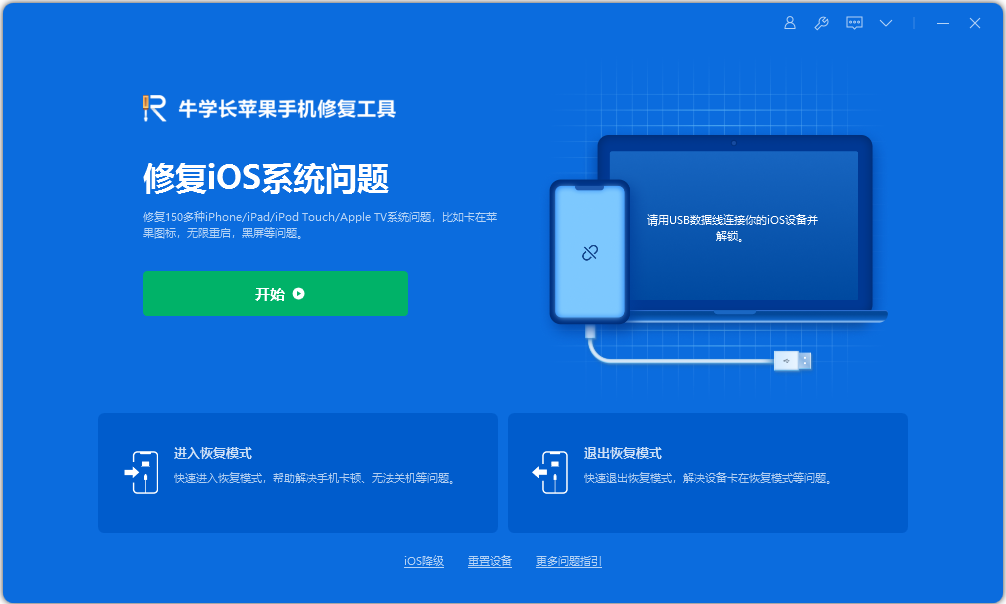
Step 2: The tool provides two repair modes. Since the "Standard Repair" mode will not lose data, you can give priority to it. Select "Standard Repair" mode.
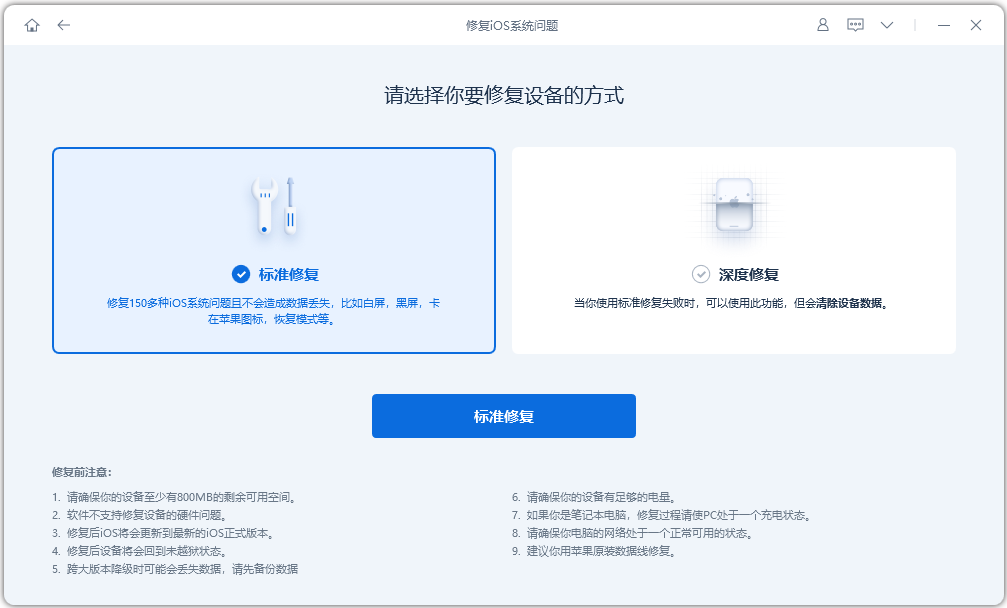
Step 3: Wait for the software to recognize the device, and then click "Download Firmware". The latest official version of the firmware will be provided by default. After the download is successful, start the repair
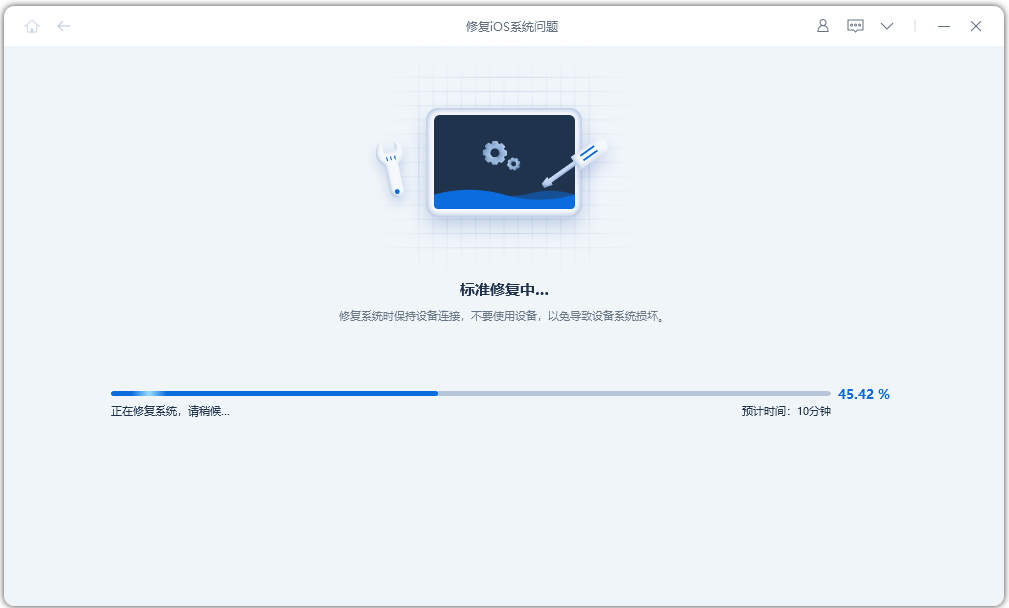
Upgrade process It will take about ten minutes. Please do not unplug the data cable during the operation. Wait for the words "Repair Completed" to appear, which means the upgrade is complete.
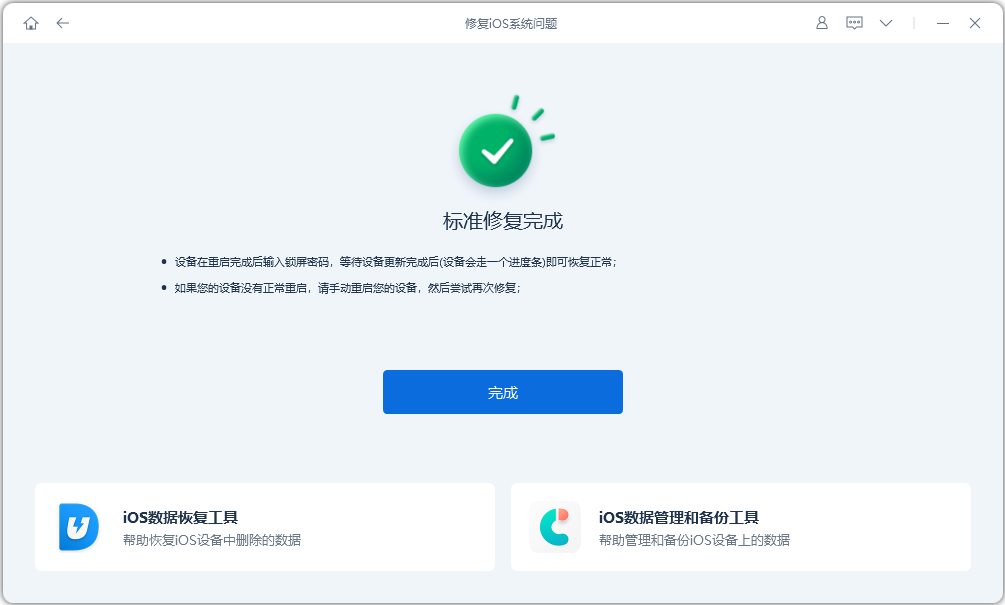
iPad force restart, iPadOS system repair, if neither can save the black screen , white screen, white apple, etc., it may be a hardware failure, and it is recommended to send it to Apple for official maintenance.
The above is the detailed content of iPad Black Screen and White Screen Rescue Guide: How to Force Restart?. For more information, please follow other related articles on the PHP Chinese website!

Hot AI Tools

Undresser.AI Undress
AI-powered app for creating realistic nude photos

AI Clothes Remover
Online AI tool for removing clothes from photos.

Undress AI Tool
Undress images for free

Clothoff.io
AI clothes remover

AI Hentai Generator
Generate AI Hentai for free.

Hot Article

Hot Tools

Notepad++7.3.1
Easy-to-use and free code editor

SublimeText3 Chinese version
Chinese version, very easy to use

Zend Studio 13.0.1
Powerful PHP integrated development environment

Dreamweaver CS6
Visual web development tools

SublimeText3 Mac version
God-level code editing software (SublimeText3)

Hot Topics
 1382
1382
 52
52
 The Best 11-inch iPad Air Cases of 2025
Mar 19, 2025 am 06:03 AM
The Best 11-inch iPad Air Cases of 2025
Mar 19, 2025 am 06:03 AM
Top iPad Air 11-inch Cases: A Comprehensive Guide (Updated 03/14/2025) This updated guide showcases the best iPad Air 11-inch cases available, catering to various needs and budgets. Whether you own the new M3 or the M2 model, protecting your investm
 Google Assistant Will No Longer Work With Waze on iPhone
Apr 03, 2025 am 03:54 AM
Google Assistant Will No Longer Work With Waze on iPhone
Apr 03, 2025 am 03:54 AM
Google is sunsetting Google Assistant integration in Waze for iPhones, a feature that has been malfunctioning for over a year. This decision, announced on the Waze community forum, comes as Google prepares to fully replace Google Assistant with its
 The Best 13-inch iPad Air Cases of 2025
Mar 20, 2025 am 02:42 AM
The Best 13-inch iPad Air Cases of 2025
Mar 20, 2025 am 02:42 AM
Recommended Best iPad Air 13-inch Protective Case in 2025 Your new 13-inch iPad Air is easily scratched, bumped, or even broken without a protective case. A good protective case not only protects your tablet, but also enhances its appearance. We have selected a variety of protective cases with excellent appearance for you, and there is always one for you! Update: March 15, 2025 We updated the selection of the best budget iPad Air case and added instructions on case compatibility. Best Overall Choice: Apple Smart Folio for iPad Air 13-inch Original price $99, current price $79, saving $20! Apple Smart Fo
 The Simple Reason I Don't Use Apple Family Sharing (However Good It Is)
Mar 22, 2025 am 03:04 AM
The Simple Reason I Don't Use Apple Family Sharing (However Good It Is)
Mar 22, 2025 am 03:04 AM
Apple's Family Sharing: A Broken Promise? Ask to Buy's Failure to Protect Against Redownloads Apple's Family Sharing, while convenient for sharing apps, subscriptions, and more, has a significant flaw: its "Ask to Buy" feature fails to pre
 The Best iPad Pro 13-inch Cases of 2025
Mar 25, 2025 am 02:49 AM
The Best iPad Pro 13-inch Cases of 2025
Mar 25, 2025 am 02:49 AM
If you've taken the plunge with the 13-inch iPad Pro, you'll want to kit it out with a case to protect it against accidental damage.
 Apple Intelligence Is a Bust but It's Had One Major Benefit
Mar 25, 2025 am 03:08 AM
Apple Intelligence Is a Bust but It's Had One Major Benefit
Mar 25, 2025 am 03:08 AM
Summary Apple Intelligence has so far underdelivered with unimpressive features, some of which probably won't arrive until iOS 19 launches later in
 For Under $15, This Little Anker 10K Charger Is a Steal
Mar 23, 2025 am 03:02 AM
For Under $15, This Little Anker 10K Charger Is a Steal
Mar 23, 2025 am 03:02 AM
Anker Zolo 10K Portable Charger
 Which iPhone version is the best?
Apr 02, 2025 pm 04:53 PM
Which iPhone version is the best?
Apr 02, 2025 pm 04:53 PM
The best iPhone version depends on your individual needs. 1. iPhone12 is suitable for users who need 5G. 2. iPhone 13 is suitable for users who need long battery life. 3. iPhone 14 and 15ProMax are suitable for users who need powerful photography functions, especially 15ProMax also supports AR applications.




