 System Tutorial
System Tutorial
 Windows Series
Windows Series
 Integer calculation solution for win10 partition defragmentation
Integer calculation solution for win10 partition defragmentation
Integer calculation solution for win10 partition defragmentation
If you simply enter the calculated value as 1GB = 1024 MB when partitioning in Windows, you will always get a result like 259.5 GB / 59.99 GB / 60.01 GB instead of an integer, then the win10 partition integer How is it calculated? Let’s take a look with the editor below.
Win10 partition integer calculation formula:
1. The formula is: (X-1)×4 1024×X=Y.
2. If you want to get the integer partition of Windows, you must know a formula. The value calculated through this formula can be recognized by Windows as an integer GB value.
3. Among them, X is the integer partition value you want to get, the unit is GB, Y is the number that should be entered when partitioning, the unit is MB.
4. For example, if you want to get 3GB of space under Windows, you should enter (3-1)×4 1024×3=3080 when partitioning.
5. The following are some common examples.
5GB: (5-1)×4 1024×5=5136
10GB: (10-1)×4 1024×10=10276
15GB: (15 -1)×4 1024×15=15416
20GB: (20-1)×4 1024×20=20556

6. In a different dimension The website once launched an "online hard disk integer partition calculator". You can enter the integer GB value you want, and it will help you calculate how many MB you need to enter.
However, many people find that after entering this result directly, they still cannot get an integer when dividing the first area (that is, C drive). In fact, there is something to pay attention to here.
Because when Windows divides the first partition, it will automatically create 3 additional hidden partitions, their sizes are as follows (this is when I installed Windows 10 on Surface Pro 3 as an example,
7. Not sure whether the hidden partition sizes of different versions of the system are the same, please refer to your own computer): the hidden partition size list automatically created by Windows 10.
450 MB Recovery Partition
100 MB System Partition
16 MB MSR (Reserved)
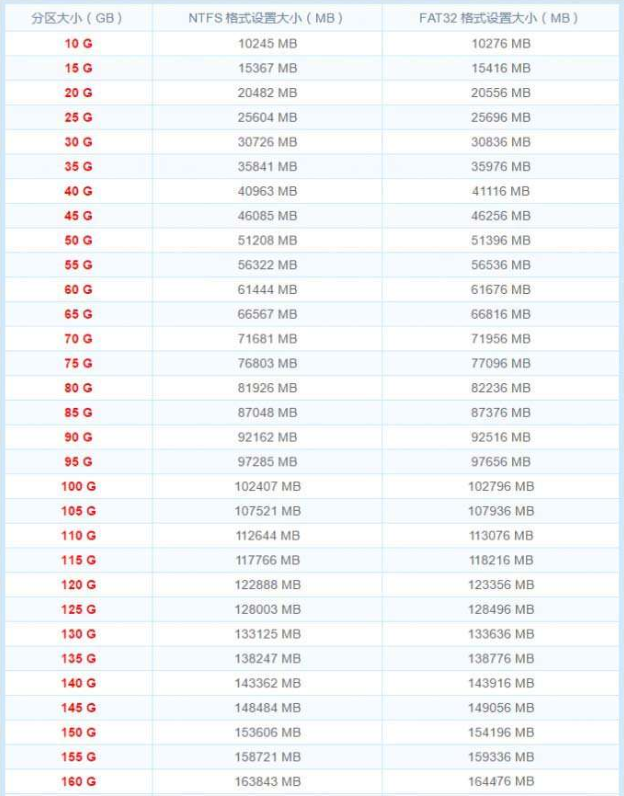
8. Therefore, when calculating the first partition, you should first delete all hidden partitions (only one unallocated space is left in the list) and try to create it once partition, get the size of all hidden partitions and write them down. Delete them all again and recreate them.
Then add the result of the "Online Integer Partition Calculator" to the sum of the sizes of these hidden partitions to achieve integer partitioning.
For example, I take 60GB as an example and use the calculator to get �0�261444 MB. Then the value I finally need to enter for the first partition should be �0�261444 450 100 16 = 62010.
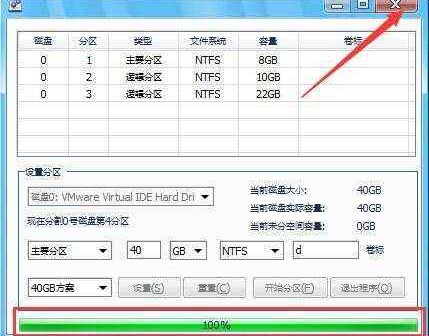
9. So in summary: C drive partition size = the value obtained by the calculator, the sum of the hidden partition sizes and other partition sizes = the value obtained by the calculator, Windows 10 All integer partitions of drive C can be calculated according to this method. For the remaining partitions, just enter the values in the calculator.
The above is the detailed content of Integer calculation solution for win10 partition defragmentation. For more information, please follow other related articles on the PHP Chinese website!

Hot AI Tools

Undresser.AI Undress
AI-powered app for creating realistic nude photos

AI Clothes Remover
Online AI tool for removing clothes from photos.

Undress AI Tool
Undress images for free

Clothoff.io
AI clothes remover

AI Hentai Generator
Generate AI Hentai for free.

Hot Article

Hot Tools

Notepad++7.3.1
Easy-to-use and free code editor

SublimeText3 Chinese version
Chinese version, very easy to use

Zend Studio 13.0.1
Powerful PHP integrated development environment

Dreamweaver CS6
Visual web development tools

SublimeText3 Mac version
God-level code editing software (SublimeText3)

Hot Topics
 1378
1378
 52
52
 What is the reason why PS keeps showing loading?
Apr 06, 2025 pm 06:39 PM
What is the reason why PS keeps showing loading?
Apr 06, 2025 pm 06:39 PM
PS "Loading" problems are caused by resource access or processing problems: hard disk reading speed is slow or bad: Use CrystalDiskInfo to check the hard disk health and replace the problematic hard disk. Insufficient memory: Upgrade memory to meet PS's needs for high-resolution images and complex layer processing. Graphics card drivers are outdated or corrupted: Update the drivers to optimize communication between the PS and the graphics card. File paths are too long or file names have special characters: use short paths and avoid special characters. PS's own problem: Reinstall or repair the PS installer.
 What are the common questions about exporting PDF on PS
Apr 06, 2025 pm 04:51 PM
What are the common questions about exporting PDF on PS
Apr 06, 2025 pm 04:51 PM
Frequently Asked Questions and Solutions when Exporting PS as PDF: Font Embedding Problems: Check the "Font" option, select "Embed" or convert the font into a curve (path). Color deviation problem: convert the file into CMYK mode and adjust the color; directly exporting it with RGB requires psychological preparation for preview and color deviation. Resolution and file size issues: Choose resolution according to actual conditions, or use the compression option to optimize file size. Special effects issue: Merge (flatten) layers before exporting, or weigh the pros and cons.
 Unable to log in to mysql as root
Apr 08, 2025 pm 04:54 PM
Unable to log in to mysql as root
Apr 08, 2025 pm 04:54 PM
The main reasons why you cannot log in to MySQL as root are permission problems, configuration file errors, password inconsistent, socket file problems, or firewall interception. The solution includes: check whether the bind-address parameter in the configuration file is configured correctly. Check whether the root user permissions have been modified or deleted and reset. Verify that the password is accurate, including case and special characters. Check socket file permission settings and paths. Check that the firewall blocks connections to the MySQL server.
 How to remove the default style in Bootstrap list?
Apr 07, 2025 am 10:18 AM
How to remove the default style in Bootstrap list?
Apr 07, 2025 am 10:18 AM
The default style of the Bootstrap list can be removed with CSS override. Use more specific CSS rules and selectors, follow the "proximity principle" and "weight principle", overriding the Bootstrap default style. To avoid style conflicts, more targeted selectors can be used. If the override is unsuccessful, adjust the weight of the custom CSS. At the same time, pay attention to performance optimization, avoid overuse of !important, and write concise and efficient CSS code.
 How to use export default in Vue
Apr 07, 2025 pm 07:21 PM
How to use export default in Vue
Apr 07, 2025 pm 07:21 PM
Export default in Vue reveals: Default export, import the entire module at one time, without specifying a name. Components are converted into modules at compile time, and available modules are packaged through the build tool. It can be combined with named exports and export other content, such as constants or functions. Frequently asked questions include circular dependencies, path errors, and build errors, requiring careful examination of the code and import statements. Best practices include code segmentation, readability, and component reuse.
 Solutions to the errors reported by MySQL on a specific system version
Apr 08, 2025 am 11:54 AM
Solutions to the errors reported by MySQL on a specific system version
Apr 08, 2025 am 11:54 AM
The solution to MySQL installation error is: 1. Carefully check the system environment to ensure that the MySQL dependency library requirements are met. Different operating systems and version requirements are different; 2. Carefully read the error message and take corresponding measures according to prompts (such as missing library files or insufficient permissions), such as installing dependencies or using sudo commands; 3. If necessary, try to install the source code and carefully check the compilation log, but this requires a certain amount of Linux knowledge and experience. The key to ultimately solving the problem is to carefully check the system environment and error information, and refer to the official documents.
 The process of H5 page production
Apr 06, 2025 am 09:03 AM
The process of H5 page production
Apr 06, 2025 am 09:03 AM
H5 page production process: design: plan page layout, style and content; HTML structure construction: use HTML tags to build a page framework; CSS style writing: use CSS to control the appearance and layout of the page; JavaScript interaction implementation: write code to achieve page animation and interaction; Performance optimization: compress pictures, code and reduce HTTP requests to improve page loading speed.
 What to do if the Bootstrap Table uses AJAX to get data garbled
Apr 07, 2025 am 11:54 AM
What to do if the Bootstrap Table uses AJAX to get data garbled
Apr 07, 2025 am 11:54 AM
Solutions to the garbled code of Bootstrap Table when using AJAX to obtain data from the server: 1. Set the correct character encoding of the server-side code (such as UTF-8). 2. Set the request header in the AJAX request and specify the accepted character encoding (Accept-Charset). 3. Use the "unescape" converter of the Bootstrap Table to decode the escaped HTML entity into original characters.



