 Mobile Tutorial
Mobile Tutorial
 iPhone
iPhone
 What should I do if my Apple phone cannot be started after updating to IOS15 and keeps spinning in circles?
What should I do if my Apple phone cannot be started after updating to IOS15 and keeps spinning in circles?
What should I do if my Apple phone cannot be started after updating to IOS15 and keeps spinning in circles?
Some users reported that after updating to IOS 15, the Apple mobile phone keeps spinning in circles and cannot be turned on after restarting. How to solve the problem? To solve this problem, we need to first figure out what it means when the Apple phone keeps spinning in circles, and why it keeps spinning in circles.
If your phone has a spinning circle and cannot respond to any operations, it is probably because the iOS system is malfunctioning. This is a fairly common problem, but don’t worry, there are some things we can try to restore normal functionality to your phone. First, we can try to force restart the phone. The specific method is to hold down the power button and volume down button (or Home button, if your phone has one) on your phone at the same time until the Apple logo appears. This process can take some time, but can usually resolve minor issues. If the force restart doesn't work, we can try to connect the phone to the computer and then use iTunes to restore it. Please make sure you have the latest version of iTunes installed on your computer, then connect your phone to your computer, open iTunes, select your phone in the device list, click the "Restore" button, and then follow the prompts. If none of the above methods work, you may consider restoring your phone to factory settings. This method will clear all data on your phone, so make sure you back up important data in advance. Enter the phone's settings, find the "General" option, then select "Restore" or "Reset" and follow the prompts. In short, when your phone appears to be spinning in circles and unable to respond to any operations, don’t panic and try the above methods to restore the functionality of your phone. If the problem persists, it is recommended to contact Apple customer service or go to a professional repair center for help.
The method to force restart your Apple phone is as follows: 1. For iPhone X and above: Press and hold the volume up key and the side or top button until the slide to power off prompt appears, then slide with your finger to power off. Then press and hold the side or top button until the Apple logo appears and wait for the phone to restart. 2. For iPhone 8 and below: Press and hold the side or top button until the Slide to power off prompt appears, then slide with your finger to power off. Then press and hold the side or top button until the Apple logo appears and wait for the phone to restart. 3. If your iPhone fails to respond, you can try force restarting. For iPhone For iPhone 8 and below, press and hold the Home button and the top or side button until the Apple logo appears and wait for the phone to restart. Please note that before performing a force restart, please ensure that your phone has sufficient power and important data has been saved. A forced restart may cause interruption of ongoing tasks or loss of data. If the problem persists, it is recommended that you contact Apple customer service or go to an Apple authorized service center for help.
The tool to repair Apple mobile phone is the Apple mobile phone repair tool, which can be used to repair the problems of Apple mobile phone. Using this tool can help us solve some common problems, such as system crashes, application crashes, inability to boot, etc. During the repair process, we only need to follow the tool's prompts and we can easily repair the problem of Apple mobile phone. After the repair is completed, our iPhone can return to normal use. So, if you encounter some problems with your iPhone, you might as well try to use the Apple iPhone repair tool to repair it. I believe it will help you.
Method 3. Using the iTunes backup and restore function is an effective way to restore your Apple phone. First, you need to make sure your iPhone is connected to your computer and has the latest version of iTunes installed. Next, you can follow these steps for backup and recovery operations: Backup: 1. Open iTunes and connect your iPhone to your computer. 2. In the iTunes interface, select your device. 3. On the device page, click the "Backup" button. iTunes will start backing up your phone data, including apps, photos, contacts, etc. recover: 1. In the iTunes interface, select your device. 2. On the device page, click the "Restore" button. 3. In the dialog box that appears, click the "Continue" button to confirm the recovery operation. 4. iTunes will automatically download and install the latest iOS system version. Please make sure your computer is connected to the Internet. 5. After completing the system recovery, you can choose to restore the data from the backup. In the device page, click the "Restore Backup" button and select the backup file you want to restore. Please note that during the recovery process, please do not disconnect the computer and mobile phone to avoid data loss. Also, the recovery process may take some time, so please be patient. Through the above steps, you can use the iTunes backup and restore function to restore your Apple phone. Hope this helps!
If you need to force restart your Apple phone, you can follow the following steps: 1. Press and hold the power button on your phone (usually on the right or top of the phone) until the Slide to power off prompt appears. 2. Continue to hold the power button until the slide to power off prompt appears. 3. When the Apple logo appears, release the power button. 4. Wait a few seconds and the phone will automatically restart. Please note that before performing a force restart, it is recommended to try other methods to solve the problem, such as restarting the application, clearing the cache, or performing a soft restart. If the problem persists, consider performing a force restart. In addition, a forced restart may result in the loss of unsaved data, so please make sure you have backed up important data.
If you find that your phone keeps showing a spinning screen and there is no response no matter how you press it, then you can try to force start, that is, perform a hard boot directly.
There are different forced power-on operations according to different mobile phone models: full-screen models (iPhone8 and later) quickly press the volume up and down keys respectively, and then continue to press the power key until the phone is turned on; while Home models For iPhone 7 and earlier models, press and hold the Home button and the power button at the same time until the phone is turned on.
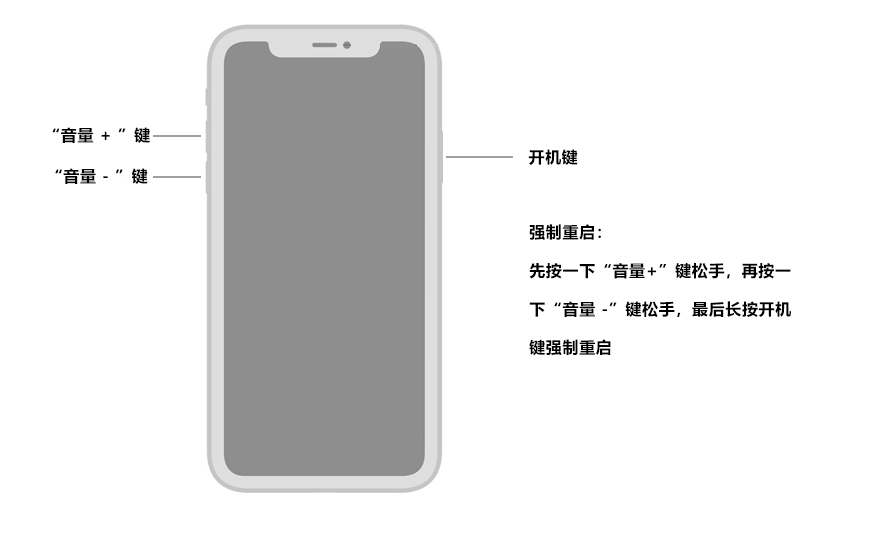
Apple phone repair tool to repair Apple phone
If your phone cannot turn on normally or does not respond at all, then we can use Some professional tools to solve this problem. For example, use the Apple phone repair tool, which can help you solve common problems with Apple phones. These tools can help you reboot your phone or fix software issues to get your phone back up and running. If you encounter similar problems, try using these tools to solve them.
Step one: Download and open the iPhone repair tool, use a USB data cable to connect your iPhone to your computer, and click "Start".
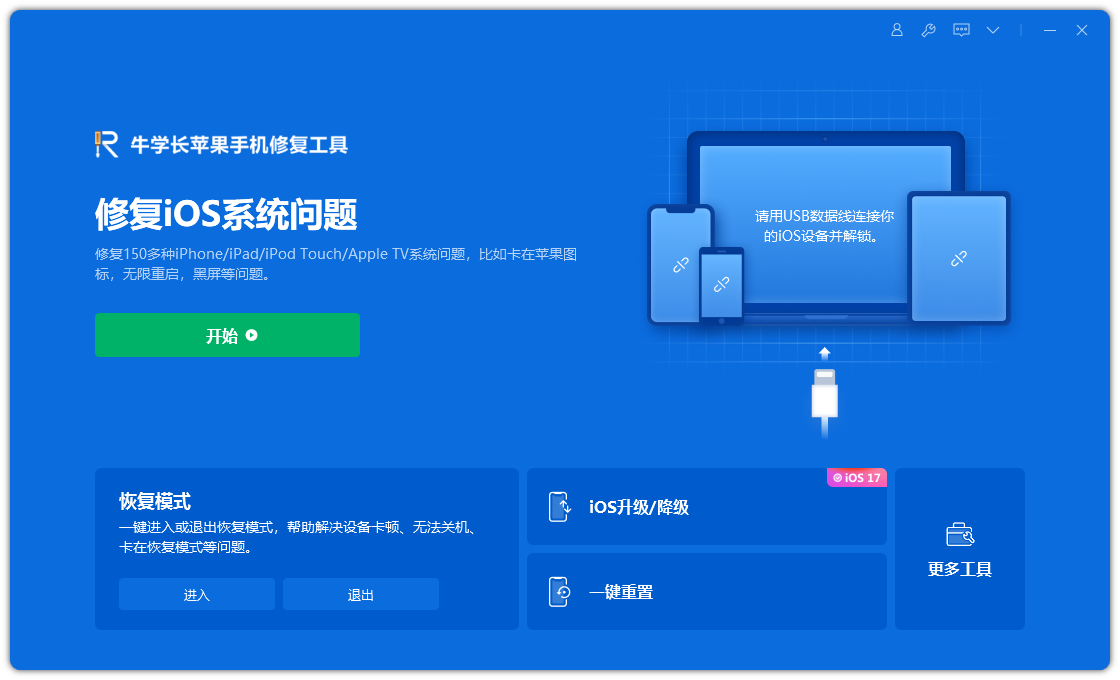
Step 2: Select the repair mode, giving priority to "Standard Repair" to avoid losing device data.
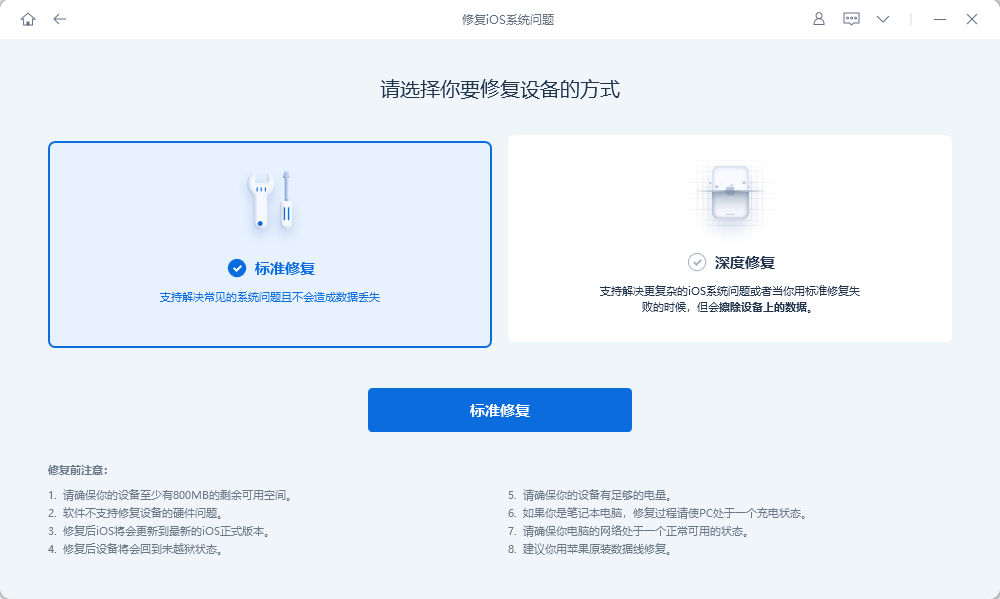
#The third step is to click "Download Firmware". After successful download, you can start the repair. The entire repair process is expected to take about 10 minutes, please be careful not to disconnect the data cable during the repair process. Please wait patiently until the screen displays "Repair Complete".
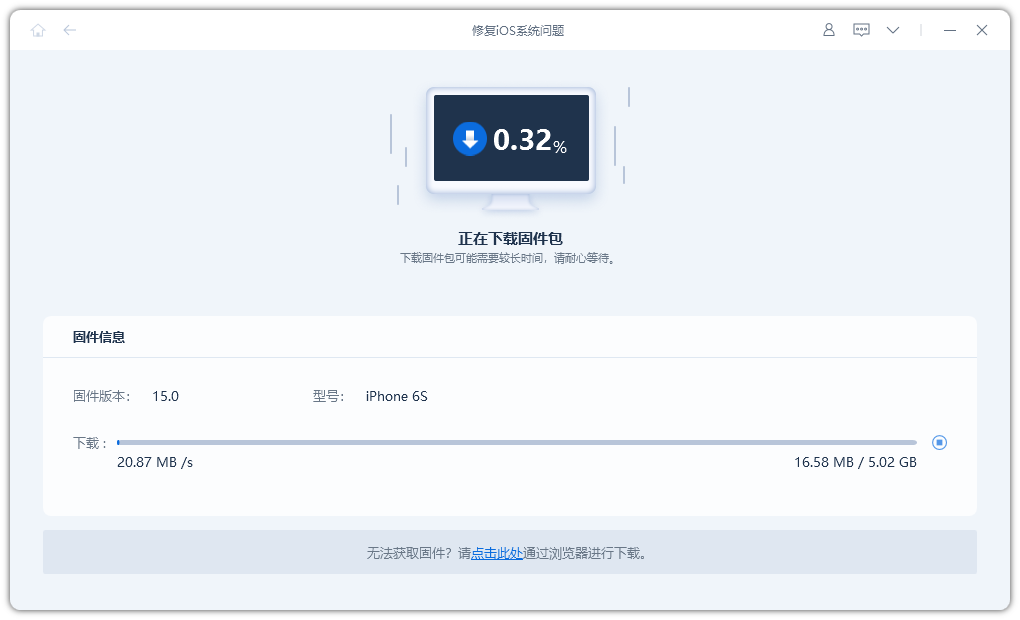
Using the iTunes backup and restore function is an effective way to restore your Apple phone. First, you need to make sure your iPhone is connected to your computer and has the latest version of iTunes installed. Next, you can follow these steps for backup and recovery operations: Backup: 1. Open iTunes and connect your iPhone to your computer. 2. In the iTunes interface, select your device. 3. On the device page, click the "Backup" button. iTunes will start backing up your phone data, including apps, photos, contacts, etc. recover: 1. In the iTunes interface, select your device. 2. On the device page, click the "Restore" button. 3. In the dialog box that appears, click the "Continue" button to confirm the recovery operation. 4. iTunes will automatically download and install the latest iOS system version. Please make sure your computer is connected to the Internet. 5. After completing the system recovery, you can choose to restore the data from the backup. In the device page, click the "Restore Backup" button and select the backup file you want to restore. Please note that during the recovery process, please do not disconnect the computer and mobile phone to avoid data loss. Also, the recovery process may take some time, so please be patient. Through the above steps, you can use the iTunes backup and restore function to restore your Apple phone. Hope this helps!
For users who use iTunes, restoring an Apple phone through iTunes backup is an effective method. As long as you keep the latest backup of your phone in iTunes, you can easily restore your phone to the state when it was backed up and solve the problem of spinning in circles.
Backing up the information and data on your mobile phone is an important task, but please note that the backup method may cause the loss of some information. Therefore, we need to choose carefully when deciding whether to back up.
Step one: After connecting the phone to the computer, open the iTunes software.
The second step is to set the Apple phone to recovery mode and then select "Restore iPhone".
The third step is to confirm the recovery and wait for the automatic recovery to complete.
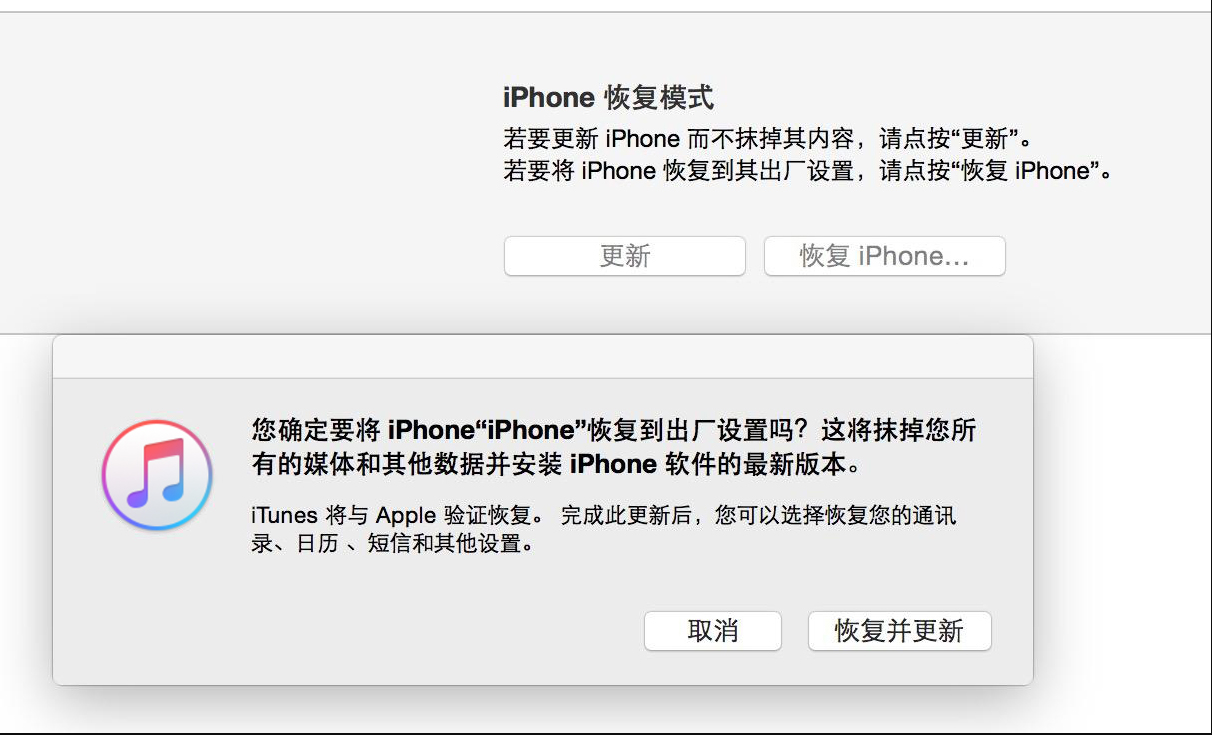
The above is the detailed content of What should I do if my Apple phone cannot be started after updating to IOS15 and keeps spinning in circles?. For more information, please follow other related articles on the PHP Chinese website!

Hot AI Tools

Undresser.AI Undress
AI-powered app for creating realistic nude photos

AI Clothes Remover
Online AI tool for removing clothes from photos.

Undress AI Tool
Undress images for free

Clothoff.io
AI clothes remover

AI Hentai Generator
Generate AI Hentai for free.

Hot Article

Hot Tools

Notepad++7.3.1
Easy-to-use and free code editor

SublimeText3 Chinese version
Chinese version, very easy to use

Zend Studio 13.0.1
Powerful PHP integrated development environment

Dreamweaver CS6
Visual web development tools

SublimeText3 Mac version
God-level code editing software (SublimeText3)

Hot Topics
 1382
1382
 52
52
 How to recover expired WeChat files? Can expired WeChat files be recovered?
Feb 22, 2024 pm 02:46 PM
How to recover expired WeChat files? Can expired WeChat files be recovered?
Feb 22, 2024 pm 02:46 PM
Open WeChat, select Settings in Me, select General and then select Storage Space, select Management in Storage Space, select the conversation in which you want to restore files and select the exclamation mark icon. Tutorial Applicable Model: iPhone13 System: iOS15.3 Version: WeChat 8.0.24 Analysis 1 First open WeChat and click the Settings option on the My page. 2 Then find and click General Options on the settings page. 3Then click Storage Space on the general page. 4 Next, click Manage on the storage space page. 5Finally, select the conversation in which you want to recover files and click the exclamation mark icon on the right. Supplement: WeChat files generally expire in a few days. If the file received by WeChat has not been clicked, the WeChat system will clear it after 72 hours. If the WeChat file has been viewed,
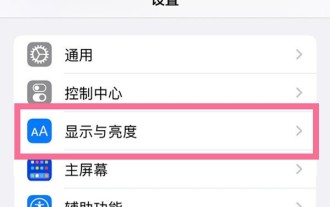 How to solve the problem that the Apple mobile phone is always accidentally touched when placed in the pocket_How to solve the problem that the Apple mobile phone is always accidentally touched when placed in the pocket
Apr 23, 2024 am 11:25 AM
How to solve the problem that the Apple mobile phone is always accidentally touched when placed in the pocket_How to solve the problem that the Apple mobile phone is always accidentally touched when placed in the pocket
Apr 23, 2024 am 11:25 AM
1. First, click [Display and Brightness] in the phone settings menu. 2. Then click the automatic lock option and select the lock screen time you want to set. This article takes Apple 13 as an example and is applicable to ios15 system
 How to change the name on Douyin Where to change the name on Douyin
Feb 22, 2024 pm 03:46 PM
How to change the name on Douyin Where to change the name on Douyin
Feb 22, 2024 pm 03:46 PM
Just enter the name in the Douyin edit profile and save it. Applicable model of the tutorial: iphone13 System: iOS15.3 version: Douyin 20.0.0 Analysis 1 Open the Douyin app and click Edit Information on the Douyin page. 2 Then click the name option on the edit profile page. 3 Delete the original name, enter the name again, and click Save. Supplement: Can Douyin nicknames be changed only once? 1 Douyin nicknames cannot be changed only once. Douyin users can change their nicknames twice a day. If the number of changes in a day reaches the upper limit, they can only change it on the second day. At the same time, Douyin nicknames cannot contain words that violate the platform's regulations, otherwise the review will not be approved. In addition, the Douyin ID number can only be changed once. Summary/Notes User Nickname 1
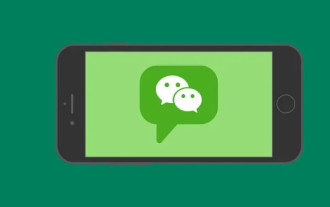 How to create a group on WeChat How to create a group on WeChat
Feb 22, 2024 pm 04:04 PM
How to create a group on WeChat How to create a group on WeChat
Feb 22, 2024 pm 04:04 PM
Select to initiate a group chat on the homepage, check the friends you want to invite and confirm. Tutorial Applicable Model: iPhone13 System: IOS15.3 Version: WeChat 8.0.20 Analysis 1 First open WeChat and click the plus button in the upper right corner of the homepage. 2 Then click the Start Group Chat option in the pop-up window. 3 Next, select the friends you want to invite in the pop-up page and click OK in the upper right corner. 4Finally, you can view the created WeChat group chat. Supplement: What is a WeChat group? 1 WeChat chat group is an online platform for multi-person chat and communication developed by Tencent. It can quickly transmit voice messages, short videos, high-definition pictures and text content through the Internet. Users can use WeChat to communicate with friends in more colorful forms of similar short messages.
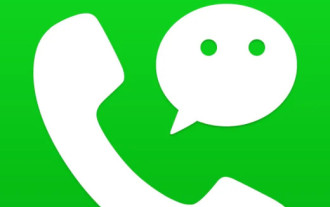 How to set WeChat ringtones Where to set WeChat ringtones
Feb 22, 2024 pm 03:16 PM
How to set WeChat ringtones Where to set WeChat ringtones
Feb 22, 2024 pm 03:16 PM
Open settings on my page, select new message notification in settings, then select ringtone, select change ringtone to set it. Tutorial Applicable Model: iPhone13 System: IOS15.3 Version: WeChat 8.0.20 Analysis 1 First open WeChat and click the Settings option on the My page. 2Then find and click New Message Notification on the settings page. 3 Then click on the ringtone on the new message notification page that pops up. 4Finally, click Change Ringtone on the incoming call ringtone page to set it. Supplement: How to restore the default ringtone on WeChat 1. First, click Settings on the WeChat My page. 2Then select New Message Notifications in the settings page. 3. Then click Ringtone on the pop-up page. 4. Click to change the ringtone in the incoming call ringtone. 5Finally in the pop-up page
 How to operate WeChat Solitaire How to initiate WeChat group Solitaire
Feb 22, 2024 pm 07:10 PM
How to operate WeChat Solitaire How to initiate WeChat group Solitaire
Feb 22, 2024 pm 07:10 PM
Find the Solitaire function in the WeChat group, fill in the content format and send it to initiate a group Solitaire. Tutorial applicable model: iphone13 System: iOS15.3 version: WeChat 8.0.19 Analysis 1 Open WeChat, select a WeChat group chat and open it. 2Click the plus icon in the lower right corner of the group chat, slide the function bar to the left, find Solitaire and click to enter. 3. After switching to Solitaire, enter the content format of Solitaire and click the send button on the upper right. 4 Finally, return to the group chat page and you can see that the group chat has been successfully initiated. Supplement: How to modify the content of WeChat Solitaire 1. First open WeChat and click to participate in Solitaire in the WeChat group. 2 Then click on the input box of your own solitaire on the page. 3 Then enter the new Solitaire content and click Send. 4 Finally, the modification was successful
 How to write the qq mailbox format? What is the qq mailbox format?
Feb 22, 2024 pm 03:40 PM
How to write the qq mailbox format? What is the qq mailbox format?
Feb 22, 2024 pm 03:40 PM
QQ email: QQ number@qq.com, English QQ email: English or numbers@qq.com, foxmail email account: set up your own account@foxmail.com, mobile phone email account: mobile phone number@qq.com. Tutorial Applicable Model: iPhone13 System: IOS15.3 Version: QQ Mailbox 6.3.3 Analysis 1QQ mailbox has four formats, commonly used QQ mailbox: QQ number@qq.com, English QQ mailbox: English or numbers@qq.com, foxmail Email account: set up your own account@foxmail.com, mobile phone email account: mobile phone number@qq.com. Supplement: What is qq mailbox? 1 The earliest QQ mailbox was only between QQ users
 The integrity of the ios15 downloaded app cannot be verified 'Recommended solutions for 'Unable to verify application' and 'Not credited' on the Apple side of the APP'
Feb 06, 2024 pm 07:42 PM
The integrity of the ios15 downloaded app cannot be verified 'Recommended solutions for 'Unable to verify application' and 'Not credited' on the Apple side of the APP'
Feb 06, 2024 pm 07:42 PM
Because I haven't entered the Apple Store enterprise store for a long time, and I am always restricted from logging in by the Apple system, I need to download and install it again. If the installation is unsuccessful, I can just shut down and restart it. I hope this article can help you. After carefully reading the "iOS15 Download App Cannot Verify Integrity" article, and if you think it is helpful to you, I hope you can give it a like! Because roses are given to others and their fragrance lingers.



