Windows 10 Operating Tips and Methods Guide
Because there are more and more computer users nowadays, as the most commonly used computer system, the win10 system is also loved by many users. So when we use the win10 system, what are some useful tips to help us use it? As for the win10 system, come and take a look at the detailed tutorial~
win10 tips:
Quickly lock the computer screen:
1. If users want to quickly lock the computer If the screen is locked, you can press the following shortcut keys.
2. Press and hold the Windows key, and then press the L key, so that the computer will lock the screen directly.
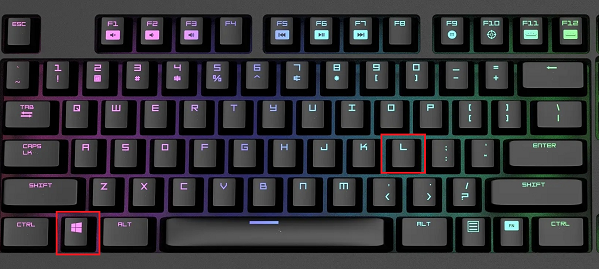
Open computer files:
1. If you want to open a file on the computer, but it is difficult to find it because there are too many files on the computer, then Just press the shortcut key to help.
2. Press and hold the Windows key, and then press the E key to directly open the computer's resource manager.
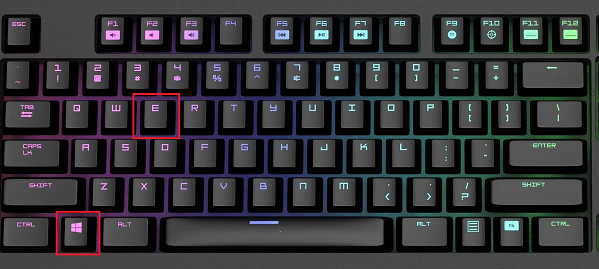
Quickly exit the program:
1. When you are browsing something, at this time, someone suddenly pushes in the door and wants to quickly exit. when, but it was too late to click the cross key.
2. At this time, you only need to press and hold the Windows key on the keyboard and then press the D key to quickly exit the program.
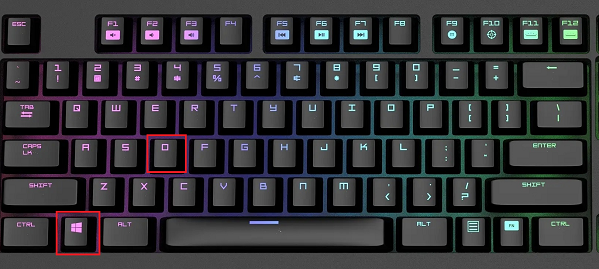
Desktop Magnifier:
1. If you feel that some content on the desktop is not clear, you can use the following shortcut keys.
2. Press and hold the Windows key, and then press the " " or "-" key to zoom in or out, etc. This function is very useful for the elderly.
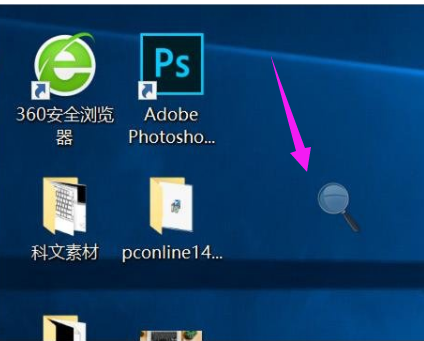
Turn on the built-in security software:
Enter settings to find Update and Security, then select Windows Security Center, and then you can set up win10 security.
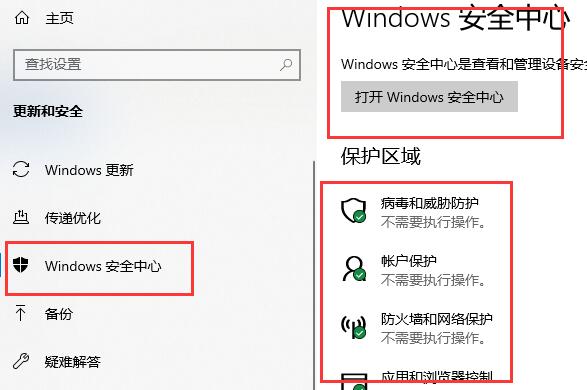
Enable virtual keyboard:
1. When users’ keyboard suddenly fails, they can try to bring up the virtual keyboard for emergency use.
2. Press Windows R and type "osk" to open the virtual keyboard, and click with the mouse to type
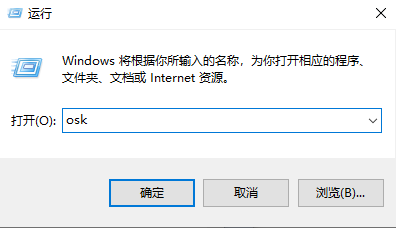
Turn on the built-in screen recording:
1. If users want to use the screen recording function.
2. First press windows R, enter psr.exe, and hit Enter.
3. Then you can open the video recording function that comes with Windows.
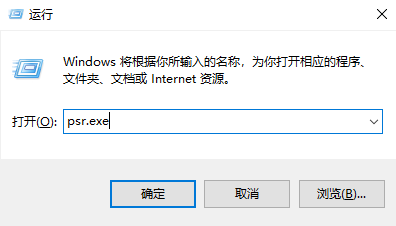
Customize your "Send to" function:
1. Win 10 really invested a lot in the "Send to" function this time So much so that we’re going to introduce another important tip about it. That's customizing your "send to".
2. Press and hold the Windows key R key at the same time, open the "Run" option, enter "shell:sendto", and you can change the content of "Send to" in the new pop-up window.
3. For example, you can delete the "Fax Send" function that you will never use, and you can add any function you want. For example, you can add your OneDrive folder on it. This will be very convenient for you to use.
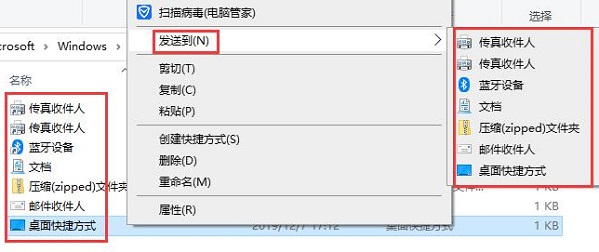
Quickly find files through filters:
1. If the files or folders you want to find are very complicated, then this function will be very suitable. your.
2. Open the folder you want to find, click the lower right corner, and change the display mode to "Show related information for each item".
3. At this time, there are 4 arrangements at the top of the folder for you to choose from, namely "name, modification date, type, size".
4. Move the mouse over each option, and a small downward arrow will appear on the right. Click on the small arrow to select a specific filtering method to narrow the range of options and help you quickly lock in Query scope.
5. Take time as an example. In addition to selecting a specific day, you also have 5 options: yesterday, last week, earlier this month, earlier this year. time, and long ago.
6. Click the option, and the files and folders that meet the conditions will be displayed.
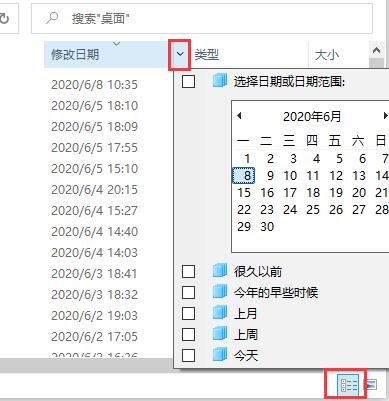
The above is the detailed content of Windows 10 Operating Tips and Methods Guide. For more information, please follow other related articles on the PHP Chinese website!

Hot AI Tools

Undresser.AI Undress
AI-powered app for creating realistic nude photos

AI Clothes Remover
Online AI tool for removing clothes from photos.

Undress AI Tool
Undress images for free

Clothoff.io
AI clothes remover

AI Hentai Generator
Generate AI Hentai for free.

Hot Article

Hot Tools

Notepad++7.3.1
Easy-to-use and free code editor

SublimeText3 Chinese version
Chinese version, very easy to use

Zend Studio 13.0.1
Powerful PHP integrated development environment

Dreamweaver CS6
Visual web development tools

SublimeText3 Mac version
God-level code editing software (SublimeText3)

Hot Topics
 How to use shortcut keys to take screenshots in Win8?
Mar 28, 2024 am 08:33 AM
How to use shortcut keys to take screenshots in Win8?
Mar 28, 2024 am 08:33 AM
How to use shortcut keys to take screenshots in Win8? In our daily use of computers, we often need to take screenshots of the content on the screen. For users of Windows 8 system, taking screenshots through shortcut keys is a convenient and efficient operation method. In this article, we will introduce several commonly used shortcut keys to take screenshots in Windows 8 system to help you take screenshots more quickly. The first method is to use the "Win key + PrintScreen key" key combination to perform full
 Comparing the performance of Win11 and Win10 systems, which one is better?
Mar 27, 2024 pm 05:09 PM
Comparing the performance of Win11 and Win10 systems, which one is better?
Mar 27, 2024 pm 05:09 PM
The Windows operating system has always been one of the most widely used operating systems on personal computers, and Windows 10 has long been Microsoft's flagship operating system until recently when Microsoft launched the new Windows 11 system. With the launch of Windows 11 system, people have become interested in the performance differences between Windows 10 and Windows 11 systems. Which one is better between the two? First, let’s take a look at W
 Win11 Tips Sharing: Skip Microsoft Account Login with One Trick
Mar 27, 2024 pm 02:57 PM
Win11 Tips Sharing: Skip Microsoft Account Login with One Trick
Mar 27, 2024 pm 02:57 PM
Win11 Tips Sharing: One trick to skip Microsoft account login Windows 11 is the latest operating system launched by Microsoft, with a new design style and many practical functions. However, for some users, having to log in to their Microsoft account every time they boot up the system can be a bit annoying. If you are one of them, you might as well try the following tips, which will allow you to skip logging in with a Microsoft account and enter the desktop interface directly. First, we need to create a local account in the system to log in instead of a Microsoft account. The advantage of doing this is
 Tutorial on how to turn off the payment sound on WeChat
Mar 26, 2024 am 08:30 AM
Tutorial on how to turn off the payment sound on WeChat
Mar 26, 2024 am 08:30 AM
1. First open WeChat. 2. Click [+] in the upper right corner. 3. Click the QR code to collect payment. 4. Click the three small dots in the upper right corner. 5. Click to close the voice reminder for payment arrival.
 Must read before purchasing a system: Analysis of the advantages and disadvantages of Win11 and Win10
Mar 28, 2024 pm 01:33 PM
Must read before purchasing a system: Analysis of the advantages and disadvantages of Win11 and Win10
Mar 28, 2024 pm 01:33 PM
In today's information age, personal computers play an important role as an indispensable tool in our daily lives. As one of the core software of computers, the operating system affects our usage experience and work efficiency. In the market, Microsoft's Windows operating system has always occupied a dominant position, and now people face the choice between the latest Windows 11 and the old Windows 10. For ordinary consumers, when choosing an operating system, they do not just look at the version number, but also understand its advantages and disadvantages.
 In summer, you must try shooting a rainbow
Jul 21, 2024 pm 05:16 PM
In summer, you must try shooting a rainbow
Jul 21, 2024 pm 05:16 PM
After rain in summer, you can often see a beautiful and magical special weather scene - rainbow. This is also a rare scene that can be encountered in photography, and it is very photogenic. There are several conditions for a rainbow to appear: first, there are enough water droplets in the air, and second, the sun shines at a low angle. Therefore, it is easiest to see a rainbow in the afternoon after the rain has cleared up. However, the formation of a rainbow is greatly affected by weather, light and other conditions, so it generally only lasts for a short period of time, and the best viewing and shooting time is even shorter. So when you encounter a rainbow, how can you properly record it and photograph it with quality? 1. Look for rainbows. In addition to the conditions mentioned above, rainbows usually appear in the direction of sunlight, that is, if the sun shines from west to east, rainbows are more likely to appear in the east.
 Detailed steps to install Go language on Win7 computer
Mar 27, 2024 pm 02:00 PM
Detailed steps to install Go language on Win7 computer
Mar 27, 2024 pm 02:00 PM
Detailed steps to install Go language on Win7 computer Go (also known as Golang) is an open source programming language developed by Google. It is simple, efficient and has excellent concurrency performance. It is suitable for the development of cloud services, network applications and back-end systems. . Installing the Go language on a Win7 computer allows you to quickly get started with the language and start writing Go programs. The following will introduce in detail the steps to install the Go language on a Win7 computer, and attach specific code examples. Step 1: Download the Go language installation package and visit the Go official website
 A must-have for veterans: Tips and precautions for * and & in C language
Apr 04, 2024 am 08:21 AM
A must-have for veterans: Tips and precautions for * and & in C language
Apr 04, 2024 am 08:21 AM
In C language, it represents a pointer, which stores the address of other variables; & represents the address operator, which returns the memory address of a variable. Tips for using pointers include defining pointers, dereferencing pointers, and ensuring that pointers point to valid addresses; tips for using address operators & include obtaining variable addresses, and returning the address of the first element of the array when obtaining the address of an array element. A practical example demonstrating the use of pointer and address operators to reverse a string.






