How to turn off password in win10
Win10 passwords protect our computer data to a certain extent, but in fact, bad guys who are interested in stealing our data can also enter our accounts through other methods, so passwords sometimes seem to be of little use but will only frustrate us. If your own operation is hindered, you can directly turn off the password at this time.
How to turn off the password in win10
1. First, we open "Settings" in the lower left corner, enter the settings interface and select "Account".
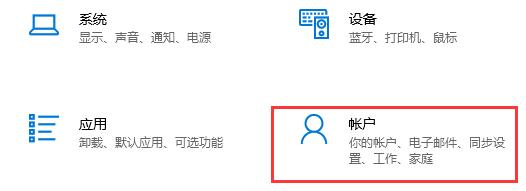
#2. Click "Login Options" on the left.
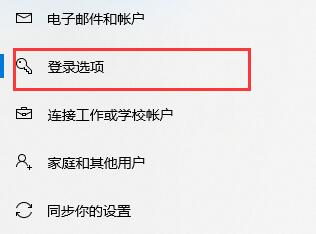
#3. Select "Password" on the right and click "Change".

#4. Then enter our old password.
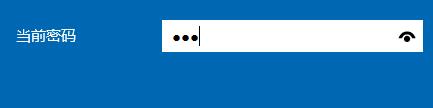
#5. Then do not enter anything in the new password interface, just click "Next Page".
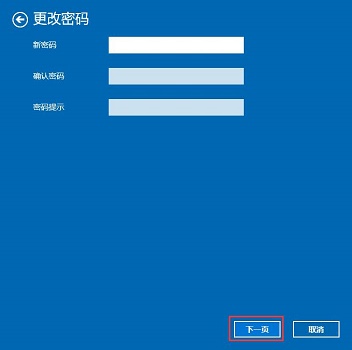
#6. Finally, click Finish. This way we don’t need to enter a password to log in.
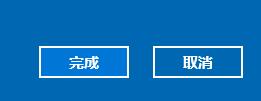
The above is the detailed content of How to turn off password in win10. For more information, please follow other related articles on the PHP Chinese website!

Hot AI Tools

Undresser.AI Undress
AI-powered app for creating realistic nude photos

AI Clothes Remover
Online AI tool for removing clothes from photos.

Undress AI Tool
Undress images for free

Clothoff.io
AI clothes remover

AI Hentai Generator
Generate AI Hentai for free.

Hot Article

Hot Tools

Notepad++7.3.1
Easy-to-use and free code editor

SublimeText3 Chinese version
Chinese version, very easy to use

Zend Studio 13.0.1
Powerful PHP integrated development environment

Dreamweaver CS6
Visual web development tools

SublimeText3 Mac version
God-level code editing software (SublimeText3)

Hot Topics
 1378
1378
 52
52
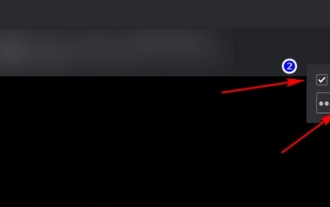 How to set a password for Douyu Live broadcast room? -How to check how many people are in the live broadcast room on Douyu Live?
Mar 18, 2024 am 10:55 AM
How to set a password for Douyu Live broadcast room? -How to check how many people are in the live broadcast room on Douyu Live?
Mar 18, 2024 am 10:55 AM
How to set a password for Douyu Live broadcast room? 1. Log in to Douyu Live Companion: First, you need to log in to your account in Douyu Live Companion. 2. Enter the room settings: After logging in, click the settings button in the upper right corner of the personal account page, and then select the room settings option. 3. Set the room password: On the room settings page, find the room password setting option and click to enter. Here you will see a password input box and a confirm password input box. Please enter what you want to set as the room password and make sure it is consistent between the two entries. 4. Save settings: After completing the input, click the Save button to save the room password you set. This setting will take effect during the next live broadcast. 5. Share the password with the audience: After setting the room password, you can use the Douyu Live Partner’s
 Learn how to set a Windows 7 power-on password
Dec 27, 2023 pm 02:23 PM
Learn how to set a Windows 7 power-on password
Dec 27, 2023 pm 02:23 PM
Computer privacy is becoming more and more important now, especially for office computers. When you are away, you will worry about your information and privacy being seen by others. This can be easily solved by simply setting your own password. If you want to set it up, come and take a look. How to set a power-on password in win7 1. Enter the win7 desktop, click the "Start" button in the lower left corner of the desktop, click "Control Panel" in the pop-up menu, and enter "Next Step". 2. Click the "User Account" icon in the control panel and proceed to the next step. 3. Then click "Create a password for your account" and proceed to the next step. 4. Enter the power-on password you need in the password input box, then set the password prompt and click "Create Password". 5. Restart the computer and the password login will appear.
 How to modify Windows 7 password policy
Dec 23, 2023 pm 10:41 PM
How to modify Windows 7 password policy
Dec 23, 2023 pm 10:41 PM
The password policy of win7 is related to our password format, the characters required for the password, etc. If the password policy we set is too complex, it may make us very troublesome when using passwords, but it will also make our passwords more difficult to be hacked. So how to change the password policy in win7? Let’s take a look together below. Win7 password policy change tutorial 1. Press "win+r" on the keyboard to open Run, enter "gpedit.msc" 2. Press Enter to confirm and enter the local group policy editor. 3. Find "Account Policy" according to the path shown in the figure. 4. Double-click to open the "Password Policy" on the right. 5. Then you can set these password policies on the right. (Double-click to open to edit) 6. After the settings are completed, we can see the overall password policy.
 How to turn off password in win10
Dec 30, 2023 pm 10:41 PM
How to turn off password in win10
Dec 30, 2023 pm 10:41 PM
The win10 password protects our computer data to a certain extent, but in fact, bad guys who want to steal our data can also enter our accounts through other methods. Therefore, the password sometimes seems to be of little use and will make our own operations difficult. Obstruction, you can turn off the password directly at this time. How to turn off the password in win10 1. First, we open "Settings" in the lower left corner, enter the settings interface and select "Account". 2. Click "Login Options" on the left. 3. Select "Password" on the right and click "Change". 4. Then enter our old password. 5. Then don’t enter anything in the new password interface, just click “Next Page”. 6. Finally click Finish. This way we don’t need to enter a password to log in.
 How to set up password payment on Douyin? How to cancel password-free payment on the platform?
Mar 22, 2024 am 11:26 AM
How to set up password payment on Douyin? How to cancel password-free payment on the platform?
Mar 22, 2024 am 11:26 AM
With the popularity of mobile payments, Douyin has also added payment functions, allowing users to purchase goods or services directly on the platform. In order to ensure user payment security, Douyin provides the function of setting a password for payment. So, how to set up password payment on Douyin? How to cancel password-free payment? This article will introduce in detail how to set up password payment on Douyin and how to cancel password-free payment. 1. How to set up password payment on Douyin? 1. Open Douyin APP, log in to your account, and enter your personal homepage. 2. At the bottom of the personal homepage, find the "Me" button and click to enter the personal settings page. 3. In the personal settings page, find the "Payment Settings" option and click to enter. 4. On the payment settings page, find the "Password Payment" option and click to enter. 5. Pay in password
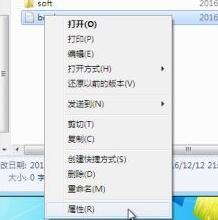 Teach you how to set password protection for Win7 folders
Jan 01, 2024 pm 05:45 PM
Teach you how to set password protection for Win7 folders
Jan 01, 2024 pm 05:45 PM
If we place some important folders in the win7 system without protection measures, they are likely to be modified or stolen. At this time, we need to add a password to the folder. We only need to add it in the advanced properties of the folder. The password is here, let’s take a look at it together. How to add a password to a win7 folder 1. First find the folder we need to add a password, right-click to select it, and then click "Properties" at the bottom 2. In the "General" tab of the properties, select " Advanced" 3. Then the advanced properties window will pop up, in which check "Encrypt content to protect data" 4. Select the application scope as needed. The upper part is applied to files and folders not included in this folder, and the lower part is for files and folders not included in this folder. This folder and its contents
 Specific steps to turn off power-on password in win11
Jul 08, 2023 pm 09:29 PM
Specific steps to turn off power-on password in win11
Jul 08, 2023 pm 09:29 PM
Don’t like having to enter the password every time you boot up? The method of turning off the startup password in win11 system is similar to that in win10. You can also refer to the method of turning off the startup password in win10. Below I will teach you how to turn off the startup password in win11. The password operation steps will help you solve the pain of needing to enter the payment password every time you turn on the phone. Specific steps to turn off the power-on password in win11: 1. First, search for "netplwiz" directly in the input box. 2. You can find the "netplwiz" program on the Baidu search page and click on it. 3. Then you can open the account configuration and uncheck "To use this computer, users must enter their login name and password" 4. Click the page again
 Safe and convenient! Guide to setting up Windows 10 power-on password
Mar 27, 2024 pm 01:09 PM
Safe and convenient! Guide to setting up Windows 10 power-on password
Mar 27, 2024 pm 01:09 PM
In today's information society, we use various devices every day to handle matters in work and life. As the most frequently used device by people, the security of computers has attracted much attention. When using a computer with Windows 10 operating system, setting a power-on password is an important step in protecting personal information and data security. This article will introduce you how to set a safe and convenient power-on password in Windows 10 system to keep your computer safe. First, turn on your computer and enter Windows




