 System Tutorial
System Tutorial
 Windows Series
Windows Series
 Detailed introduction to the configuration requirements of win101903
Detailed introduction to the configuration requirements of win101903
Detailed introduction to the configuration requirements of win101903
After the win101903 version released by Microsoft in May went online, everyone was curious about what the hardware requirements of the 1903 version were, and whether their computers should be updated and whether they were suitable for updates. Today I will tell you about the hardware requirements of win101903.
What are the configuration requirements for win101903:
Answer: May 2019 Win10 1903 update May version (version 1903) configuration requirements:
Memory: 64-bit architecture required 2GB RAM and 32-bit requires 1GB RAM.
Storage: 20GB of available space for 64-bit systems and 16GB of available space for 32-bit systems. Although not officially documented, it's best to have 50GB of remaining storage for a flawless experience.
CPU frequency: up to 1GHz.
Screen resolution: 800 x 600.
Graphics display: Microsoft DirectX 9 or higher with WDDM 1.0 driver.
Supports all latest Intel processors including i3, i5, i7 and i9.
Supports AMD 7th generation processors. Also supports AMD Athlon 2xx processors, AMD Ryzen 3/5/7 2xxx, etc.

win101903 update related introduction:
1. Any device compatible with Windows 10 can install this update. System requirements for the May 2019 Windows 10 Update remain mostly unchanged.
2. If your PC is running the 2018 Windows 10 October Update, you can easily upgrade to the latest version of the Windows 10 desktop operating system.
3. It can be seen that computers that could install Win10 before can now upgrade to win10 1903 without any pressure.
4. Moreover, the configuration requirements of the Win10 system are not high, which means that it can be installed. Win7 can basically run the Win10 1903 system.

The above is the detailed content of Detailed introduction to the configuration requirements of win101903. For more information, please follow other related articles on the PHP Chinese website!

Hot AI Tools

Undresser.AI Undress
AI-powered app for creating realistic nude photos

AI Clothes Remover
Online AI tool for removing clothes from photos.

Undress AI Tool
Undress images for free

Clothoff.io
AI clothes remover

Video Face Swap
Swap faces in any video effortlessly with our completely free AI face swap tool!

Hot Article

Hot Tools

Notepad++7.3.1
Easy-to-use and free code editor

SublimeText3 Chinese version
Chinese version, very easy to use

Zend Studio 13.0.1
Powerful PHP integrated development environment

Dreamweaver CS6
Visual web development tools

SublimeText3 Mac version
God-level code editing software (SublimeText3)

Hot Topics
 1386
1386
 52
52
 How to display the progress bar in linux cp command
Mar 23, 2024 pm 08:41 PM
How to display the progress bar in linux cp command
Mar 23, 2024 pm 08:41 PM
1. Background When using the cp command to copy large files in Linux, it is usually impossible to view the copy progress in real time. This situation may make people feel anxious because there is no way to know the progress of the copy. However, you can use some techniques to add a visual progress bar to the cp command so that users can clearly see the progress of the copy. 2. We use open source projects for compilation: advcpmvgithub address is: https://github.com/jarun/advcpmv. You can directly use the following command to compile and install (non-root) and execute it in the Linux environment. I use the CentOS operating system to demonstrate here. :curlhttps://raw.githubusercon
 Microsoft automatically installs HP Smart apps on Windows 10 and 11 PCs
Nov 30, 2023 pm 11:25 PM
Microsoft automatically installs HP Smart apps on Windows 10 and 11 PCs
Nov 30, 2023 pm 11:25 PM
Windows 10 and 11 come with multiple apps that you probably don't need. According to reports, one more app has joined the bloatware list, the HPSmart app. A report by WindowsLatest says they noticed that a new app called HPSmart has been added to the Start menu of their Windows 10 laptops. However, it didn't end there, the authors discovered that the application had also been automatically installed on their virtual machine running on Windows 11. What’s interesting about this situation is that the report states that the app automatically installs even when no HP product is connected to the PC. Some users reported on reddit that they also encountered similar
 Linux common commands
Feb 19, 2024 pm 08:57 PM
Linux common commands
Feb 19, 2024 pm 08:57 PM
Command 1: pwdpwd displays the current working path and checks the location. [root@bunian~]#pwd/root Command 2: The lsls command is very commonly used. ls refers to list, a command to view files or directories. Commonly used after adding parameters are: ls: View all files in the directory ls-l: Display all information in the files and directories ls-a: List all files, including hidden files, where a represents allls-R: together with subdirectories Listing all files in is equivalent to listing all contents recursively, which means that all files in the directory will be displayed. ls[0-9]: Display file names and directory names containing numbers. Command 3: cpcp is copy. Copy means,
 Solution: How to disable Windows 10 from automatically installing software
Jan 11, 2024 pm 02:22 PM
Solution: How to disable Windows 10 from automatically installing software
Jan 11, 2024 pm 02:22 PM
Sometimes after we install a software, the computer will install some other messy software, which will slow down the running speed of our computer and cause our computer to slow down. Now I will bring you a way to set a reminder to install software. , so that it will not be installed casually. How to automatically install software in Windows 10 1. Click Computer Start, then click Settings. 2. After entering, click Apply. 3. Here we can see that the computer settings allow installation from any location. We need to change this setting. 4. Here we can just choose one according to your requirements.
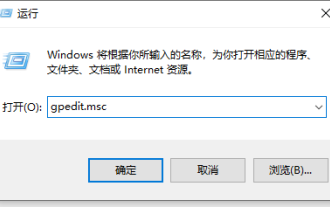 Teach you what to do if your computer automatically installs junk software when you start it up
Jul 12, 2023 pm 08:17 PM
Teach you what to do if your computer automatically installs junk software when you start it up
Jul 12, 2023 pm 08:17 PM
What should I do if I accidentally download some rogue software while using my computer, causing the computer to automatically install junk software when it is turned on? I don’t know how to intercept it? Many netizens have encountered this problem, which greatly affects the computer experience. The editor below will share with you how to prevent automatic installation of junk software on your computer. Method 1: Prevent software installation in the system 1. Press the shortcut key win+R to open the run window. Enter gpedit.msc in the search box and press Enter. 2. Select "Computer Configuration" - "Management Module" - "Windows Components" - "Windows Installer" in the Local Group Policy Editor. 3. Double-click windows installer, select and open close win
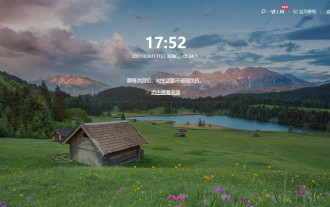 How to turn off 360 wallpapers that keep installing automatically?
Mar 13, 2024 pm 06:13 PM
How to turn off 360 wallpapers that keep installing automatically?
Mar 13, 2024 pm 06:13 PM
360 Wallpapers collects a large number of exquisite wallpapers, and users can choose the wallpapers they want according to their own hobbies. But not all users like this software. Some users find it very annoying that 360 wallpapers are always automatically installed. Is there any way to solve this problem? Let’s take a look at the specific operations below. 1. Open the 360 Security Guard software and enter the "Computer Cleanup" function. 2. In the "Computer Cleanup" interface, find the "Automatic Wallpaper Installation" option and uncheck it. 3. Close the 360 Security Guard software and restart the computer to take effect.
 How to change automatic driver installation to manual in win7
Jun 29, 2023 pm 12:15 PM
How to change automatic driver installation to manual in win7
Jun 29, 2023 pm 12:15 PM
How to change the automatic driver installation in win7 to manual? In order to improve the user experience, many computers automatically detect and update the hardware drivers when the system starts. However, for some users, the latest drivers do not meet the usage requirements. Therefore, I want to change the automatic driver installation to manual installation, but I don’t know how to do it. The editor will show you how to change the automatic driver installation to manual in win7. How to change the automatic driver installation in Win7 to manual method 1. On the Win7 system start menu, enter "Devices and Printers", search for the "Devices and Printers" item, and click Open. 2. Then on this window, connect to the current computer device. We can include "monitor", "
 How to use Linux common command cp
May 16, 2023 pm 02:40 PM
How to use Linux common command cp
May 16, 2023 pm 02:40 PM
Copy the file test.txt to the /usr/local directory cptest.txt/usr/local Copy the folder yyTest to the /usr/local directory cp-ryyTest//usr/local Copy the file test.txt to the /usr/local directory again, force Overwrite cp-ftest.txt/usr/local and copy the file test.txt to the /usr/local directory again, and ask whether to force overwrite cp-itest.txt/usr/local. Copy the file tests.txt to the /usr/local directory, and put Modification time and access rights are also copied to cp-ptes



