Win11 input method floating window hidden settings
Some friends are not used to the floating window function of win11 input method, and it always feels strange to use, so they want to turn off this floating window function. Now I will introduce to you the correct operation of closing the floating window under win11 system. Method, let’s follow along.
win11 hidden input method floating window
1. Open the computer’s settings key, then select “Time and Language”, and then click “Enter” after entering
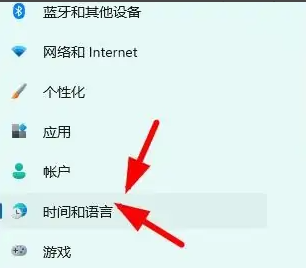
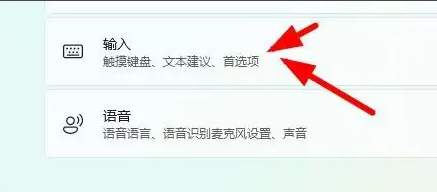
2. Find "Switch Input Method" in "Advanced Keyboard Settings", then click the check mark in front of "Desktop Language Bar", and then enter "Language Bar Options" ”
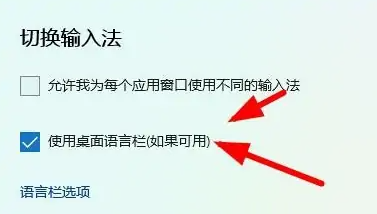
3. After opening, we click “Hide” here to close the language floating window.
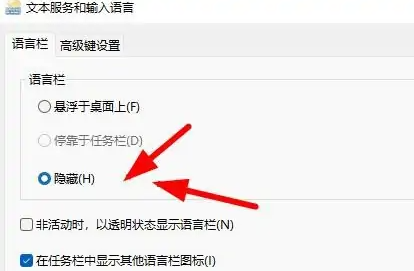
The above is the detailed content of Win11 input method floating window hidden settings. For more information, please follow other related articles on the PHP Chinese website!

Hot AI Tools

Undresser.AI Undress
AI-powered app for creating realistic nude photos

AI Clothes Remover
Online AI tool for removing clothes from photos.

Undress AI Tool
Undress images for free

Clothoff.io
AI clothes remover

Video Face Swap
Swap faces in any video effortlessly with our completely free AI face swap tool!

Hot Article

Hot Tools

Notepad++7.3.1
Easy-to-use and free code editor

SublimeText3 Chinese version
Chinese version, very easy to use

Zend Studio 13.0.1
Powerful PHP integrated development environment

Dreamweaver CS6
Visual web development tools

SublimeText3 Mac version
God-level code editing software (SublimeText3)

Hot Topics
 1387
1387
 52
52
 Solution to the problem that Win11 system cannot install Chinese language pack
Mar 09, 2024 am 09:48 AM
Solution to the problem that Win11 system cannot install Chinese language pack
Mar 09, 2024 am 09:48 AM
Solution to the problem that Win11 system cannot install Chinese language pack With the launch of Windows 11 system, many users began to upgrade their operating system to experience new functions and interfaces. However, some users found that they were unable to install the Chinese language pack after upgrading, which troubled their experience. In this article, we will discuss the reasons why Win11 system cannot install the Chinese language pack and provide some solutions to help users solve this problem. Cause Analysis First, let us analyze the inability of Win11 system to
 How to pin the input method to the taskbar in Windows 11
Apr 14, 2024 pm 06:31 PM
How to pin the input method to the taskbar in Windows 11
Apr 14, 2024 pm 06:31 PM
Recently, some friends encountered the problem that the position of the input method icon changes when using the Windows 11 operating system, and they want to fix it to the taskbar for quick switching. In order to solve this problem, this article will introduce in detail the specific steps to firmly place the input method icon on the taskbar in Windows 11 system to help friends who have this need to control the input method more conveniently. Operation method 1. Use the "win+i" shortcut key to quickly enter the "Settings" interface. After entering the new interface, click the "Time and Language" option in the left column. 2. Then click "Language and Region" on the right. 3. Then click "Enter". 4. Then click the "Advanced Keyboard Settings" option. 5. Finally find "Use desktop language bar".
 Solution for Win11 unable to install Chinese language pack
Mar 09, 2024 am 09:15 AM
Solution for Win11 unable to install Chinese language pack
Mar 09, 2024 am 09:15 AM
Win11 is the latest operating system launched by Microsoft. Compared with previous versions, Win11 has greatly improved the interface design and user experience. However, some users reported that they encountered the problem of being unable to install the Chinese language pack after installing Win11, which caused trouble for them to use Chinese in the system. This article will provide some solutions to the problem that Win11 cannot install the Chinese language pack to help users use Chinese smoothly. First, we need to understand why the Chinese language pack cannot be installed. Generally speaking, Win11
 How to solve the problem that the candidate word box is not displayed when typing in the input method in Windows 11 system
Apr 11, 2024 pm 05:20 PM
How to solve the problem that the candidate word box is not displayed when typing in the input method in Windows 11 system
Apr 11, 2024 pm 05:20 PM
Recently, some users have encountered the problem that the candidate word box cannot be displayed normally when typing in the Microsoft input method when using the Windows 11 operating system. This prevents users from conveniently selecting the required Chinese characters when entering text, affecting work efficiency and user experience. . What should you do if you encounter this situation? The following brings you detailed solutions, let’s take a look. Solution 1. Right-click the input method icon in the taskbar in the lower right corner and select "More Keyboard Settings" in the option box. 2. Then click the three-dot icon on the right side of Chinese and select "Language Options" in the option list. 3. Then click the three dots icon on the right side of the input method and select "Keyboard Options" to open it. 4. Then click the "General" option. 5. Finally, press the switch under "Compatibility"
 Where to change the input method of Xiaomi mobile phone_The steps to set up the input method of Xiaomi mobile phone
Mar 25, 2024 pm 01:36 PM
Where to change the input method of Xiaomi mobile phone_The steps to set up the input method of Xiaomi mobile phone
Mar 25, 2024 pm 01:36 PM
1. Click [More settings] in the phone settings menu. 2. Click [Language and Input Method]. 3. Click [Input Method Management]. 4. Click [Settings] to set the input method.
 How to use shortcut keys to take screenshots in Win8?
Mar 28, 2024 am 08:33 AM
How to use shortcut keys to take screenshots in Win8?
Mar 28, 2024 am 08:33 AM
How to use shortcut keys to take screenshots in Win8? In our daily use of computers, we often need to take screenshots of the content on the screen. For users of Windows 8 system, taking screenshots through shortcut keys is a convenient and efficient operation method. In this article, we will introduce several commonly used shortcut keys to take screenshots in Windows 8 system to help you take screenshots more quickly. The first method is to use the "Win key + PrintScreen key" key combination to perform full
 Detailed explanation of obtaining administrator rights in Win11
Mar 08, 2024 pm 03:06 PM
Detailed explanation of obtaining administrator rights in Win11
Mar 08, 2024 pm 03:06 PM
Windows operating system is one of the most popular operating systems in the world, and its new version Win11 has attracted much attention. In the Win11 system, obtaining administrator rights is an important operation. Administrator rights allow users to perform more operations and settings on the system. This article will introduce in detail how to obtain administrator permissions in Win11 system and how to effectively manage permissions. In the Win11 system, administrator rights are divided into two types: local administrator and domain administrator. A local administrator has full administrative rights to the local computer
 How to hide WeChat friends without blocking or deleting them? How to hide WeChat friends without blocking or deleting them
Mar 13, 2024 pm 07:19 PM
How to hide WeChat friends without blocking or deleting them? How to hide WeChat friends without blocking or deleting them
Mar 13, 2024 pm 07:19 PM
How to hide WeChat friends without blocking or deleting them? Many users want to hide some friends but don’t know how to do it. Let this site carefully introduce to users how to hide WeChat friends without blocking or deleting them. Methods to hide WeChat friends without blocking or deleting Method 1: 1. First open the WeChat software, find the address book on the WeChat page, and click "My". 2. Then we enter the settings page. 3. Find the “Privacy” option and click on it. 4. Then click "Don't let him see". 5. Go to the Do Not Let Her View page and click "+" to check the friends you want to hide.




