 Mobile Tutorial
Mobile Tutorial
 iPhone
iPhone
 How to solve the problem of Pokémon not being able to obtain GPS signal?
How to solve the problem of Pokémon not being able to obtain GPS signal?
How to solve the problem of Pokémon not being able to obtain GPS signal?
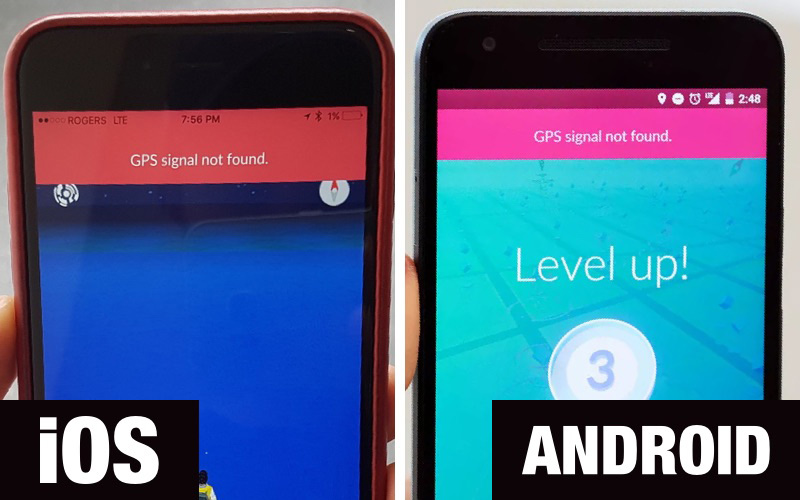
Pokémon Go is one of the most popular mobile games for Android and iOS users. However, the game relies on GPS. Therefore, playing games can be very difficult when GPS or location services are not working properly. However, the issue of Pokémon Go GPS signal not being found is a common issue among more and more Android and iOS device users.
In this article, we will introduce some of the most effective solutions to eliminate Pokémon GO no GPS issue;
- Part 1: How to Fix Pokémon Not Found on Android Baby Go GPS
- How to fix GPS signal not found on GPS Pokémon GO
How to fix Pokémon Go GPS not found on Android
Here are some of the most effective ways to fix Pokémon Go GPS not found on your Android device;
1. Disable mock locations
Step 1: On your Android device, tap Settings > About cell phone".
Step 2: Click "Software Information" seven times to open "Developer Options".
Step 3: Open "Developer Options" and disable "Mock Locations".
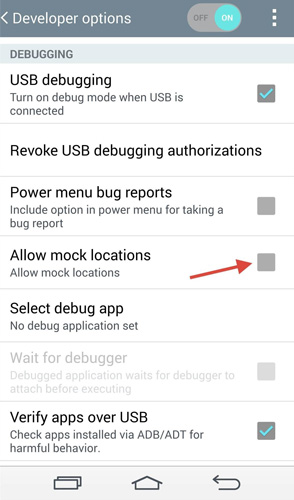
2. Reset location settings
Step 1: Go to Settings > Privacy & Security > Location
Step 2: Make sure Location is turned on and in some Click "Positioning Method" or "Location Mode" in the model.
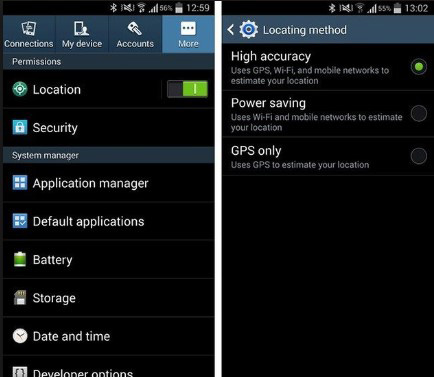
Step 3: Click "GPS, Wi-Fi & Mobile Networks"
Step 4: Make sure to turn on Wi-Fi when playing Pokémon, even if you are not connected to any network -Fi.
3. Restart your phone
Press and hold the power button to restart your iPhone until the "Restart phone" option appears on the screen. Click on it to restart your device.
4. Turn on/off Airplane Mode
To turn on/off Airplane Mode, just pull down the notification panel and tap the Airplane Mode button twice.
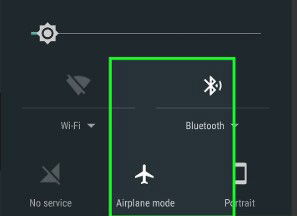
5. Reset network settings
If none of the above solutions solve the problem, you may want to try resetting your network settings. The steps may vary from device to device, but if you're using a Samsung, follow these simple steps;
Step 1: Go to General Management and tap "Backup & Reset."
Step 2: Tap "Network Settings Reset"
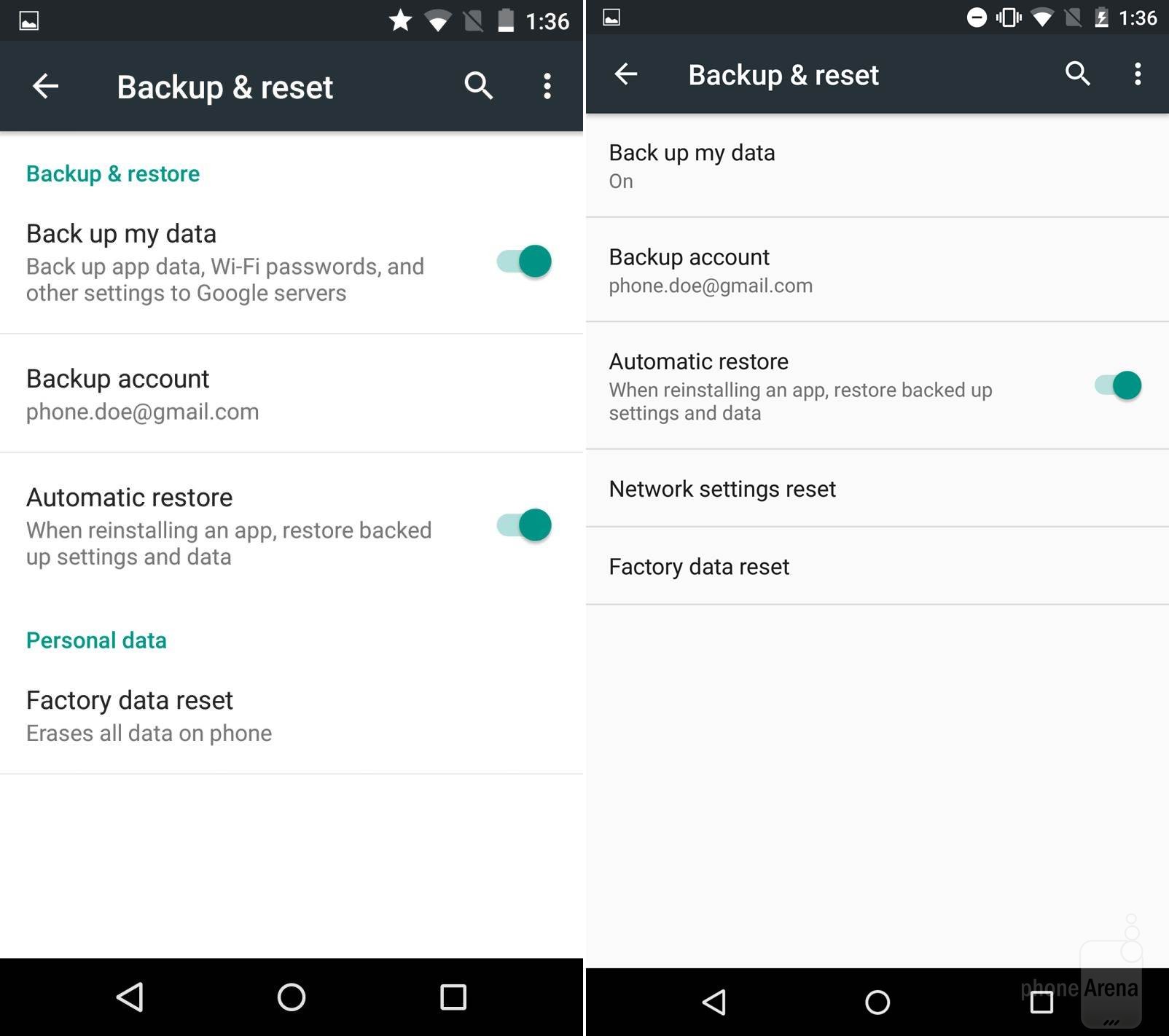
6. Upgrade Pokémon Go
You may also want to update Pokémon to the latest version to Fix any bugs that may be causing the issue.
How to Fix GPS Signal Not Found on Pokémon GO
For Pokémon GO GPS issues on iPhone, the following solutions should help;
1 .Enable Location Services
Step 1: Go to Settings > Privacy > Location and make sure "Location Services" is enabled.
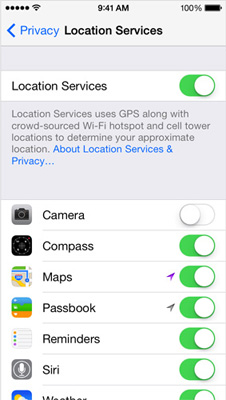
Step 2: Then scroll down to find "Pokémon GO". Click on it and make sure "When used" or "Always" is selected.
2. Force Quit the App
You may also want to force quit the Pokémon GO app to refresh it. How to do it;
Step 1: Double-click the Home button to open the app switcher.
Step 2: Find the Pokémon Go app, then swipe up on the app card, flick up and away from the screen.
3. Reset network settings
Resetting network settings can also solve the problem. To do this, follow these simple steps;
Step 1: Open "Settings" and tap "General".
Step 2: Click "Reset > Reset Network Settings".
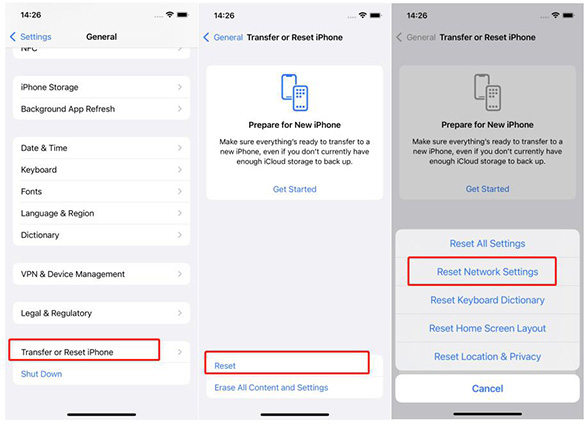
4. Use ReiBoot to Fi Pokémon Go No GPS
If every solution you try has problems, you may need to use a third-party iOS system recovery tool that can help You eliminate any issues in your iOS system that may be causing problems. Tenorshare ReiBoot is the best third-party tool to help you eliminate this problem. It helps eliminate all iOS related issues and may help get Pokémon GO working again.
To use ReiBoot, install the program to your computer and follow these simple steps;
Step 1: Launch ReiBoot on your computer and connect your iPhone to the computer using a USB cable computer. After the program recognizes the device, click "Fix all iOS issues".
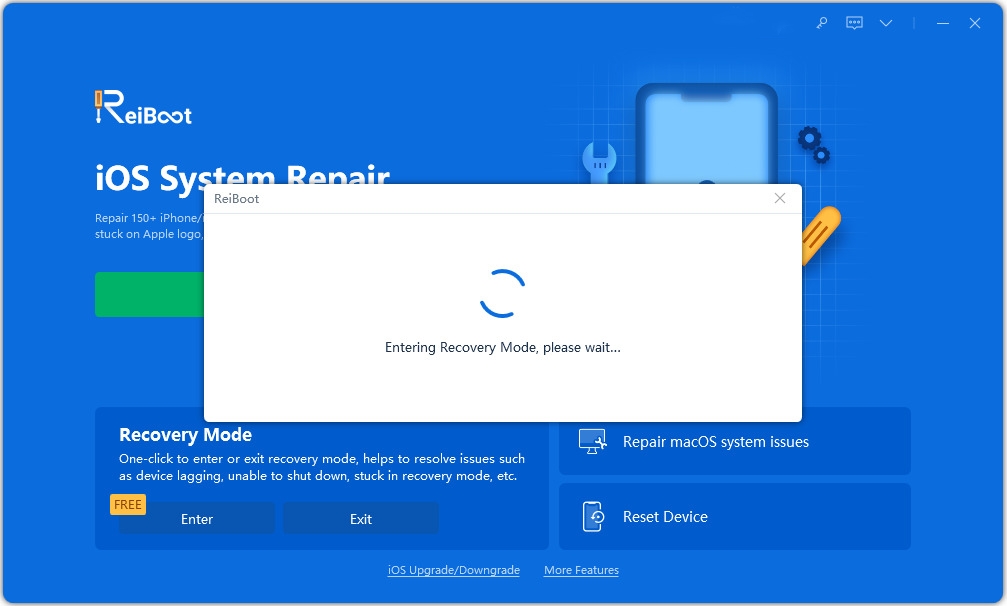
Step 2: Click "Download" to download the firmware package required to repair your device.
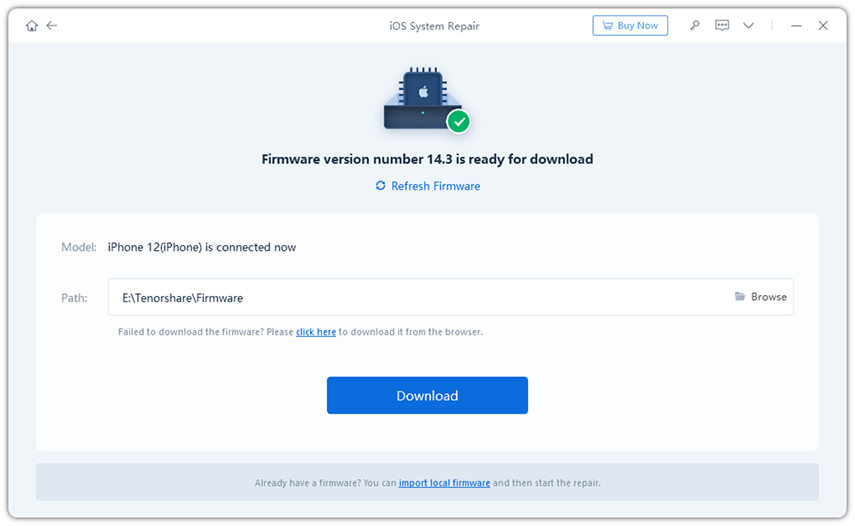
Step 3: Once the download is complete, click "Start Repair" to start the repair process.
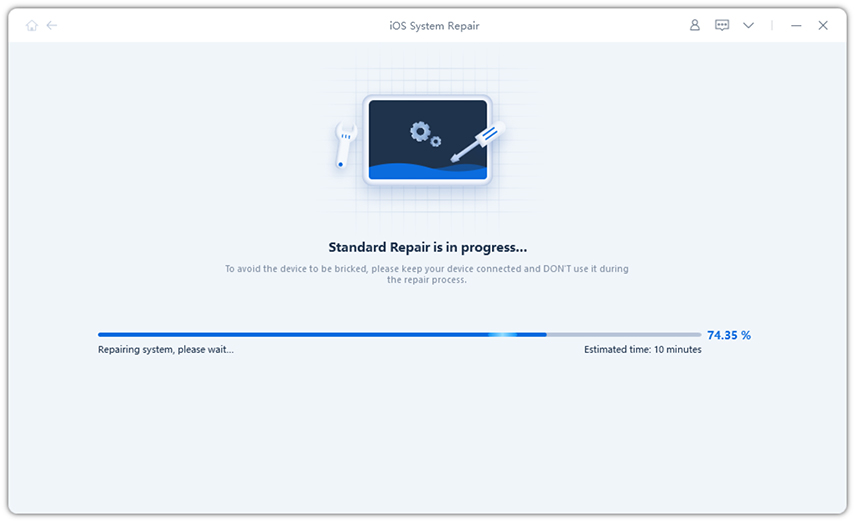
The process should not take more than a few minutes and the device will restart in normal mode without any issues. If you encounter any other iOS problems, such as iPhone recovery mode, iPhone keeps restarting, or iPhone won't turn on, don't miss Tenorshare ReiBoot.
The above is the detailed content of How to solve the problem of Pokémon not being able to obtain GPS signal?. For more information, please follow other related articles on the PHP Chinese website!

Hot AI Tools

Undresser.AI Undress
AI-powered app for creating realistic nude photos

AI Clothes Remover
Online AI tool for removing clothes from photos.

Undress AI Tool
Undress images for free

Clothoff.io
AI clothes remover

AI Hentai Generator
Generate AI Hentai for free.

Hot Article

Hot Tools

Notepad++7.3.1
Easy-to-use and free code editor

SublimeText3 Chinese version
Chinese version, very easy to use

Zend Studio 13.0.1
Powerful PHP integrated development environment

Dreamweaver CS6
Visual web development tools

SublimeText3 Mac version
God-level code editing software (SublimeText3)

Hot Topics
 1376
1376
 52
52
 The Best 11-inch iPad Air Cases of 2025
Mar 19, 2025 am 06:03 AM
The Best 11-inch iPad Air Cases of 2025
Mar 19, 2025 am 06:03 AM
Top iPad Air 11-inch Cases: A Comprehensive Guide (Updated 03/14/2025) This updated guide showcases the best iPad Air 11-inch cases available, catering to various needs and budgets. Whether you own the new M3 or the M2 model, protecting your investm
 8 iPhone Apps I'm Using to Try and Live Forever
Mar 16, 2025 am 12:19 AM
8 iPhone Apps I'm Using to Try and Live Forever
Mar 16, 2025 am 12:19 AM
Maximize Your Lifespan: iPhone Apps for a Healthier, Longer Life Groucho Marx famously aspired to live forever, or die trying. While immortality remains elusive, we can significantly extend both our lifespan and healthspan (the length of time we enj
 Apple Intelligence Keeps Turning on After iPhone Updates
Mar 14, 2025 am 03:01 AM
Apple Intelligence Keeps Turning on After iPhone Updates
Mar 14, 2025 am 03:01 AM
New iPhone iOS updates are automatically reactivating Apple Intelligence, even for users who previously disabled it. This unexpected behavior, whether a bug or intentional, is causing frustration among users. The recent iOS 18.3.2 update, primarily a
 The Simple Reason I Don't Use Apple Family Sharing (However Good It Is)
Mar 22, 2025 am 03:04 AM
The Simple Reason I Don't Use Apple Family Sharing (However Good It Is)
Mar 22, 2025 am 03:04 AM
Apple's Family Sharing: A Broken Promise? Ask to Buy's Failure to Protect Against Redownloads Apple's Family Sharing, while convenient for sharing apps, subscriptions, and more, has a significant flaw: its "Ask to Buy" feature fails to pre
 The Best iPad Pro 13-inch Cases of 2025
Mar 25, 2025 am 02:49 AM
The Best iPad Pro 13-inch Cases of 2025
Mar 25, 2025 am 02:49 AM
If you've taken the plunge with the 13-inch iPad Pro, you'll want to kit it out with a case to protect it against accidental damage.
 Apple Intelligence Is a Bust but It's Had One Major Benefit
Mar 25, 2025 am 03:08 AM
Apple Intelligence Is a Bust but It's Had One Major Benefit
Mar 25, 2025 am 03:08 AM
Summary Apple Intelligence has so far underdelivered with unimpressive features, some of which probably won't arrive until iOS 19 launches later in
 The Best 13-inch iPad Air Cases of 2025
Mar 20, 2025 am 02:42 AM
The Best 13-inch iPad Air Cases of 2025
Mar 20, 2025 am 02:42 AM
Recommended Best iPad Air 13-inch Protective Case in 2025 Your new 13-inch iPad Air is easily scratched, bumped, or even broken without a protective case. A good protective case not only protects your tablet, but also enhances its appearance. We have selected a variety of protective cases with excellent appearance for you, and there is always one for you! Update: March 15, 2025 We updated the selection of the best budget iPad Air case and added instructions on case compatibility. Best Overall Choice: Apple Smart Folio for iPad Air 13-inch Original price $99, current price $79, saving $20! Apple Smart Fo
 M3 iPad Air vs. M4 iPad Pro: Which Tablet Should You Get?
Mar 14, 2025 am 12:09 AM
M3 iPad Air vs. M4 iPad Pro: Which Tablet Should You Get?
Mar 14, 2025 am 12:09 AM
Apple iPad Air (M3) vs. iPad Pro (M4): A Detailed Comparison Apple's latest iPad releases present a compelling choice: the M3-powered iPad Air and the M4-equipped iPad Pro. Both offer 11-inch and 13-inch screen sizes, but significant differences in



