 Computer Tutorials
Computer Tutorials
 Browser
Browser
 How to access saved passwords in Edge browser? Steps to check password on Edge browser
How to access saved passwords in Edge browser? Steps to check password on Edge browser
How to access saved passwords in Edge browser? Steps to check password on Edge browser
Nowadays, many friends choose to use Microsoft’s Edge browser, which is also one of the most commonly used browsers. Recently, some friends want to view saved passwords when using Edge but don’t know how. operation, then the editor below will show you how to view and save passwords in Edge browser.
How to view saved passwords in Edge browser
1. Double-click to open the software and click the "..." button in the upper right corner.
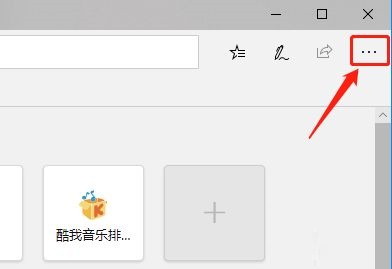
#2. Then click "Settings" in the option list below.
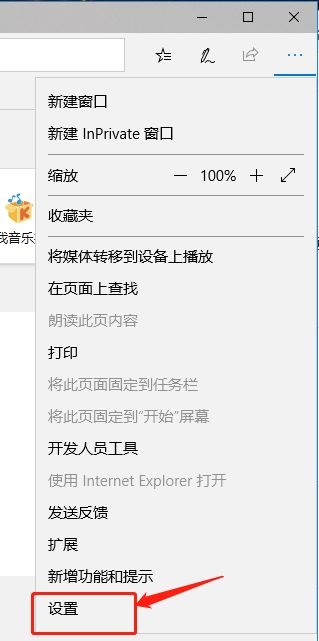
#3. After entering the new interface, click the "Password" option on the left.
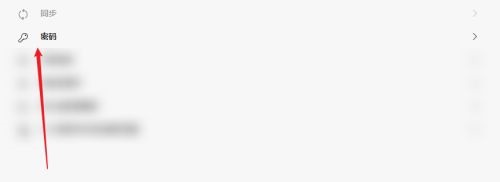
#4. Then you can view all saved passwords on the right side.
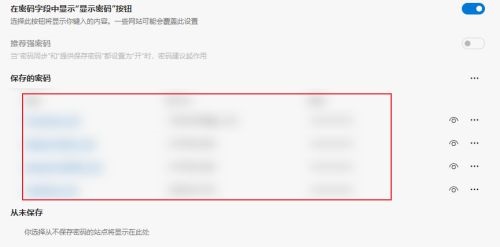
The above is the detailed content of How to access saved passwords in Edge browser? Steps to check password on Edge browser. For more information, please follow other related articles on the PHP Chinese website!

Hot AI Tools

Undresser.AI Undress
AI-powered app for creating realistic nude photos

AI Clothes Remover
Online AI tool for removing clothes from photos.

Undress AI Tool
Undress images for free

Clothoff.io
AI clothes remover

AI Hentai Generator
Generate AI Hentai for free.

Hot Article

Hot Tools

Notepad++7.3.1
Easy-to-use and free code editor

SublimeText3 Chinese version
Chinese version, very easy to use

Zend Studio 13.0.1
Powerful PHP integrated development environment

Dreamweaver CS6
Visual web development tools

SublimeText3 Mac version
God-level code editing software (SublimeText3)

Hot Topics
 1386
1386
 52
52
 How to enable automatic password saving in Edge browser?
Jan 02, 2024 pm 12:28 PM
How to enable automatic password saving in Edge browser?
Jan 02, 2024 pm 12:28 PM
Many times when we use computers, we will choose Edge to query the information we want, and when logging in to some websites, we need an account and password, but it is troublesome to enter it every time. How do we operate at this time? What about Edge automatically saving passwords? For those who don’t know, let’s take a look together. How to automatically save passwords in Edge 1. Open the software, click the three-dot "..." button in the upper right corner, and select "Settings" in the option list below. 2. In the window that opens, click the "Personal Information" option on the left. 3. Then find "Let me choose to save password" on the right and change
 How to enable Super Drag and Drop mode in Microsoft Edge
Mar 18, 2024 am 09:40 AM
How to enable Super Drag and Drop mode in Microsoft Edge
Mar 18, 2024 am 09:40 AM
Microsoft Edge's drag-and-drop feature allows you to easily open links or text on web pages, which is both practical and time-saving. To use this feature, just drag and drop the link or text anywhere on the page. This article will show you how to enable or disable Super Drag and Drop mode in Microsoft Edge. What is Super Drag and Drop mode in Microsoft Edge? Microsoft Edge has introduced a new feature called "Super Drag and Drop" that allows users to simply drag and drop links to quickly open them in a new tab. Just drag and drop the link anywhere in the Edge browser window. Edge will automatically load the link in a new tab. In addition, users can also
 Solve the lag problem of edge browser in full screen mode of station b
Jan 12, 2024 pm 11:00 PM
Solve the lag problem of edge browser in full screen mode of station b
Jan 12, 2024 pm 11:00 PM
Recently, many friends have encountered lag when using the edge browser to watch site B videos in full screen, and the experience is very bad. So how to solve it? Let’s take a look at the detailed solutions below. Edge browser station B is stuck in full screen: 1. Open the browser and enter the URL about:flags. 2. Enter developer settings. 3. Click "Reset all logos to default" above. 4. Scroll down to the bottom and check "Enable Experimental JavaScript Features" to solve the problem.
 How to set Edge browser compatibility? Tutorial on how to enable Edge browser compatibility mode
Jan 07, 2024 pm 01:50 PM
How to set Edge browser compatibility? Tutorial on how to enable Edge browser compatibility mode
Jan 07, 2024 pm 01:50 PM
How to set Edge browser compatibility? Most users use the Edge browser as their default browser. When we want to use the Edge browser's compatibility mode for web browsing, how should we set it up? For those who are not sure, please follow the editor to see the specific setting method. Edge browser compatibility setting method: Method 1: 1. Click the Start menu and select the Edge browser, as shown in the figure below. 2. After opening the Edge browser, click the three-dot icon in the upper right corner, as shown in the figure below. In order to help players who haven't passed the level yet, let's take a look at the specific puzzle-solving methods. 3. The compatibility mode of the Edge browser is mainly set through ie. Click the three-dot icon and select "Enable
 How to deal with Microsoft edge pop-ups that respect your privacy
Jan 31, 2024 pm 02:14 PM
How to deal with Microsoft edge pop-ups that respect your privacy
Jan 31, 2024 pm 02:14 PM
What to do if edge pops up that Microsoft respects your privacy? Recently, some users have reported that the edge browser they use often pops up the message "Microsoft respects your privacy." Even if they click I accept, it will still appear next time they open the browser. So how do you close this annoying pop-up window? This problem should occur because the edge browser does not accept the cookie of the msn.cn website. The following editor will show you how to solve the problem that Microsoft respects your privacy pops up in edge. Try it and see if it helps. How to solve the problem that Microsoft respects your privacy when Microsoft respects your privacy in edge
 How to reduce the memory usage of Edge browser? Solution to Edge memory usage problem
Jan 05, 2024 pm 05:54 PM
How to reduce the memory usage of Edge browser? Solution to Edge memory usage problem
Jan 05, 2024 pm 05:54 PM
What should I do if the memory usage of Edge browser is high? The editor has found that many friends now like to use Microsoft's Edge browser, because it is not only simple, but also can install various browser plug-ins. However, recently some friends have found that its CPU usage is very high when using Edge. , that is, the memory usage is too high. How to deal with this situation? Let’s take a look at the solution with the editor below. Solution to high memory usage in Edge 1. Close the tab and enter the edge browser and click the three dots in the upper right corner. Select "Extensions" in the taskbar. Just close or uninstall plug-ins you don't need. 2. Update the Microsoft Edge browser. Please make sure it is installed on your computer.
 Easily remove borders in Microsoft Edge in three simplified steps
Sep 02, 2023 pm 02:57 PM
Easily remove borders in Microsoft Edge in three simplified steps
Sep 02, 2023 pm 02:57 PM
Many users are dissatisfied with the white border around web pages in Microsoft Edge. They think it's unnecessary and distracting, and they're asking Microsoft to remove Microsoft Edge's bezels entirely. This is similar to the saying "don't fix what's not broken", but Microsoft doesn't seem to have taken this into account. Of course, it's a popular web browser that offers a variety of features, including a built-in ad blocker, tracking prevention, and a password manager. However, some users may find that the browser has a border around web pages. This border can be distracting or unsightly, and there are several ways to remove it. In a lengthy conversation on r/Edge, some regular non-internal users discovered,
 What should I do if the Edge browser shows that the site is not secure? Solution to Edge browser showing that the site is unsafe
Jan 07, 2024 am 11:42 AM
What should I do if the Edge browser shows that the site is not secure? Solution to Edge browser showing that the site is unsafe
Jan 07, 2024 am 11:42 AM
What should I do if the Edge browser shows that the site is not secure? The Edge browser is a browser launched by Microsoft, and the security of the Edge browser is very reliable, but what should you do if you download something in the Edge browser and it says that the site is not secure and you cannot download it? Let’s take a look at the editor below How to solve this problem? Solution to the problem that the Edge browser shows that the site is unsafe 1. Open the browser and click the three dots in the upper right corner. 2. Click "Settings" in the taskbar. 3. Click "Privacy and Security" on the left taskbar. In order to help players who haven't passed the level yet, let's take a look at the specific puzzle-solving methods. One way is to find "w" in the game settings



