
Recently, the editor has received a lot of private messages in the backend. Many friends do not know much about some operations when using CAD. Some friends ask the editor how to bring up the drawing toolbar in autocad. Don't worry, it is omnipotent. The editor of this site has prepared for you how to quickly bring up the left toolbar in CAD. The details are in the article below. Come to this site to take a look.

The specific steps are as follows:
1. Open the cad application and enter cad;

2. After entering, as shown in the picture, the left toolbar disappears;
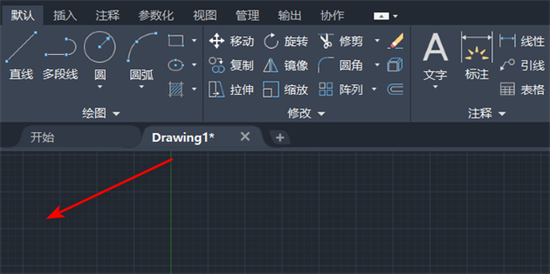
3. At this time, click above Tool options;
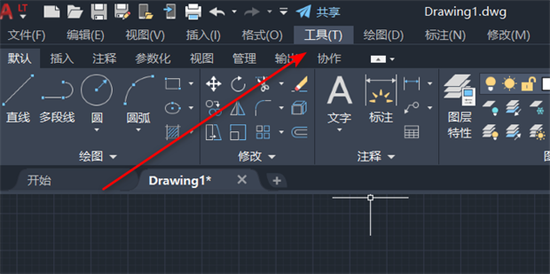
4. Select Toolbar - AutoCAD LT in the drop-down menu;
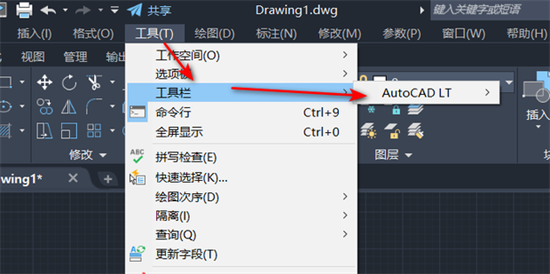
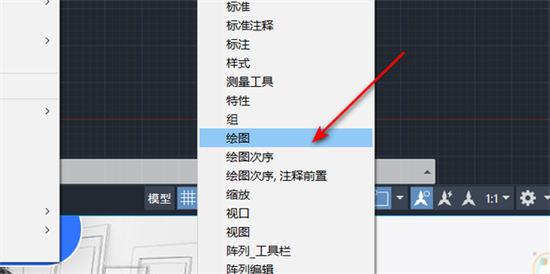
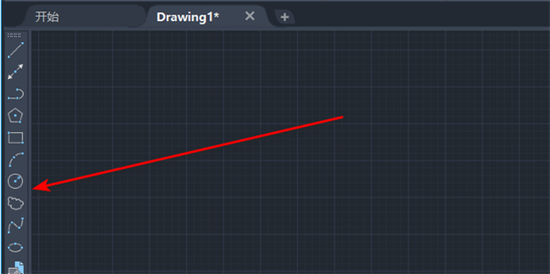
The above is the detailed content of How to open the drawing toolbar and left toolbar in AutoCAD. For more information, please follow other related articles on the PHP Chinese website!




