How to solve the problem that Firefox cannot copy text
Dec 31, 2023 am 08:58 AMWhat to do if Firefox cannot copy text? Copying text in a browser is a very basic operation. Many users need to copy the content of web pages to perform related tasks when working or studying. Recently, some users using Firefox have found that they cannot successfully copy text on web pages. If this happens, you can solve the problem by following the list of methods shared by the editor below to solve the problem of Firefox being unable to copy text. Users who are curious about how to operate can solve this problem. Get up and check it out below!

List of methods to solve the problem that Firefox cannot copy text
1. First open Firefox and enter "duabout:config" in the browser address bar. And press the Enter key, as shown in the picture.
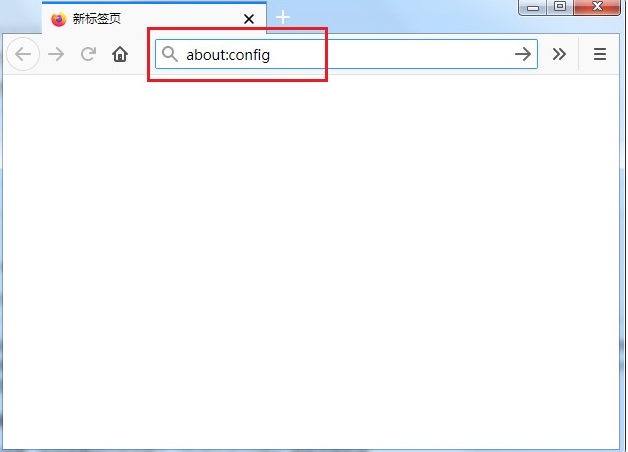
#2. At this time, the risk reminder page as shown below will pop up. Just click the "Accept the risk and continue" button.
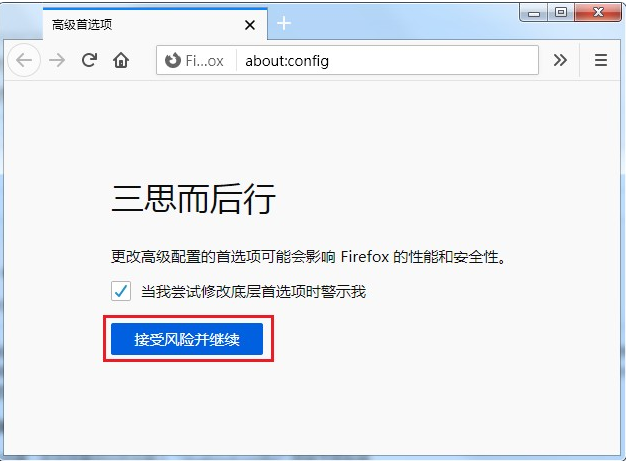
3. After clicking, you will enter the advanced preferences page of Firefox. Enter "javascript" in the header of the page and find "javascript.enabled" in the search results. For this item, click the "Switch" button on the right side of it, as shown in the picture.
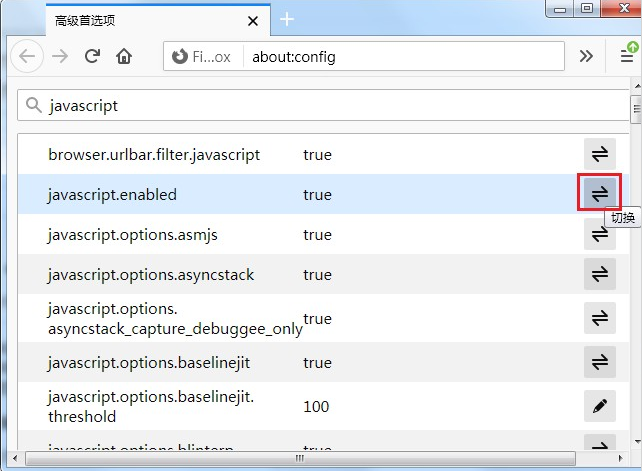
#4. As shown in the figure below, we have successfully switched the status of "javascript.enabled" to false. Then we refresh the web page where text could not be copied before. The refresh is complete. You can then copy it at will.
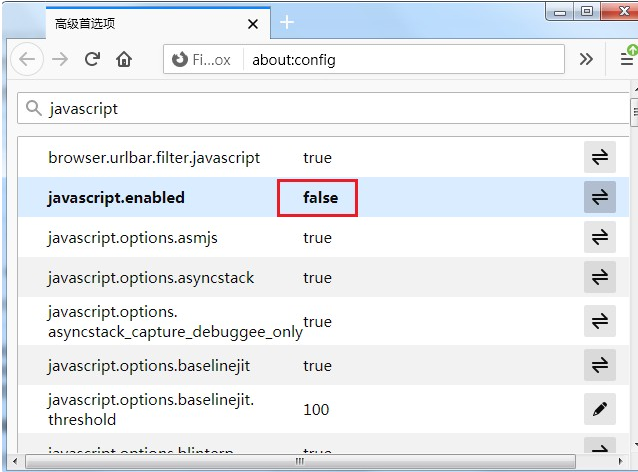
The above is the detailed content of How to solve the problem that Firefox cannot copy text. For more information, please follow other related articles on the PHP Chinese website!

Hot Article

Hot tools Tags

Hot Article

Hot Article Tags

Notepad++7.3.1
Easy-to-use and free code editor

SublimeText3 Chinese version
Chinese version, very easy to use

Zend Studio 13.0.1
Powerful PHP integrated development environment

Dreamweaver CS6
Visual web development tools

SublimeText3 Mac version
God-level code editing software (SublimeText3)






