
Every laptop will basically come with its own fn hotkey, in order to take advantage of the portable nature of the laptop and allow the laptop to use the keyboard to set brightness, sound, etc. However, the fn hotkey also causes users to suffer certain problems when using original functions such as F1 and F2. At this time we can close it directly.

Method 1:
Press "fn" and "Esc" on the keyboard at the same time key to turn off the fn hotkey.
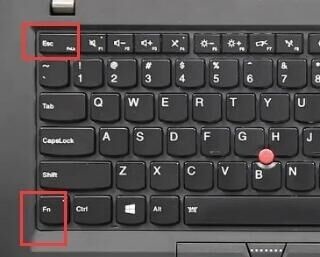
Method 2:
1. Use "win r" to open the run and enter "control" to open the control panel.
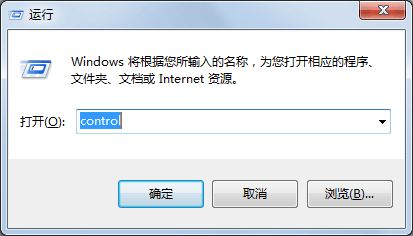
2. Select "Keyboard" in the control panel.
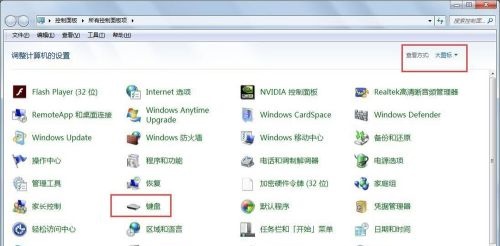
3. Check the "Traditional" option in the keyboard settings and click OK.
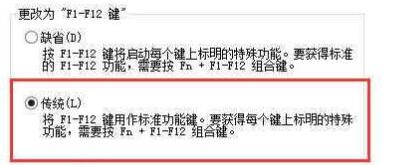
The above is the detailed content of How to disable the hotkey function of the Fn key in Asus win10. For more information, please follow other related articles on the PHP Chinese website!




