
Recently, the editor has received a lot of private messages in the background. Many friends come to this site to ask me how to delete headers and footers in Word. Don’t worry, the omnipotent editor of this site has prepared a word document for everyone. The editor has summarized the details of how to cancel the built-in header in the article below. If you need it, please come to this site to learn the method.

The specific steps are as follows:
1.Open a page with header Footer Word document, you can see the location of the header and footer in the file;
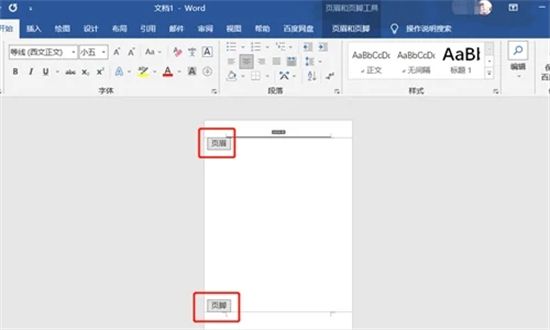
2. Switch to [Insert] at the top, and then click [Header] on the right ] or [Footer];
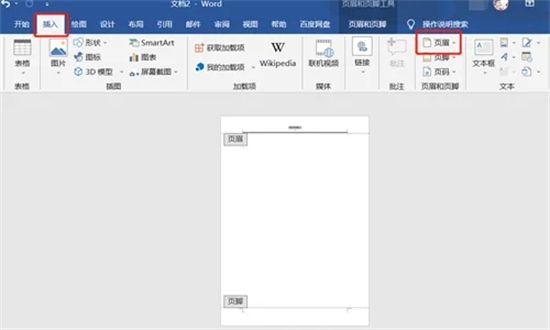
3. Click the drop-down button to display the menu, select [Delete Header];
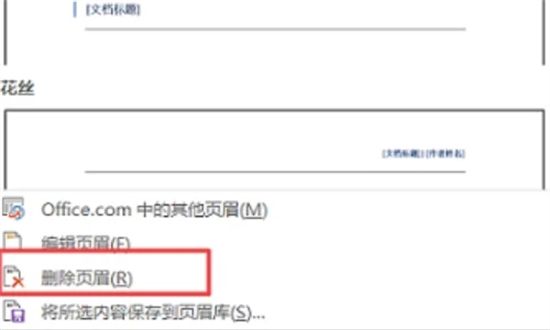
4. The same goes for the footer. Click the drop-down button of the footer to display the menu and select [Delete Footer];
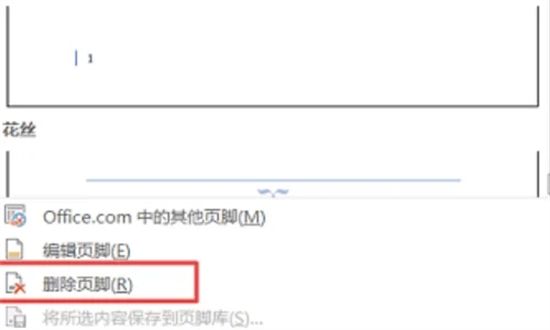
5. Delete the header and footer After that, there will still be horizontal lines in the Word document. At this time, you can double-click the horizontal lines to enter the editing state, then click "Start - Style (Others) - Clear Format", and finally switch to "Page and Footer" to close the editing state. In this way, you can see that the horizontal lines in the header and footer no longer exist.
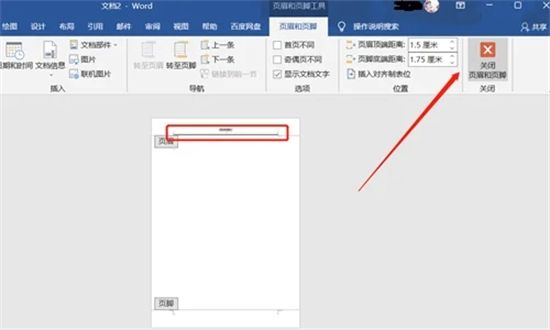
The above is the detailed content of How to remove headers and footers in Word document. For more information, please follow other related articles on the PHP Chinese website!




