How to open Remote Desktop Connection Service using command
Remote desktop connection brings convenience to many users' daily lives. Some people want to use commands to connect remotely, which is more convenient to operate. So how to connect? Remote Desktop Connection Service can help you solve this problem by using a command to open it.
How to set up the remote desktop connection command:
Method 1. Remote connection by running the command
1. Press "Win R" to open "Run" and enter mstsc

2. Then click "Show Options"
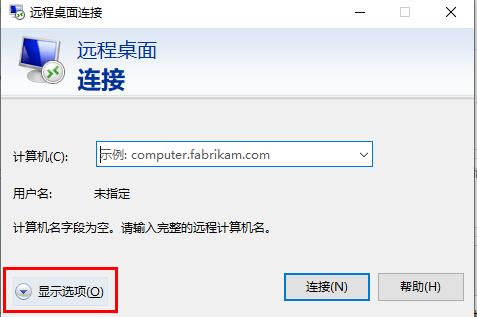
3. Enter the IP address and click "Connect".
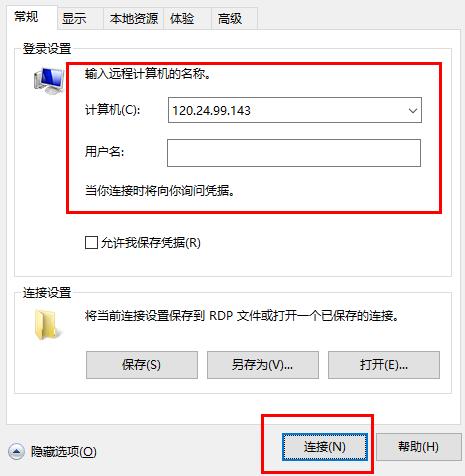
4. Just show that it is connecting.
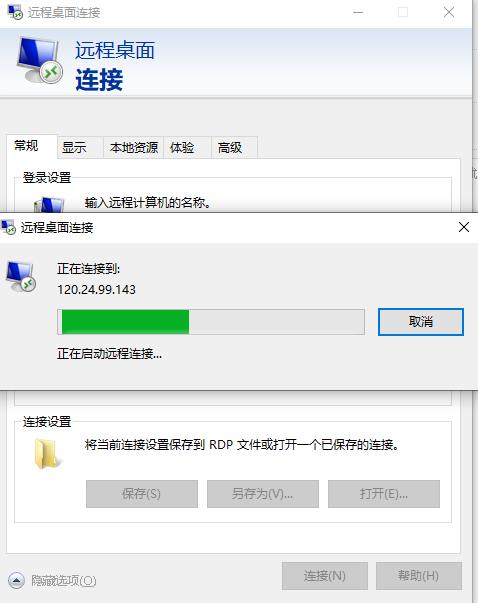
Method 2, connect remotely through the command prompt
1. Press "Win R" to open "Run" and enter cmd
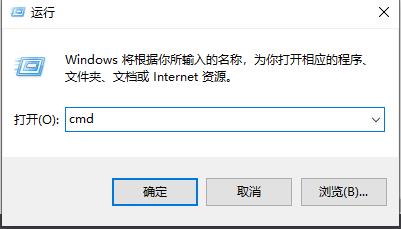
2. Enter mstsc /v: 192.168.1.250 /console
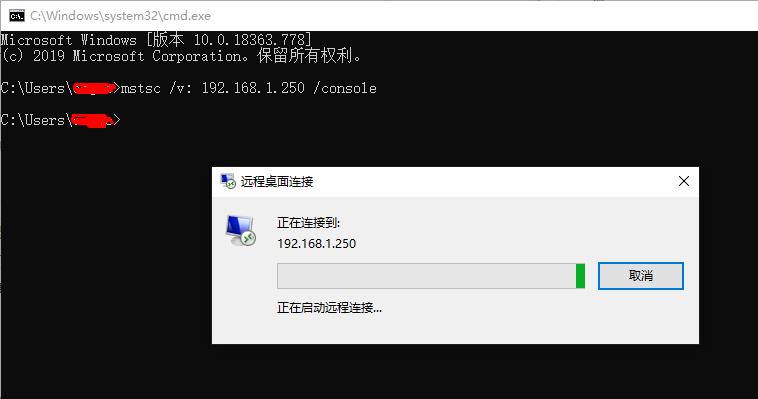
The above is the detailed content of How to open Remote Desktop Connection Service using command. For more information, please follow other related articles on the PHP Chinese website!

Hot AI Tools

Undresser.AI Undress
AI-powered app for creating realistic nude photos

AI Clothes Remover
Online AI tool for removing clothes from photos.

Undress AI Tool
Undress images for free

Clothoff.io
AI clothes remover

AI Hentai Generator
Generate AI Hentai for free.

Hot Article

Hot Tools

Notepad++7.3.1
Easy-to-use and free code editor

SublimeText3 Chinese version
Chinese version, very easy to use

Zend Studio 13.0.1
Powerful PHP integrated development environment

Dreamweaver CS6
Visual web development tools

SublimeText3 Mac version
God-level code editing software (SublimeText3)

Hot Topics
 1371
1371
 52
52
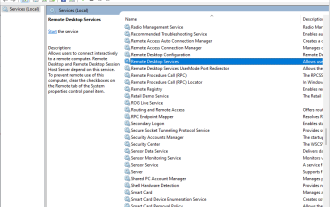 How to Fix Black Screen on Windows 7 Remote Desktop: 11 Ways
Apr 25, 2023 pm 05:46 PM
How to Fix Black Screen on Windows 7 Remote Desktop: 11 Ways
Apr 25, 2023 pm 05:46 PM
Remote Desktop Connection (RDC) is a useful feature on Professional and Enterprise editions of Windows that allows users to connect to another computer remotely without the need for additional software. But a black screen on Windows 11 Remote Desktop can ruin it all. The black screen issue is one of the most common problems encountered by users. Do you want to know why the screen goes black? how to solve this problem? Here are some quick ways to fix black screen on remote desktop in Windows 11. Why is my remote desktop completely black? The first step is to find out what is causing the black screen on the remote desktop. Below, we will cover some of the most important causes of this problem. Windows Update: One of the most important reasons for black screen issue in remote desktop is updates
 How to fix 'Service is not responding' error in Windows.
Apr 27, 2023 am 08:16 AM
How to fix 'Service is not responding' error in Windows.
Apr 27, 2023 am 08:16 AM
The NETSTART command is a built-in command in Windows that can be used to start and stop services and other programs. Sometimes, you may encounter NetHelpmsg2186 error while running this command. Most users who encounter this error try to restart the Windows Update service by running the NETSTARTWUAUSERV command. If the Windows Update service is disabled or not running, your system may be at risk as you will not be able to get the latest updates. Let’s explore in detail why this error occurs and how to bypass it. Okay? What is error 2186? Windows Update service installs the latest critical updates and security features
 Solution to Windows 10 Security Center service being disabled
Jul 16, 2023 pm 01:17 PM
Solution to Windows 10 Security Center service being disabled
Jul 16, 2023 pm 01:17 PM
The Security Center service is a built-in computer protection function in the win10 system, which can protect computer security in real time. However, some users encounter a situation where the Security Center service is disabled when booting the computer. What should they do? It's very simple. You can open the service panel, find the SecurityCenter item, then right-click to open its properties window, set the startup type to automatic, and then click Start to start the service again. What to do if the Win10 Security Center service is disabled: 1. Press "Win+R" to open the "Operation" window. 2. Then enter the "services.msc" command and press Enter. 3. Then find the "SecurityCenter" item in the right window and double-click it to open its properties window.
 How to open Remote Desktop Connection Service using command
Dec 31, 2023 am 10:38 AM
How to open Remote Desktop Connection Service using command
Dec 31, 2023 am 10:38 AM
Remote desktop connection has brought convenience to many users' daily lives. Some people want to use commands to connect remotely, which is more convenient to operate. So how to connect? Remote Desktop Connection Service can help you solve this problem by using a command to open it. How to set up the remote desktop connection command: Method 1. Connect remotely by running the command 1. Press "Win+R" to open "Run" and enter mstsc2, then click "Show Options" 3. Enter the IP address and click "Connect". 4. It will show that it is connecting. Method 2: Connect remotely through the command prompt 1. Press "Win+R" to open "Run" and enter cmd2. In the "Command Prompt" enter mstsc/v:192.168.1.250/console
 How to enable audio service in win7
Jul 10, 2023 pm 05:13 PM
How to enable audio service in win7
Jul 10, 2023 pm 05:13 PM
Computers have many system services to support the application of various programs. If the computer has no sound and most audio services are not turned on after troubleshooting hardware problems, how do you enable audio services in win7? Many friends are confused, so for the question of how to enable the audio service in win7, the editor below will introduce how to enable the audio service in win7. How to enable audio service in win7. 1. Find the computer on the computer desktop under Windows 7 system, right-click and select the management option. 2. Find and open the service item under Services and Applications in the computer management interface that opens. Find WindowsAudio on the service interface on the right and double-click to open the modification. 4. Switch to the regular project and click Start to enable the function.
 What is the correct way to restart a service in Linux?
Mar 15, 2024 am 09:09 AM
What is the correct way to restart a service in Linux?
Mar 15, 2024 am 09:09 AM
What is the correct way to restart a service in Linux? When using a Linux system, we often encounter situations where we need to restart a certain service, but sometimes we may encounter some problems when restarting the service, such as the service not actually stopping or starting. Therefore, it is very important to master the correct way to restart services. In Linux, you can usually use the systemctl command to manage system services. The systemctl command is part of the systemd system manager
 Verification codes can't stop robots! Google AI can accurately identify blurry text, while GPT-4 pretends to be blind and asks for help
Apr 12, 2023 am 09:46 AM
Verification codes can't stop robots! Google AI can accurately identify blurry text, while GPT-4 pretends to be blind and asks for help
Apr 12, 2023 am 09:46 AM
“The most annoying thing is all kinds of weird (or even perverted) verification codes when you log into a website.” Now, there is good news and bad news. The good news is: AI can do this for you. If you don’t believe me, here are three real cases of increasing recognition difficulty: And these are the answers given by a model called “Pix2Struct”: Are they all accurate and word for word? Some netizens lamented: Sure, the accuracy is better than mine. So can it be made into a browser plug-in? ? Yes, some people said: Even though these cases are relatively simple, if you just fine-tune it, I can't imagine how powerful the effect will be. So, the bad news is - the verification code will soon be unable to stop the robots! (Danger danger danger...) How to do it? Pix2St
 What is the method to solve the remote desktop connection limitation of win10 home version?
Jan 06, 2024 pm 06:02 PM
What is the method to solve the remote desktop connection limitation of win10 home version?
Jan 06, 2024 pm 06:02 PM
If Home Edition Win10 users find that their computer does not support the remote desktop function, which makes it impossible to perform remote control smoothly, then don’t worry! The following are some solutions for users to refer to. What to do if Win10 Home Edition does not allow remote desktop connections? 1. Enter the control panel page on your computer, find and click the "System" icon. 2. Next, on the left side of the new page, find and click the "Remote Settings" option to operate. 3. When entering the "System Properties" page, click the "Remote" option and enter the remote setting screen. 4. Check the "Allow remote connections to this computer" option at the bottom of the page and click the "OK" button. 5. After successful setting, open the "Run" window, enter the letter combination cmd and press the Enter key.




