How to enter win10 safe mode tutorial
When the win10 system suddenly crashes, we can safely solve the problem that may cause the crash by entering safe mode. But many friends don’t know how to enter safe mode when win10 crashes. In fact, you only need to use the power button. Let’s take a look together.
How to enter safe mode when win10 crashes
1. Continuously use the power button to shut down and restart the computer. After three or more cycles, the following interface will be entered.

2. Then select "Advanced Options" in the automatic repair interface and click to enter "Troubleshooting"
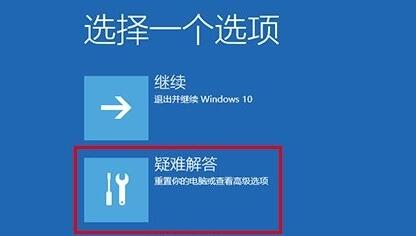
3 , enter "Advanced Options" again in the troubleshooter
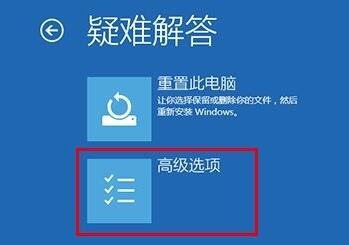
4. Then you can find "Startup Settings" and click on it.
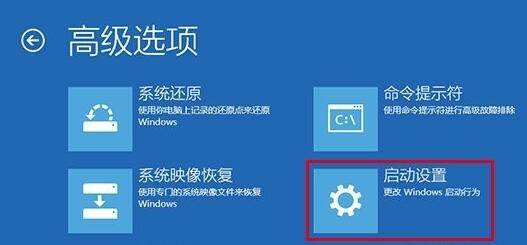
5. Then you can use "F4" to enable safe mode, and you can also enter safe mode for network connections, etc.
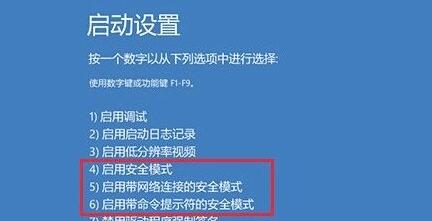
#6. If we cannot solve the crash problem even if we enter safe mode, then it is very likely that the system has become irreparable or damaged, so we can only reinstall the system. .
7. The editor specially brings you a simple method to reinstall the system. Just check the installation tutorial here.
8. In addition, this site also provides you with a stable and reliable win10 system. If you do not have a system yourself, you can use this to ensure that there will be no black screen crashes and other situations.

The above is the detailed content of How to enter win10 safe mode tutorial. For more information, please follow other related articles on the PHP Chinese website!

Hot AI Tools

Undresser.AI Undress
AI-powered app for creating realistic nude photos

AI Clothes Remover
Online AI tool for removing clothes from photos.

Undress AI Tool
Undress images for free

Clothoff.io
AI clothes remover

AI Hentai Generator
Generate AI Hentai for free.

Hot Article

Hot Tools

Notepad++7.3.1
Easy-to-use and free code editor

SublimeText3 Chinese version
Chinese version, very easy to use

Zend Studio 13.0.1
Powerful PHP integrated development environment

Dreamweaver CS6
Visual web development tools

SublimeText3 Mac version
God-level code editing software (SublimeText3)

Hot Topics
 1376
1376
 52
52
 How to remove graphics card driver in safe mode
Feb 20, 2024 am 11:57 AM
How to remove graphics card driver in safe mode
Feb 20, 2024 am 11:57 AM
How to uninstall the graphics card driver in safe mode With the continuous development of technology, computers have become one of the indispensable tools in people's lives and work. In the process of daily use of computers, netizens often encounter various problems, among which graphics card driver problems are a relatively common one. When there is a problem with the graphics card driver, sometimes we need to uninstall the driver in safe mode. This article will introduce the steps on how to uninstall the graphics card driver in safe mode. What is safe mode? Safe mode is a special mode used to repair and resolve computer problems. When electricity
 How to solve the problem that Win11 cannot start and enter safe mode
Jan 02, 2024 pm 05:05 PM
How to solve the problem that Win11 cannot start and enter safe mode
Jan 02, 2024 pm 05:05 PM
Many times, we can solve the problem of win11 blue screen by entering safe mode. However, because some friends are not familiar with the system and computer, they don’t know how to enter safe mode when the blue screen fails to boot. In fact, we can enter through the power button. Let’s take a look below. How to enter safe mode when Windows 11 fails to boot with a blue screen. Method 1: 1. First, we continuously use the computer’s power button (power on button) to restart the system. 2. After three consecutive operations or more, the computer will enter the system repair option. 3. Select "Troubleshooting", enter the troubleshooting and then enter "Advanced Options" 4. Find "Startup Settings" in "Advanced Options" and enter it, then select "Restart" 5. After that, you can press according to the prompts "F4
 Solution: Deal with the black screen problem of Windows 10 system that cannot enter safe mode
Jan 09, 2024 am 09:58 AM
Solution: Deal with the black screen problem of Windows 10 system that cannot enter safe mode
Jan 09, 2024 am 09:58 AM
When we use the win10 operating system, in some cases we may encounter a black screen on our win10 operating system and be unable to enter the safe mode of the system. Regarding this problem, the editor thinks that it may be because the compatibility of our computer is not very good, or there is a problem with the computer driver, resulting in a black screen and the inability to enter safe mode. So for the specific solution steps, let’s take a look at what the editor did~ What to do if the Windows 10 system has a black screen and cannot enter safe mode. Method 1: 1. Turn on the system and long press the power button to turn it off and then turn it on again. Repeat about three times. 2. When you see the Advanced Options interface, click Advanced Options--"Troubleshooting--"Advanced Options--"Command Prompt. 3. Enter in the prompt: C: ※definite
 A simple tutorial to enter safe mode in dellwin10
Dec 30, 2023 pm 12:49 PM
A simple tutorial to enter safe mode in dellwin10
Dec 30, 2023 pm 12:49 PM
How to enter the safe mode of Dell computer win10 system? When our computer has a driver error or other minor faults, entering safe mode is a good solution. Today I will teach you how to enter safe mode on Dell. How to enter safe mode in dellwin10 1. Click the Start button, select Power, hold down the shift key on the keyboard, and then click "Restart". 2. After restarting, enter the menu and select "Troubleshooting" first. 3. Then select "Advanced Options". 4. Then select "Startup Settings". 5. At this point, click "Restart" to enter the "Safe Mode" selection menu. 6. You can choose the type of entry according to the situation at that time.
 How to exit safe mode on Huawei phones
Dec 31, 2023 pm 08:41 PM
How to exit safe mode on Huawei phones
Dec 31, 2023 pm 08:41 PM
You may not know much about mobile phone safe mode. For Huawei mobile phones, if we enter safe mode, how can we exit? This article will introduce you to the role of Huawei mobile phone safe mode in detail, as well as the specific operation method of exiting safe mode. Let’s learn about it together. What is the use of safe mode on Huawei mobile phones? Before we start introducing the method to release safe mode, let us first understand the role of safe mode. As an open operating system, Android allows Huawei mobile phone users to install third-party applications. However, due to insufficient compatibility between third-party applications and the system, the phone may not turn on or may experience abnormal behavior. Safe mode is to solve the problem that the mobile phone cannot be used normally due to incompatibility of mobile phone applications. Danghua
 How to enter safe mode in win7
Dec 26, 2023 pm 06:09 PM
How to enter safe mode in win7
Dec 26, 2023 pm 06:09 PM
win7 system is a very easy to use system. During the continuous use, many friends are asking how to enter safe mode in win7 system? Today, the editor will bring you a detailed tutorial with pictures and text on how to enter safe mode on a win7 computer. Let’s take a look. Graphical tutorial on how to enter safe mode in Windows 7: Method 1: Use shortcut keys to enter advanced startup items 1. Press the "F8" key repeatedly before booting to the Windows system startup screen, or hold down the "CTRL" key. In this way, we can enter the advanced startup options of the Windows system and choose to enter safe mode. Method 2: Set the boot to enter the advanced startup items 1. If the win7 system can start normally, you can use the Win key + R key combination to open the run box.
 How to automatically skip the power-on password in win10 safe mode
Dec 28, 2023 pm 06:57 PM
How to automatically skip the power-on password in win10 safe mode
Dec 28, 2023 pm 06:57 PM
When many users use computers, they often encounter the problem of directly skipping the power-on password in the boot mode and leaving it untouched. This has caused a lot of trouble to users. It is actually not difficult to solve. Let’s take a look at the win10 security mode. Skip the power-on password. Unable to enter win10 safe mode: 1. Many users are stuck before entering the desktop and there is no password interface. 2. We can force shutdown three to four times. Then the startup settings page will appear and select "Enable Safe Mode". 3. Right-click "Start" and click "Run". 4. Enter "msconfig" in the run window. 5. Click "General" and select "Normal startup". 6. Successfully enter the password interface.
 How to solve the problem when the computer freezes and the screen is stuck
Aug 28, 2023 pm 02:13 PM
How to solve the problem when the computer freezes and the screen is stuck
Aug 28, 2023 pm 02:13 PM
Solution to the computer crash screen stuck: 1. Press the Ctrl+Alt+Delete key combination to open task management and restart the computer; 2. Try to disconnect the computer’s external devices; 3. Enter safe mode to eliminate the possibility of software conflicts. performance; 4. Restore the system to the most recent stable state; 5. Reinstall the operating system.




