
What should I do if I can’t see the verification code on Google Chrome? When logging into some web pages, in order to ensure that they are real users, users will be asked to fill in a picture verification code. Many users find that the image verification code cannot be displayed properly when logging in to the webpage using Google Chrome. This is because the user has turned off the function of displaying images on the website. The editor below brings you a solution to the problem that the Google Chrome verification code does not display. Users who have this problem can come and read the sharing below.
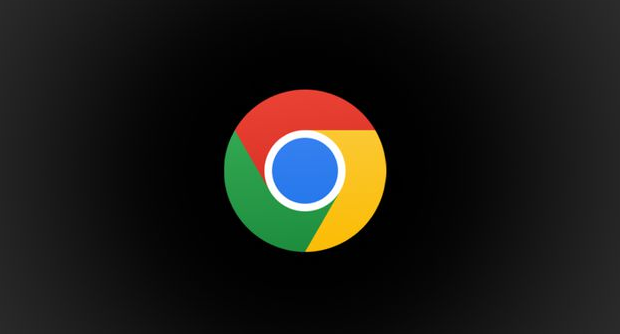
1. First, we open Google Chrome and click on the three dots in the upper right corner of the browser icon to open the menu window, find and click the "Settings" option in the window.
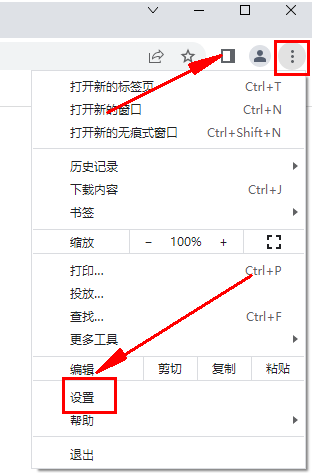
#2. At this point we will enter the settings page of Google Chrome and click the "Privacy Settings and Security" option in the menu bar on the left side of the page.
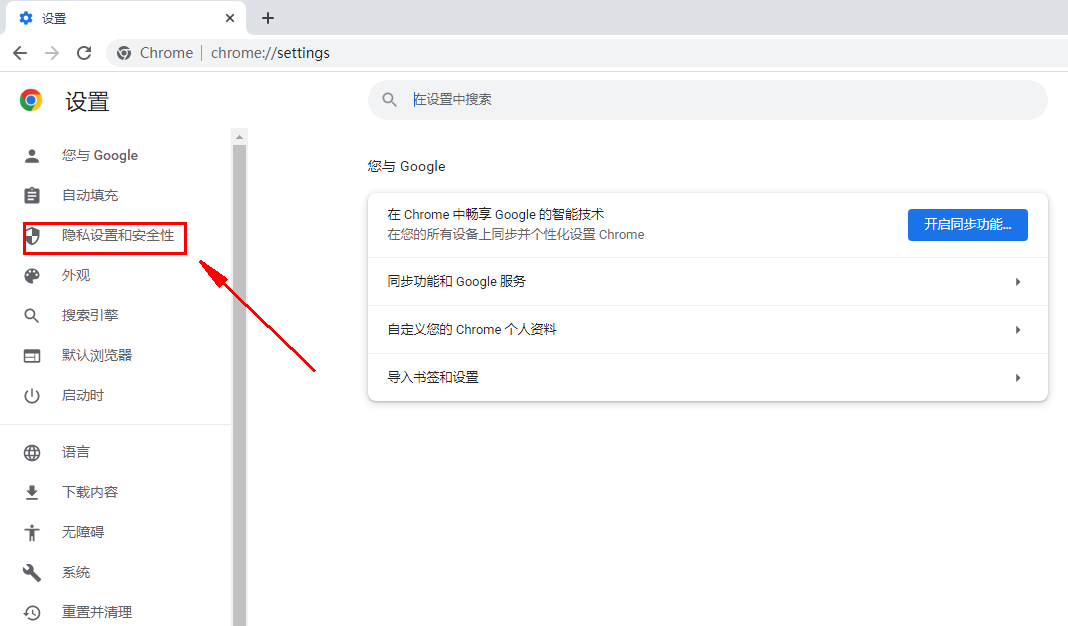
#3. At this time, Google Chrome will automatically locate the "Privacy Settings and Security" setting item, and click "Website Settings" below.
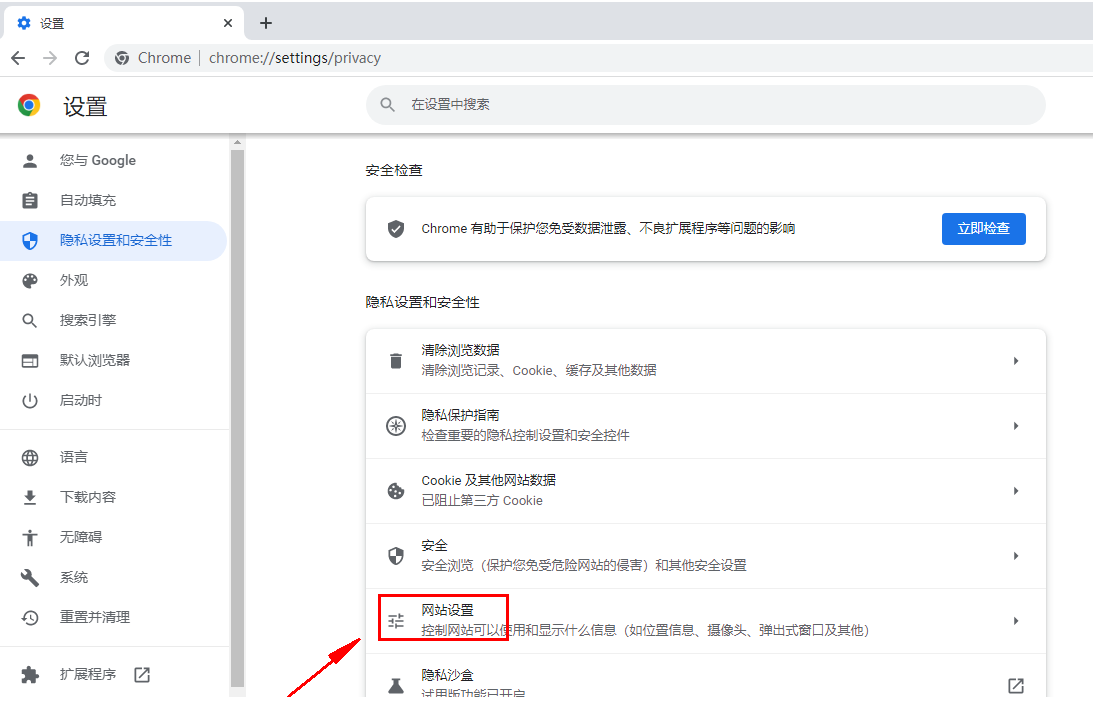
#4. At this time, you will enter the website settings page. Find and click the "Pictures" item in the list below.
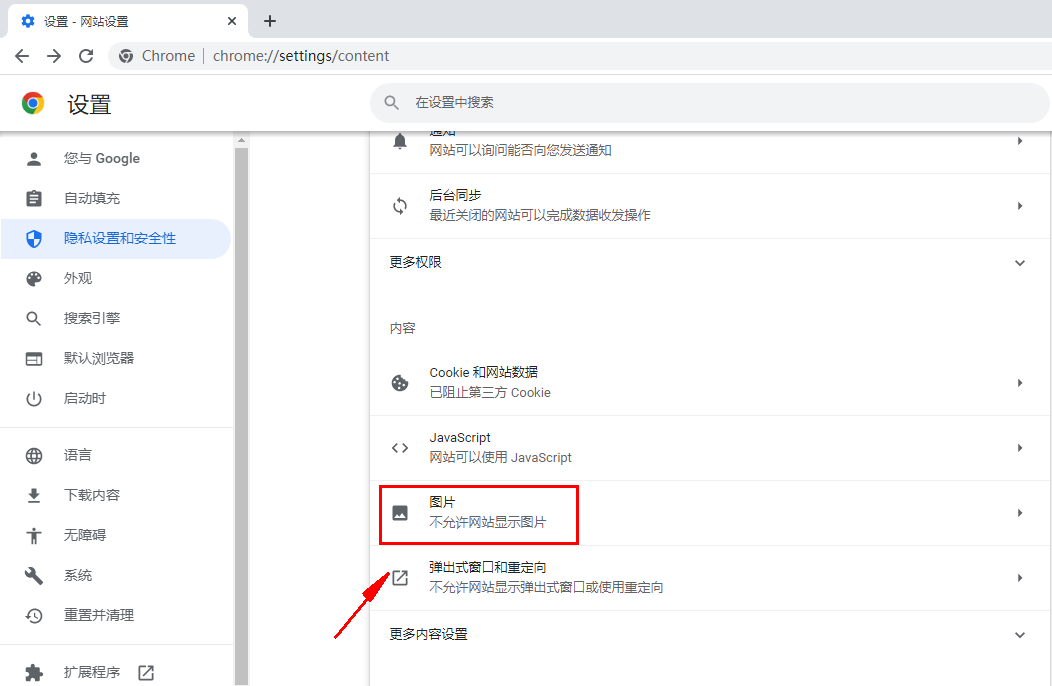
5. After entering the picture settings page, you should see that the current status is "Do not display any pictures". Click the switch on the right to change it to "Show all" That's it.

The above is the detailed content of How to solve the problem that Google Chrome cannot display the verification code. For more information, please follow other related articles on the PHP Chinese website!
 How to check server status
How to check server status
 How to solve the computer prompt of insufficient memory
How to solve the computer prompt of insufficient memory
 How to optimize a single page
How to optimize a single page
 What should I do if the web video cannot be opened?
What should I do if the web video cannot be opened?
 How to implement linked list in go
How to implement linked list in go
 How to buy and sell Bitcoin legally
How to buy and sell Bitcoin legally
 Introduction to the main work content of the backend
Introduction to the main work content of the backend
 Use of jQuery hover() method
Use of jQuery hover() method
 Why does the computer have a blue screen?
Why does the computer have a blue screen?




