 Computer Tutorials
Computer Tutorials
 Troubleshooting
Troubleshooting
 Solve the problem that the temporary folder cannot be installed due to lack of write permissions
Solve the problem that the temporary folder cannot be installed due to lack of write permissions
Solve the problem that the temporary folder cannot be installed due to lack of write permissions
The temporary folder cannot be installed without write permission. This problem causes many users a headache. In fact, the operation is not very troublesome. You just need to enter your advanced menu to make changes. Let’s see how to solve the problem of no write permission. .
The temporary folder cannot be installed without write permission:
1. First, right-click this computer on the desktop, and then click "Properties".
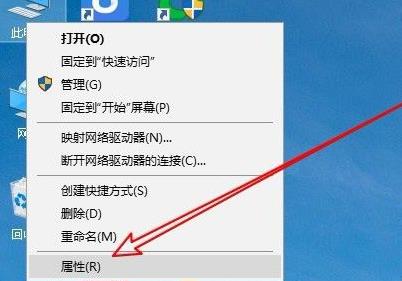
2. Then click "Advanced System Settings" below.
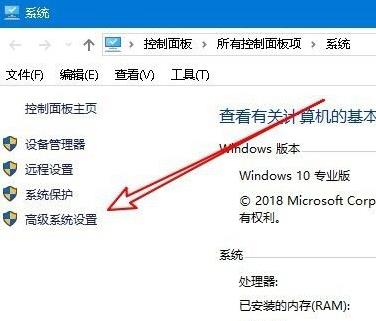
3. Then click "Environment Variables" at the bottom of the window.
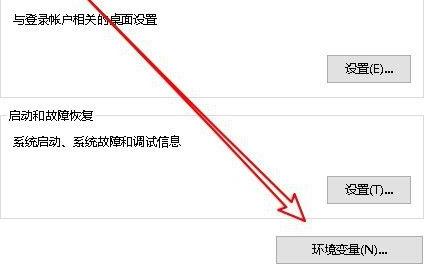
4. After that, you can open the environment variables window, click on the tmp file and select "Edit".
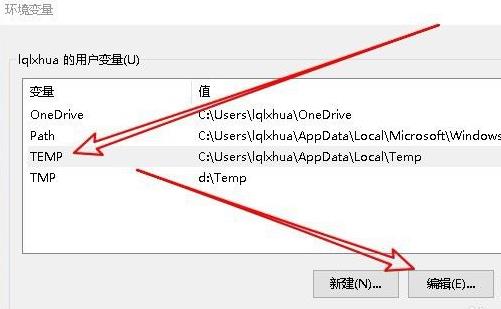
5. Then click "Browse Files" in the window that opens.
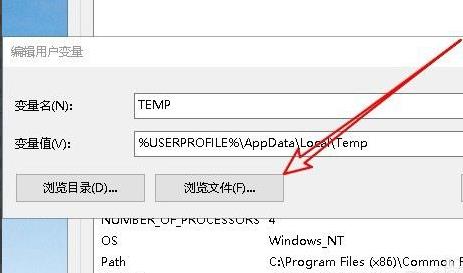
6. Set a new variable folder and click OK.
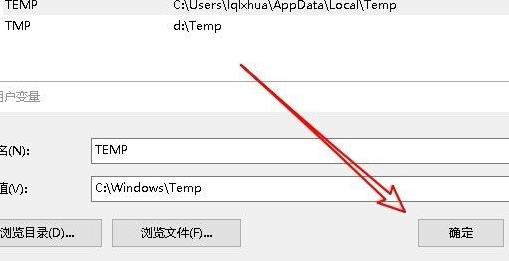
7. Finally, just wait until success.
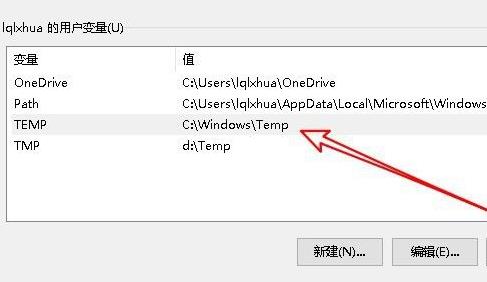
The above is the detailed content of Solve the problem that the temporary folder cannot be installed due to lack of write permissions. For more information, please follow other related articles on the PHP Chinese website!

Hot AI Tools

Undresser.AI Undress
AI-powered app for creating realistic nude photos

AI Clothes Remover
Online AI tool for removing clothes from photos.

Undress AI Tool
Undress images for free

Clothoff.io
AI clothes remover

AI Hentai Generator
Generate AI Hentai for free.

Hot Article

Hot Tools

Notepad++7.3.1
Easy-to-use and free code editor

SublimeText3 Chinese version
Chinese version, very easy to use

Zend Studio 13.0.1
Powerful PHP integrated development environment

Dreamweaver CS6
Visual web development tools

SublimeText3 Mac version
God-level code editing software (SublimeText3)

Hot Topics
 How to use the Layui framework to develop a permission management system that supports multi-user login
Oct 27, 2023 pm 01:27 PM
How to use the Layui framework to develop a permission management system that supports multi-user login
Oct 27, 2023 pm 01:27 PM
How to use the Layui framework to develop a permission management system that supports multi-user login Introduction: In the modern Internet era, more and more applications need to support multi-user login to achieve personalized functions and permission management. In order to protect the security of the system and the privacy of data, developers need to use certain means to implement multi-user login and permission management functions. This article will introduce how to use the Layui framework to develop a permission management system that supports multi-user login, and give specific code examples. Preparation before starting development
 How to implement data sharing and permission management in React Query?
Sep 27, 2023 pm 04:13 PM
How to implement data sharing and permission management in React Query?
Sep 27, 2023 pm 04:13 PM
How to implement data sharing and permission management in ReactQuery? Advances in technology have made data management in front-end development more complex. In the traditional way, we may use state management tools such as Redux or Mobx to handle data sharing and permission management. However, after the emergence of ReactQuery, we can use it to deal with these problems more conveniently. In this article, we will explain how to implement data sharing and permissions in ReactQuery
 Where is the temporary folder location of Windows 7 system?
Jul 11, 2023 pm 10:33 PM
Where is the temporary folder location of Windows 7 system?
Jul 11, 2023 pm 10:33 PM
When we operate the win7 system computer or browse the web, some garbage will be generated and stored in temporary folders. If the temporary folder is larger, it will occupy the system disk space and affect the system running speed, so clean the temporary folder. It is very necessary, but many people don’t know where the temporary folder of win7 is? The editor below will teach you how to view temporary files in win7. Method 1: Windows 7 temporary folder path: C:\Users\your username\AppData\Local\TempIE cache folder: path: C:\Users\your username\AppData\Local\Microsoft\Windows\Tempo
 How to implement a permission management system in Laravel
Nov 02, 2023 pm 04:51 PM
How to implement a permission management system in Laravel
Nov 02, 2023 pm 04:51 PM
How to implement a permission management system in Laravel Introduction: With the continuous development of web applications, the permission management system has become one of the basic functions of many applications. Laravel, as a popular PHP framework, provides a wealth of tools and functions to implement permission management systems. This article will introduce how to implement a simple and powerful permission management system in Laravel and provide specific code examples. 1. Design ideas of the permission management system When designing the permission management system, the following key points need to be considered: roles and
 How to handle user rights management in PHP forms
Aug 10, 2023 pm 01:06 PM
How to handle user rights management in PHP forms
Aug 10, 2023 pm 01:06 PM
How to handle user rights management in PHP forms With the continuous development of web applications, user rights management is one of the important functions. User rights management can control users' operating rights in applications and ensure the security and legality of data. In PHP forms, user rights management can be implemented through some simple code. This article will introduce how to handle user rights management in PHP forms and give corresponding code examples. 1. Definition and management of user roles First of all, defining and managing user roles is a matter of user rights.
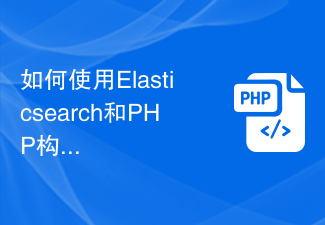 How to build a user login and permission management system using Elasticsearch and PHP
Jul 08, 2023 pm 04:15 PM
How to build a user login and permission management system using Elasticsearch and PHP
Jul 08, 2023 pm 04:15 PM
How to use Elasticsearch and PHP to build a user login and permission management system Introduction: In the current Internet era, user login and permission management are one of the necessary functions for every website or application. Elasticsearch is a powerful and flexible full-text search engine, while PHP is a widely used server-side scripting language. This article will introduce how to combine Elasticsearch and PHP to build a simple user login and permission management system
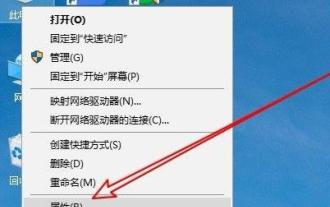 Solve the problem that the temporary folder cannot be installed due to lack of write permissions
Dec 31, 2023 pm 01:24 PM
Solve the problem that the temporary folder cannot be installed due to lack of write permissions
Dec 31, 2023 pm 01:24 PM
The problem that temporary folders cannot be installed without write permissions is a headache for many users. In fact, the operation is not very troublesome. You only need to enter your advanced menu to make changes. Let’s see how to solve the problem of no write permissions. The temporary folder cannot be installed without write permission: 1. First, right-click This Computer on the desktop, and then click "Properties". 2. Then click "Advanced System Settings" below. 3. Then click "Environment Variables" at the bottom of the window. 4. After that, you can open the environment variables window, click on the tmp file and select "Edit". 5. Then click "Browse Files" in the window that opens. 6. Set the new variable folder and click OK. 7. Finally wait until success.
 How to use PHP arrays to implement user login and permission management functions
Jul 15, 2023 pm 08:55 PM
How to use PHP arrays to implement user login and permission management functions
Jul 15, 2023 pm 08:55 PM
How to use PHP arrays to implement user login and permission management functions When developing a website, user login and permission management are one of the very important functions. User login allows us to authenticate users and protect the security of the website. Permission management can control users' operating permissions on the website to ensure that users can only access the functions for which they are authorized. In this article, we will introduce how to use PHP arrays to implement user login and permission management functions. We'll use a simple example to demonstrate this process. First we need to create





