How to resolve DNS errors in edge browsers
There are many friends who use edge browser, and there are also many friends who encounter problems. Today I will tell you how to solve the problem that edge browser cannot open the web page and prompts dns error. Let’s take a look.
What to do if edge browser dns error occurs:
1. Press "win i" to open windows settings and click "Network and Internet".
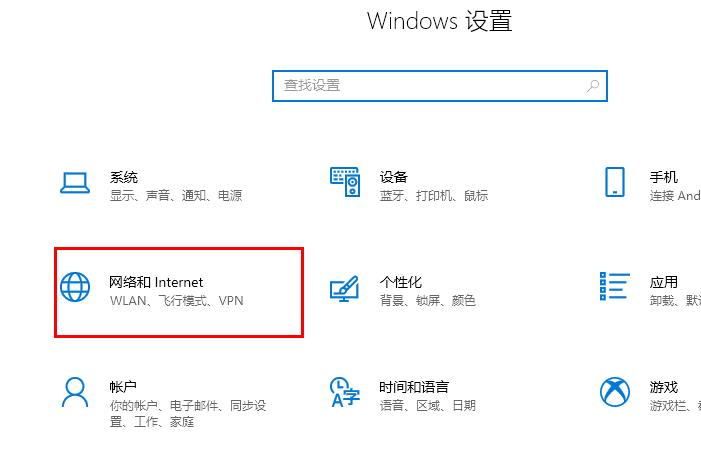
2. Select "Change Adapter Options" under "Change Network Settings".

3. Right-click "Ethernet" and click "Properties".

4. Double-click "Internet Protocol Version 4 (TCP/IPV4)".

5. Enter the specified DNS server address in the "Preferred DNS Server" edit box.

DNS server address query method:
1. Press "win r" to open the run input cmd.

2. Enter the code ipconfig -all and press Enter to view.

The above is the detailed content of How to resolve DNS errors in edge browsers. For more information, please follow other related articles on the PHP Chinese website!

Hot AI Tools

Undresser.AI Undress
AI-powered app for creating realistic nude photos

AI Clothes Remover
Online AI tool for removing clothes from photos.

Undress AI Tool
Undress images for free

Clothoff.io
AI clothes remover

AI Hentai Generator
Generate AI Hentai for free.

Hot Article

Hot Tools

Notepad++7.3.1
Easy-to-use and free code editor

SublimeText3 Chinese version
Chinese version, very easy to use

Zend Studio 13.0.1
Powerful PHP integrated development environment

Dreamweaver CS6
Visual web development tools

SublimeText3 Mac version
God-level code editing software (SublimeText3)

Hot Topics
 Printer operation cannot be completed error 0x0000709 Solution
Apr 20, 2024 pm 10:10 PM
Printer operation cannot be completed error 0x0000709 Solution
Apr 20, 2024 pm 10:10 PM
In daily office and study, printers are indispensable tools. However, encountering printer errors is a very common situation. Recently, some users have encountered error code 0x0000709 when using the printer, and the system prompts that the operation cannot be completed. We have prepared four solutions to this problem, let’s take a look. Method 1: NT6 Printer Sharing Repair Tool The NT6 Printer Sharing Repair Tool is an excellent printer repair tool that can easily solve the problem of printer sharing link failure caused by updating patches, such as the recent problem when connecting Win10 and Win11 to share a printer. Errors reported, printer error codes 0x0000011b, 0x00000709 and other issues. This tool provides
 What should I do if my Black Shark phone continues to cycle on and off? The solution is revealed!
Mar 25, 2024 am 09:36 AM
What should I do if my Black Shark phone continues to cycle on and off? The solution is revealed!
Mar 25, 2024 am 09:36 AM
What should I do if my Black Shark phone continues to cycle on and off? The solution is revealed! With the popularity of smartphones, mobile phones have become an indispensable part of our lives. Among many mobile phone brands, Black Shark mobile phones are highly sought after by young people because of their powerful performance and cool appearance. However, even high-performance Black Shark phones are bound to have some glitches, one of which is the problem of continuous power on and off cycles. This kind of problem not only affects the normal use of mobile phones, but also troubles users. So, when the Black Shark phone continues to cycle on and off
 Deepseek official website entrance access guide Solve the common problems that cannot be logged in
Feb 19, 2025 pm 04:30 PM
Deepseek official website entrance access guide Solve the common problems that cannot be logged in
Feb 19, 2025 pm 04:30 PM
Deepseek is a platform that provides anonymous deep network access. To access its official website, please use the official portal link provided. If you encounter problems during login, it may be due to the following reasons: the browser is outdated, the credentials are incorrect, the connection is blocked, maintenance or the account is disabled. Frequently Asked Questions include: Deepseek's security and legality, and how to connect with the support team.
 How to solve the problem of Pokemon Crystal, Diamond, Bright Pearl and Duck blocking the road?
Apr 01, 2024 pm 02:33 PM
How to solve the problem of Pokemon Crystal, Diamond, Bright Pearl and Duck blocking the road?
Apr 01, 2024 pm 02:33 PM
In the game Pokémon Crystal, Diamond, and Bright Pearl, players are blocked by a reachable duck on Route 210. Many players are still not sure what is going on. Let’s take a look at the reachable duck of Crystal, Diamond, and Bright Pearl. Here is a solution, I hope it helps everyone. What should I do if Pokémon Diamond, Bright Pearl, and Duck block the way? 1. Go to the gate of Nohara Wetland Observation Deck and see Team Galaxy’s men sneaking around. They said they were going to the lake, so we followed them. 2. Run into Ada on the road, talk to him and fight. 3. After the battle is won. We continue to track Team Galaxy's men until we catch up to him near the 7-star restaurant, and then we can fight him. 4. After winning the battle, go up and you will meet Zhulan, and then you will get the secret medicine. 5. According to the instructions, let us go to the road blocking the road.
 Solution to PHP mb_substr function not executing
Mar 22, 2024 am 11:54 AM
Solution to PHP mb_substr function not executing
Mar 22, 2024 am 11:54 AM
PHP is a popular server-side scripting language commonly used to develop web applications. In PHP, the mb_substr() function is used to return a part of a string and intercept the string by specifying the position and length of the characters. However, in some cases, you may encounter the problem that the mb_substr() function is not executed. This article describes solutions to this common problem and provides specific code examples. Problem description: When using the mb_substr() function to intercept a string, sometimes the function
 How to solve the problem of busy servers for deepseek
Mar 12, 2025 pm 01:39 PM
How to solve the problem of busy servers for deepseek
Mar 12, 2025 pm 01:39 PM
DeepSeek: How to deal with the popular AI that is congested with servers? As a hot AI in 2025, DeepSeek is free and open source and has a performance comparable to the official version of OpenAIo1, which shows its popularity. However, high concurrency also brings the problem of server busyness. This article will analyze the reasons and provide coping strategies. DeepSeek web version entrance: https://www.deepseek.com/DeepSeek server busy reason: High concurrent access: DeepSeek's free and powerful features attract a large number of users to use at the same time, resulting in excessive server load. Cyber Attack: It is reported that DeepSeek has an impact on the US financial industry.
 gate.io official login web version gate.io login URL 2025
Feb 20, 2025 pm 02:09 PM
gate.io official login web version gate.io login URL 2025
Feb 20, 2025 pm 02:09 PM
Gate.io Exchange provides users with an official login portal. Through the official website or mobile app, users can log in to their account. The login steps are easy, including entering the email or mobile phone number used when registering, as well as your password. In order to ensure the security of the account, it is recommended that users change their passwords regularly and properly keep their login information. In addition, the article also provides solutions to common login problems, including inability to log in and password loss.
 How to adjust Sesame Open Exchange into Chinese
Mar 04, 2025 pm 11:51 PM
How to adjust Sesame Open Exchange into Chinese
Mar 04, 2025 pm 11:51 PM
How to adjust Sesame Open Exchange to Chinese? This tutorial covers detailed steps on computers and Android mobile phones, from preliminary preparation to operational processes, and then to solving common problems, helping you easily switch the Sesame Open Exchange interface to Chinese and quickly get started with the trading platform.






