How to expand hard drive space in Win11?
What should I do if there is not enough hard disk space in Win11? When installing the Win11 system for use, users found that this system requires a lot of system space, resulting in insufficient system disk space. So in this case, how do we adjust the hard disk space and recycle other disk space? Next, let’s take a look at the following operation methods.
Operation Tutorial
1. Open the "Settings" menu, which is fixed to the "Start" menu in Windows 11.
2. After opening the settings menu, select the System tab from the left navigation bar.
3. Scroll down the settings menu on the right and select Storage from the list. A quick scan will be performed to determine which temporary and other removable files are taking up storage space on your hard drive.
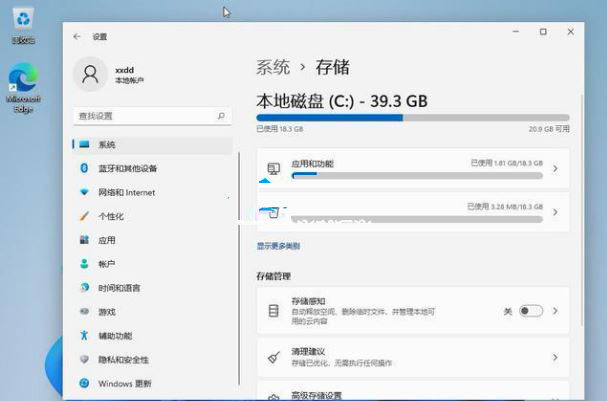
4. Scroll down and select the "Cleanup Suggestions" item from the list on the right. This feature will list what you can safely remove from the system to reclaim hard drive storage. Various file sets for the space.
Under normal circumstances, approximately 20GB of storage space can be reclaimed through this process. Select the files you want to remove from this list and click the "Clean" button to get started. Depending on how many files were deleted, the process may take several minutes to complete.
When completed, a large amount of storage space will be reclaimed, you can close the settings or click the back arrow to return to the storage screen.
When you click back to the Storage screen, you may notice that there are other files and applications taking up hard drive storage space that Windows 11 thinks may not be needed. Select a category from the list and more details will be provided.
For example, if you scroll down to the Apps and Features item, the system will provide a list of installed apps. Some of them you may use every day, while others you may never use. Removing unused and unnecessary apps can also reclaim a lot of storage space.
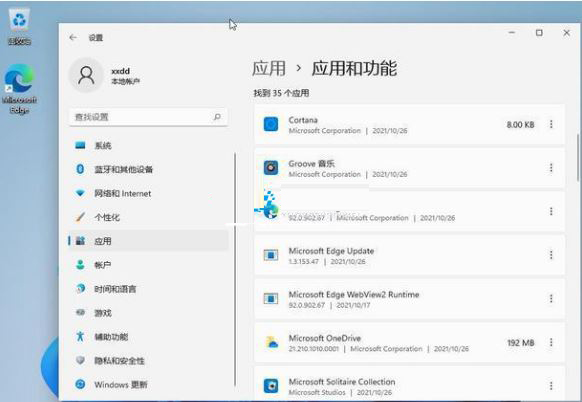
Windows 11’s Storage Sense feature is also available on this page, activating this feature will allow the system to automatically delete files from the hard drive. The Storage Sense feature provides many detailed settings, including cloud service descriptions.
The above is the detailed content of How to expand hard drive space in Win11?. For more information, please follow other related articles on the PHP Chinese website!

Hot AI Tools

Undresser.AI Undress
AI-powered app for creating realistic nude photos

AI Clothes Remover
Online AI tool for removing clothes from photos.

Undress AI Tool
Undress images for free

Clothoff.io
AI clothes remover

Video Face Swap
Swap faces in any video effortlessly with our completely free AI face swap tool!

Hot Article

Hot Tools

Notepad++7.3.1
Easy-to-use and free code editor

SublimeText3 Chinese version
Chinese version, very easy to use

Zend Studio 13.0.1
Powerful PHP integrated development environment

Dreamweaver CS6
Visual web development tools

SublimeText3 Mac version
God-level code editing software (SublimeText3)

Hot Topics
 1386
1386
 52
52
 ReactOS, the Open-Source Windows, Just Got an Update
Mar 25, 2025 am 03:02 AM
ReactOS, the Open-Source Windows, Just Got an Update
Mar 25, 2025 am 03:02 AM
ReactOS 0.4.15 includes new storage drivers, which should help with overall stability and UDB drive compatibility, as well as new drivers for networking. There are also many updates to fonts support, the desktop shell, Windows APIs, themes, and file
 How to Create a Dynamic Table of Contents in Excel
Mar 24, 2025 am 08:01 AM
How to Create a Dynamic Table of Contents in Excel
Mar 24, 2025 am 08:01 AM
A table of contents is a total game-changer when working with large files – it keeps everything organized and easy to navigate. Unfortunately, unlike Word, Microsoft Excel doesn’t have a simple “Table of Contents” button that adds t
 New to Multi-Monitors? Don't Make These Mistakes
Mar 25, 2025 am 03:12 AM
New to Multi-Monitors? Don't Make These Mistakes
Mar 25, 2025 am 03:12 AM
Multi-monitor setups boost your productivity and deliver a more immersive experience. However, it's easy for a novice to stumble while assembling the setup and make mistakes. Here are some of the most common ones and how to avoid them.
 Lenovo Yoga Slim 9i 14 Gen 10 Laptop Review: Speedy Processing, Lacking Elsewhere
Mar 22, 2025 am 03:07 AM
Lenovo Yoga Slim 9i 14 Gen 10 Laptop Review: Speedy Processing, Lacking Elsewhere
Mar 22, 2025 am 03:07 AM
The Lenovo Yoga Slim 9i (14-inch, 10th Gen Intel) offers a compelling blend of features: Microsoft Copilot AI integration, a stunning 4K OLED display, and robust Intel processing power. While it comes close to perfection, some shortcomings hold it b
 This ASUS ROG Zephyrus with an RTX 3070 Is 31% Off Right Now
Mar 22, 2025 am 06:02 AM
This ASUS ROG Zephyrus with an RTX 3070 Is 31% Off Right Now
Mar 22, 2025 am 06:02 AM
Great value for discount! Asus ROG Zephyrus G16 (2024) E-sports book has dropped significantly! Original price is $1999.99, current price is only $1379.99, saving $620! This Asus ROG Zephyrus G16 gaming laptop equipped with RTX 4070 graphics card brings excellent gaming performance at a lower price. It comes with a stunning 16-inch QHD OLED screen with a smooth 240Hz refresh rate. While the CPU isn't top-notch, its cool appearance, oversized storage space and powerful graphics card make it an ideal choice for users who pursue portable high-performance laptops. Best Buy exclusive offer! Currently, Best Buy is selling this product at a significant discount
 Microsoft's New PowerToys Search Is the Missing Feature Windows 11 Needs
Apr 03, 2025 am 03:53 AM
Microsoft's New PowerToys Search Is the Missing Feature Windows 11 Needs
Apr 03, 2025 am 03:53 AM
Microsoft's latest PowerToys update introduces a game-changing search feature reminiscent of macOS' Spotlight. This improved "Command Palette" (formerly PowerToys Run) surpasses the functionality of the Windows R Run command and the task
 What is a digital license?
Mar 21, 2025 pm 07:43 PM
What is a digital license?
Mar 21, 2025 pm 07:43 PM
The article discusses digital licenses, which are electronic versions of traditional licenses, offering convenience, security, and real-time updates. It details the process of obtaining a digital license and highlights its benefits over physical ones
 What is Windows Insider Program?
Mar 21, 2025 pm 07:44 PM
What is Windows Insider Program?
Mar 21, 2025 pm 07:44 PM
The article discusses the Windows Insider Program, where users test pre-release Windows versions. It covers joining the program, its benefits, and new features like Snap Layouts and WSL improvements.




