
Many friends who use Apple phones don’t know much about some operations on Apple phones. For example, they don’t know how to record the screen on Apple phones. Don’t worry, the editor of this site has prepared iPhone screen recording for everyone. The specific content of the setting tutorial is in the article below. If you need it, you can come to this site to see the method brought by the editor.

Method 1.
1. Just open your Apple phone and click: Settings-Control Center —Customize the control, then find the screen recording function among the many functions, click the plus sign in front to add the screen recording function to the control center;
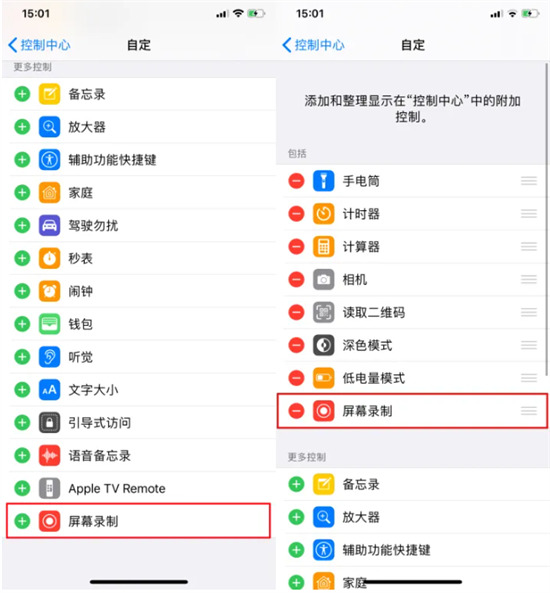
2. Need to record When the screen is on, directly open the control center, click the screen recording icon, and start recording after a 3-second countdown. If you want to end the screen recording, just click the red area in the upper left corner, and then click Stop. The recorded video will be automatically saved to the album. ;
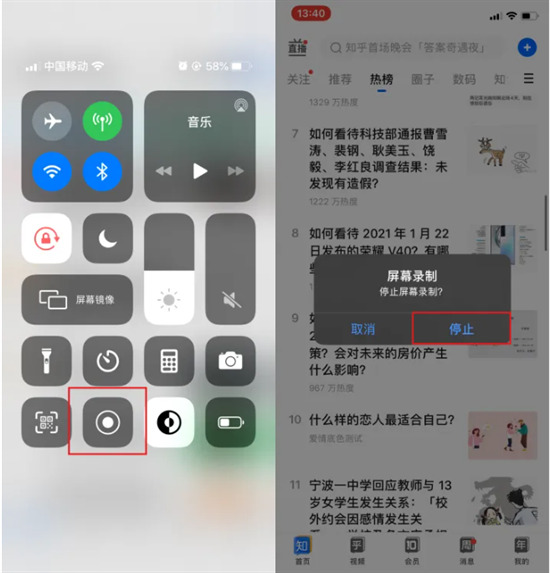
#3. If you want to record the sound when recording, just start recording directly. Even if the volume of the phone is turned off, the recorded video still has sound. If you want to record the microphone sound, long press the screen recording icon in the control center, and then turn on the microphone recording function;
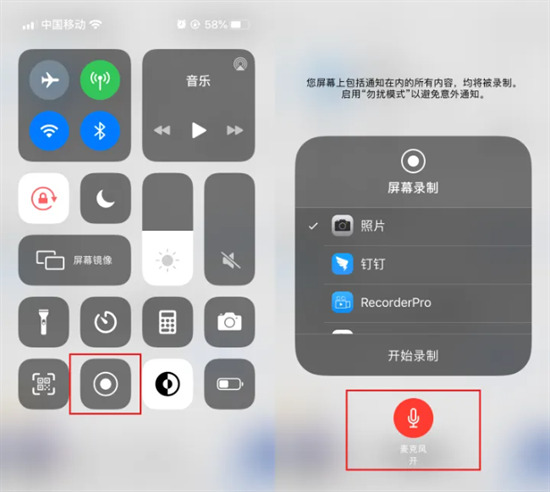
4. After the recording is completed, if you find that the video recorded by the Apple phone has no sound, you only need to press the volume button or click the mute icon below to turn on the video sound.
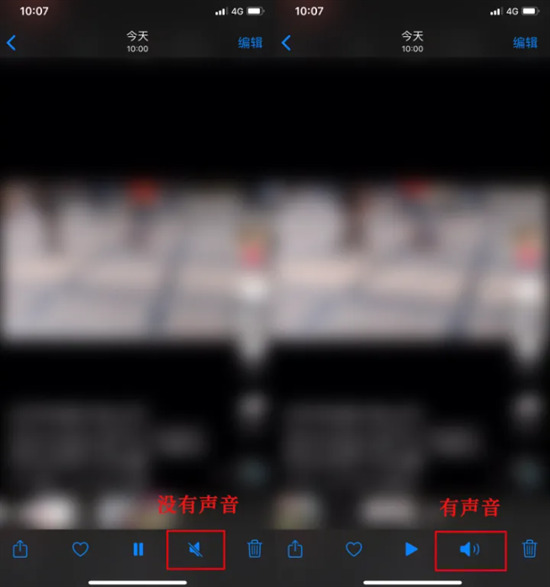
Method 2,
1. We can also use third-party tools to record the screen of Apple phones and experience more and richer functions. Here we take the Quick Screen Recording Master tool as an example. Open the tool and click to record the screen. You can fix the screen recording direction. Just select portrait or landscape before recording;
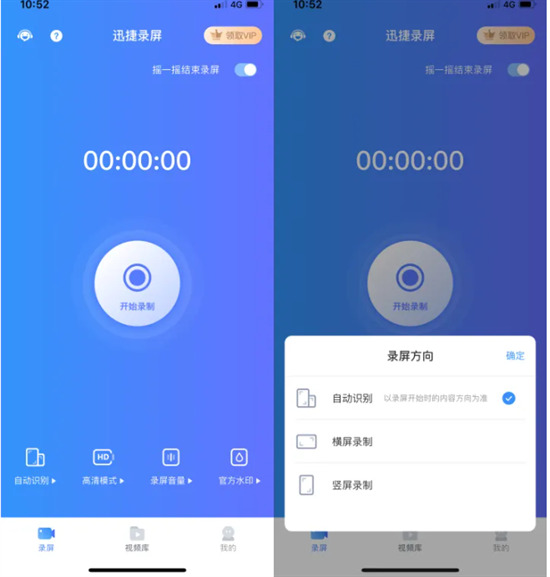
2. If you want to record large-scale mobile games, you can choose the custom mode and adjust various parameters of the video yourself, including video resolution, frame number, and bit rate. The larger the value, the clearer and smoother the video will be;
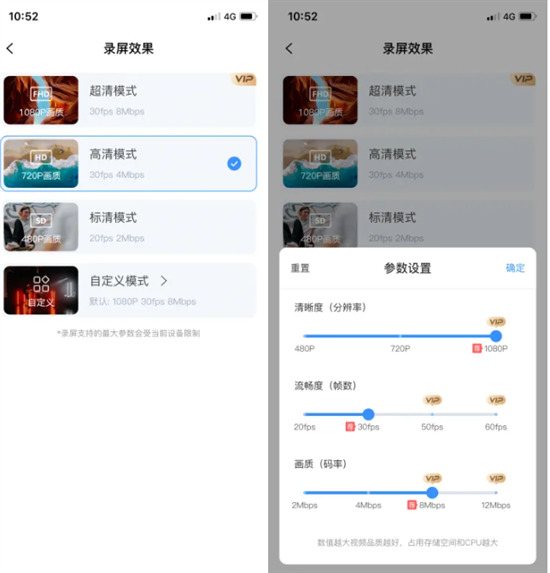
3. After these are set up, you can start recording the screen. Before starting the screen recording, you can turn on the shake to end the screen recording function. When you want to end the screen recording Just shake the phone;
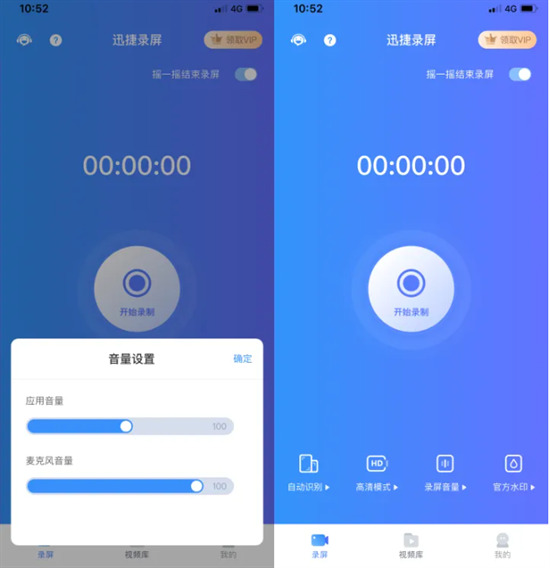
4. After the screen recording is completed, re-enter Quick Screen Recording Master to edit the video. The editing functions include cropping, dubbing, and renaming. , GIF production and other functions.
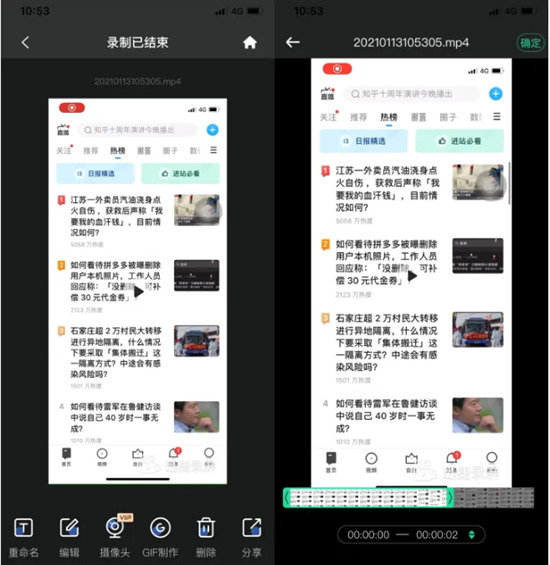
The above is the detailed content of iPhone Screen Recording: Screen Recording Settings Guide for Apple Phones. For more information, please follow other related articles on the PHP Chinese website!
 Ouyi trading platform app
Ouyi trading platform app
 Python online playback function implementation method
Python online playback function implementation method
 What does data encryption storage include?
What does data encryption storage include?
 The role of validate function
The role of validate function
 Solid state drive data recovery
Solid state drive data recovery
 What is the difference between webstorm and idea?
What is the difference between webstorm and idea?
 Second-level domain name query method
Second-level domain name query method
 What is the transfer limit of Alipay?
What is the transfer limit of Alipay?
 What should I do if eDonkey Search cannot connect to the server?
What should I do if eDonkey Search cannot connect to the server?




