
Many friends have updated the system and downloaded Deepin Technology win7 system, but they don’t know how to change the default password of this system. In fact, there is no password. The default Windows7 account username is: Administrator, and the password is empty. The specific Let’s take a look at the introduction below.
1. Click the "Start/Control Panel" menu in sequence, and click the "System and Security" icon in the open control panel window.
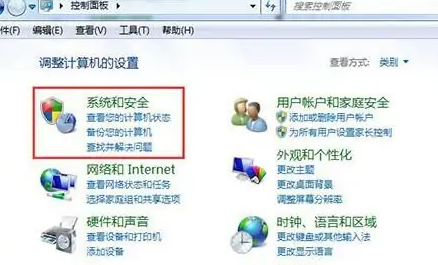
2. Click the "Management Tools" shortcut link in the system and security window that opens.
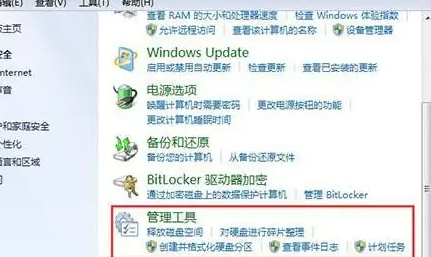
3. Find "Computer Management" in the window that opens and click the "Computer Management" shortcut link.
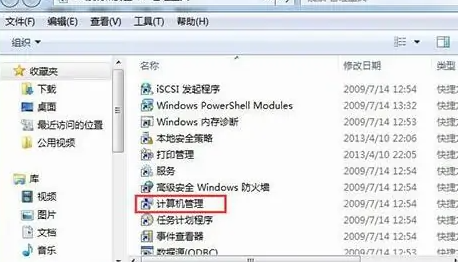
4. In the computer management window that opens, click "Local Users and Groups" on the left, and click the "Users" menu item in the pop-up menu,
You can see the administration account in the right window.
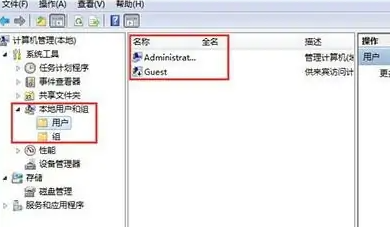
5. Double-click the administration account on the right to pop up the properties window. Here, remove the check in front of "Users cannot change passwords".
Finally Click the OK button to save and exit. In this way, the user's password can be modified in account management.
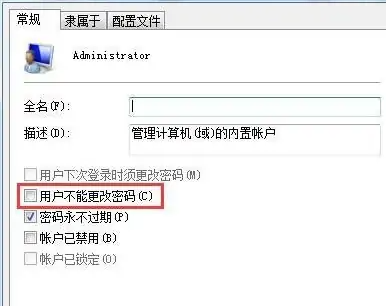
The above is the detailed content of Unable to change the account password of Deepin Technology win7 system. For more information, please follow other related articles on the PHP Chinese website!
 How to turn off win10 upgrade prompt
How to turn off win10 upgrade prompt
 The difference between lightweight application servers and cloud servers
The difference between lightweight application servers and cloud servers
 CMD close port command
CMD close port command
 The difference between external screen and internal screen broken
The difference between external screen and internal screen broken
 How to jump with parameters in vue.js
How to jump with parameters in vue.js
 Cell sum
Cell sum
 How to intercept harassing calls
How to intercept harassing calls
 virtual digital currency
virtual digital currency




