How to change the color of text in putty
Use putty to log in to Linux and find that the blue color of the directory displayed by the ls command is too dark to see clearly, so you need to change the color to a lighter color. You can right-click the Putty title bar after logging in and select "changesettings...", as shown below:
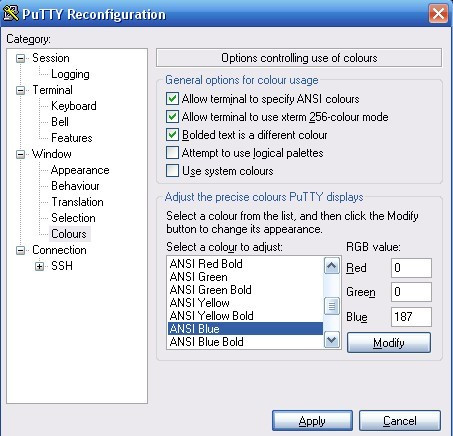
Select Colors in Windows and change the color of ANSI Blue. You can change Red to 187, leaving the others unchanged so that you can see clearly.
After this modification, you have to modify it every time you log in. If you want to make only one modification, you can make some modifications in the registry. Under the login host name you saved under: HKEY_CURRENT_USER\Software\SimonTatham\PuTTY\Sessions, change the color value, as shown below:
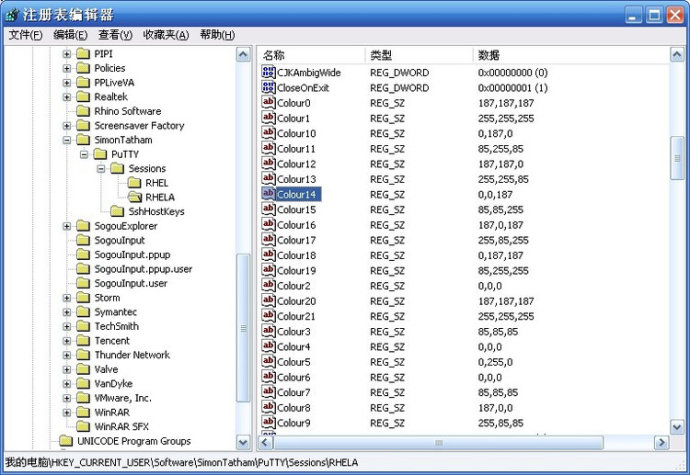
You can also change Color14 to 187,0,187, so you don’t have to change it every time.
Another color scheme is provided (not tried yet)
Putty’s default color will be very tiring for your eyes if you look at it for a long time! I modified the color scheme of Putty and named it: desert. Vim also has a similar color scheme. The use of this color here is purely a personal preference!
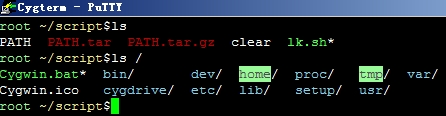
Click Colors on the putty graphical interface and customize the color with the following values or your favorite values on the right side
* Default Foreground: 255/255/255 * Default Background: 51/51/51 * ANSI Black: 77/77/77 * ANSI Green: 152/251/152 * ANSI Yellow: 240/230/140 * ANSI Blue: 205/133/63 * ANSI Blue Bold: 135/206/235 * ANSI Magenta: 255/222/173 or 205/92/92 * ANSI Cyan: 255/160/160 * ANSI Cyan Bold: 255/215/0 * ANSI White: 245/222/179
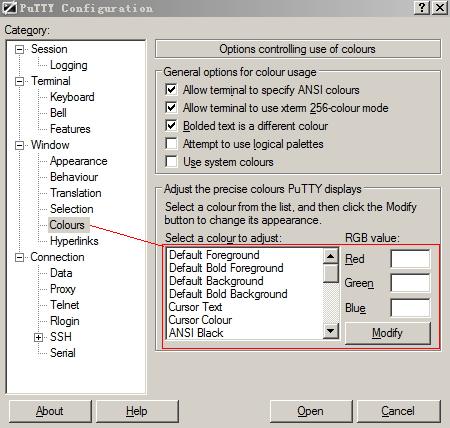
Finally don't forget to save the session or the color scheme will be lost!
In addition, you can also export the configured session scheme from the registry, replace the following characters with the corresponding values in the exported registry and then import it into the registry, so that the above color scheme will take effect!
注册表地址 HKEY_CURRENT_USER\Software\SimonTatham\PuTTY\Sessions\ "Colour0"="255,255,255" "Colour1"="255,255,255" "Colour2"="0,0,0" "Colour3"="85,85,85" "Colour4"="0,0,0" "Colour5"="0,255,0" "Colour6"="77,77,77" "Colour7"="85,85,85" "Colour8"="187,0,0" "Colour9"="255,85,85" "Colour10"="152,251,152" "Colour11"="85,255,85" "Colour12"="240,230,140" "Colour13"="255,255,85" "Colour14"="205,133,63" "Colour15"="135,206,235" "Colour16"="205,92,92" "Colour17"="255,85,255" "Colour18"="255,222,173" "Colour19"="255,215,0" "Colour20"="245,222,179" "Colour21"="255,255,255"
The above is the detailed content of How to change the color of text in putty. For more information, please follow other related articles on the PHP Chinese website!

Hot AI Tools

Undresser.AI Undress
AI-powered app for creating realistic nude photos

AI Clothes Remover
Online AI tool for removing clothes from photos.

Undress AI Tool
Undress images for free

Clothoff.io
AI clothes remover

AI Hentai Generator
Generate AI Hentai for free.

Hot Article

Hot Tools

Notepad++7.3.1
Easy-to-use and free code editor

SublimeText3 Chinese version
Chinese version, very easy to use

Zend Studio 13.0.1
Powerful PHP integrated development environment

Dreamweaver CS6
Visual web development tools

SublimeText3 Mac version
God-level code editing software (SublimeText3)

Hot Topics
 deepseek web version entrance deepseek official website entrance
Feb 19, 2025 pm 04:54 PM
deepseek web version entrance deepseek official website entrance
Feb 19, 2025 pm 04:54 PM
DeepSeek is a powerful intelligent search and analysis tool that provides two access methods: web version and official website. The web version is convenient and efficient, and can be used without installation; the official website provides comprehensive product information, download resources and support services. Whether individuals or corporate users, they can easily obtain and analyze massive data through DeepSeek to improve work efficiency, assist decision-making and promote innovation.
 How to install deepseek
Feb 19, 2025 pm 05:48 PM
How to install deepseek
Feb 19, 2025 pm 05:48 PM
There are many ways to install DeepSeek, including: compile from source (for experienced developers) using precompiled packages (for Windows users) using Docker containers (for most convenient, no need to worry about compatibility) No matter which method you choose, Please read the official documents carefully and prepare them fully to avoid unnecessary trouble.
 BITGet official website installation (2025 beginner's guide)
Feb 21, 2025 pm 08:42 PM
BITGet official website installation (2025 beginner's guide)
Feb 21, 2025 pm 08:42 PM
BITGet is a cryptocurrency exchange that provides a variety of trading services including spot trading, contract trading and derivatives. Founded in 2018, the exchange is headquartered in Singapore and is committed to providing users with a safe and reliable trading platform. BITGet offers a variety of trading pairs, including BTC/USDT, ETH/USDT and XRP/USDT. Additionally, the exchange has a reputation for security and liquidity and offers a variety of features such as premium order types, leveraged trading and 24/7 customer support.
 Ouyi okx installation package is directly included
Feb 21, 2025 pm 08:00 PM
Ouyi okx installation package is directly included
Feb 21, 2025 pm 08:00 PM
Ouyi OKX, the world's leading digital asset exchange, has now launched an official installation package to provide a safe and convenient trading experience. The OKX installation package of Ouyi does not need to be accessed through a browser. It can directly install independent applications on the device, creating a stable and efficient trading platform for users. The installation process is simple and easy to understand. Users only need to download the latest version of the installation package and follow the prompts to complete the installation step by step.
 Get the gate.io installation package for free
Feb 21, 2025 pm 08:21 PM
Get the gate.io installation package for free
Feb 21, 2025 pm 08:21 PM
Gate.io is a popular cryptocurrency exchange that users can use by downloading its installation package and installing it on their devices. The steps to obtain the installation package are as follows: Visit the official website of Gate.io, click "Download", select the corresponding operating system (Windows, Mac or Linux), and download the installation package to your computer. It is recommended to temporarily disable antivirus software or firewall during installation to ensure smooth installation. After completion, the user needs to create a Gate.io account to start using it.
 Ouyi Exchange Download Official Portal
Feb 21, 2025 pm 07:51 PM
Ouyi Exchange Download Official Portal
Feb 21, 2025 pm 07:51 PM
Ouyi, also known as OKX, is a world-leading cryptocurrency trading platform. The article provides a download portal for Ouyi's official installation package, which facilitates users to install Ouyi client on different devices. This installation package supports Windows, Mac, Android and iOS systems. Users can choose the corresponding version to download according to their device type. After the installation is completed, users can register or log in to the Ouyi account, start trading cryptocurrencies and enjoy other services provided by the platform.
 gate.io official website registration installation package link
Feb 21, 2025 pm 08:15 PM
gate.io official website registration installation package link
Feb 21, 2025 pm 08:15 PM
Gate.io is a highly acclaimed cryptocurrency trading platform known for its extensive token selection, low transaction fees and a user-friendly interface. With its advanced security features and excellent customer service, Gate.io provides traders with a reliable and convenient cryptocurrency trading environment. If you want to join Gate.io, please click the link provided to download the official registration installation package to start your cryptocurrency trading journey.
 How to Install phpMyAdmin with Nginx on Ubuntu?
Feb 07, 2025 am 11:12 AM
How to Install phpMyAdmin with Nginx on Ubuntu?
Feb 07, 2025 am 11:12 AM
This tutorial guides you through installing and configuring Nginx and phpMyAdmin on an Ubuntu system, potentially alongside an existing Apache server. We'll cover setting up Nginx, resolving potential port conflicts with Apache, installing MariaDB (






