How to deal with the problem of iPhone 12 suddenly freezing?
Problems such as iPhone 12 freezing, black screen, and inexplicable black screen restart are all relatively common.
After you upgrade or downgrade the iOS system, you may encounter some problems, such as a black screen that cannot be turned on, an inexplicable shutdown with a black screen that cannot be started, or a black screen that keeps spinning in circles, etc. At this time, we should choose solutions carefully to avoid accidentally bricking the phone, resulting in complete data loss. So, here are some suggestions to help you solve these problems. First, you can try to force restart your iPhone. For different models of iPhone, the restart methods are slightly different. You can find the corresponding tutorial on Apple's official website to learn how to force restart. If force restarting doesn't solve the problem, you can try restoring via iTunes. First, make sure you have the latest version of iTunes installed on your computer. Then, connect your iPhone to your computer and follow iTunes' instructions to perform the restore operation. Please note that this will erase all data on your phone, so be sure to back up important data in advance. If the above methods still cannot solve the problem, you can contact Apple customer service or go to an Apple authorized repair center for help. They will be able to provide you with a more detailed solution or perform repair operations. In short, when your iPhone encounters the above problems, do not try to solve them randomly to avoid causing greater losses. Carefully choose the solution that fits your situation and keep your data safe.
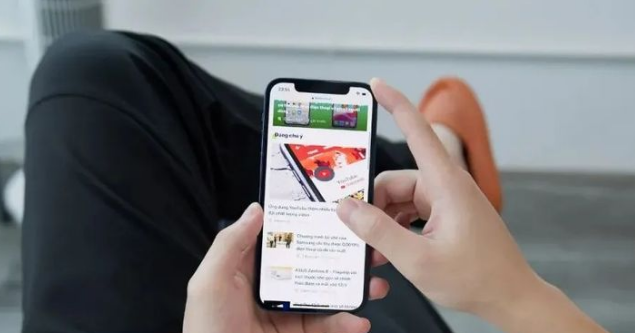
#To solve a certain problem, you first need to understand the reasons that may cause black screen, inexplicable black screen and other problems.
1. Whether the device has hardware problems due to extrusion, water immersion, falling, etc.;
When the health of the battery drops below 80%, the battery may be damaged and needs to be repaired maintain.
System problems on the device may be caused by operations such as upgrading, downgrading, or jailbreaking. When performing these operations, if you do not perform the correct operations or select an incompatible version, it may cause system problems on the device. Therefore, before undertaking any operation, we should carefully consider and understand the associated risks and ensure that the correct steps are followed. This can minimize the possibility of equipment problems and protect the stability and security of the equipment.
Software problems may occur because of installing a third-party APP or clicking on an unknown link. In order to avoid this happening, we should choose to install APP carefully and do not click on unknown links easily. Make sure that the APP we download comes from a trusted source, and be careful not to operate it in an unsafe network environment. If there is a software problem, we can try to solve it by uninstalling the problematic APP or performing a system reset. When using mobile phones or computers, we should remain vigilant and raise security awareness to avoid unnecessary trouble.

By analyzing the above possible causes of iPhone, we know that the first and second situations cannot be repaired by ourselves. It is recommended to send it directly to Apple official for maintenance, which can be better , more comprehensively solve hardware failures on iPhone.
But if it is due to a system software problem, then you can try a variety of methods to solve it.
The following are two methods compiled by the editor for users who encounter iPhone black screen problems to choose from. The point is that these methods can fix the problem while preserving the data. Method 1: Restart the device 1. Press and hold the iPhone’s power button and volume down button until the slide to power off prompt appears. 2. After the slide to power off prompt appears, continue to hold the power button and volume down button until the Apple logo appears. 3. Release the button and the device will restart. Method 2: Use iTunes to restore 1. Connect your iPhone to your computer using a USB cable and open iTunes. 2. In iTunes, select your iPhone device. 3. Click the "Restore iPhone" option to confirm the operation. 4. iTunes will begin to download and install the latest iOS system and restore the device to factory settings. 5. After the recovery process is over, you can choose to restore the data from the backup to preserve the previous data. Please note that before using these methods, make sure your iPhone is charged and has sufficient power. If the problem persists, it is recommended to contact Apple customer service or go to an Apple authorized repair center for help.
Method 1: Repair iOS system Repairing the iOS system is a common way to solve problems with your iPhone or iPad. Here are the steps to repair your iOS system: 1. Make sure to back up data: Before performing system repairs, it is recommended to back up important data on the device to avoid data loss. 2. Update iOS system: Check whether there are available updates for the iOS system on your device. If so, it is recommended to perform a system update first to ensure that the device has the latest system version installed. 3. Soft restart the device: Sometimes problems with the device may only be temporary. You can try to solve some common problems by soft restarting the device. Press and hold the power button and volume down button (or home button) on your device until the Slide to power off prompt appears, then slide the device to turn off, and press and hold the power button again to turn the device on. 4. Repair using iTunes: If soft restart does not work, you can try to use iTunes to repair the device. Connect the device to the computer, open iTunes, select the device, and click the "Restore" button to repair it. Please note that this will erase all data on the device, so make sure you have backed up important data. 5. Use professional tools to repair: If the above methods still cannot solve the problem, you can try to use professional iOS system repair tools, such as Dr.Fone, iMyFone Fixppo, etc. These tools can help detect and fix various issues in iOS systems. Summary: Repairing the iOS system is a common method to solve problems with iPhone or iPad. The problem can be solved by updating the system, soft restarting the device, using iTunes to repair, or using professional tools to repair. Before performing system repair, be sure to back up important data on your device to avoid data loss.
When encountering iOS system failure, sometimes it may be caused by upgrading, downgrading or other operations. In order to solve these problems, we can use some professional tools to repair the iOS system. These tools can help us restore the normal operation of the system and solve some common problems, such as system crashes, application crashes, etc. Using these tools can make it easier for us to fix iOS system problems and improve system stability and performance.
For example, the Apple mobile phone repair tool supports one-click repair of 150 iOS device system problems, including system problems such as the device not being able to turn on, white apple, stuck in recovery mode, black screen, update failure, and non-stop restarting.
Operation Guide:
The first step is to open the Apple phone repair tool and connect the device to the computer using a data cable. Next, tap on the option to fix iOS system issues. This will start the repair process and help resolve possible issues.
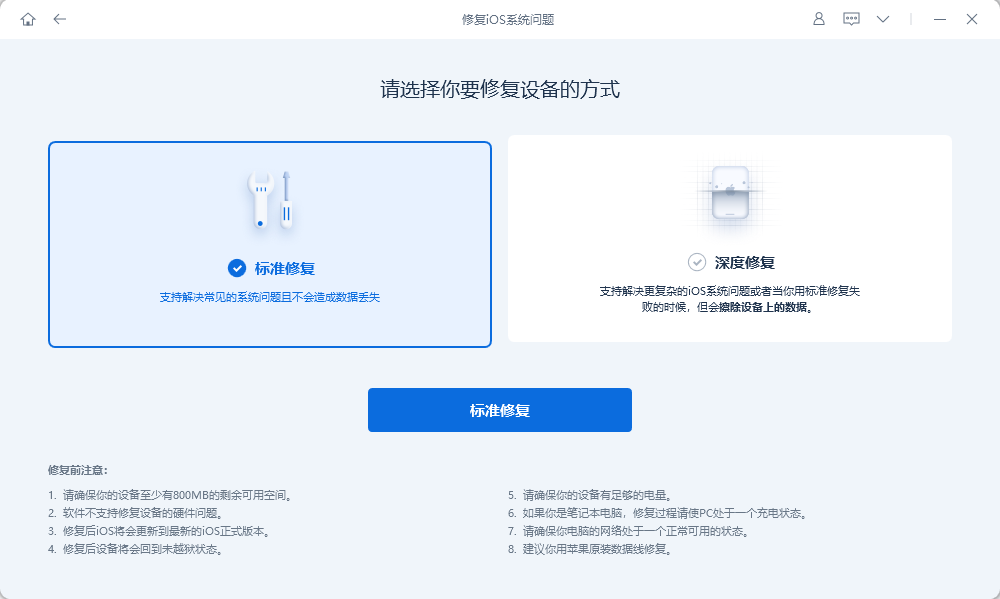
Step 2: After the software recognizes the device, click "Download Firmware". After the download is successful, start the repair.
The entire repair process takes about 10 minutes. During this period, special attention should be paid not to disconnect the data cable. Just wait patiently until the words "Repair Complete" appear on the display.
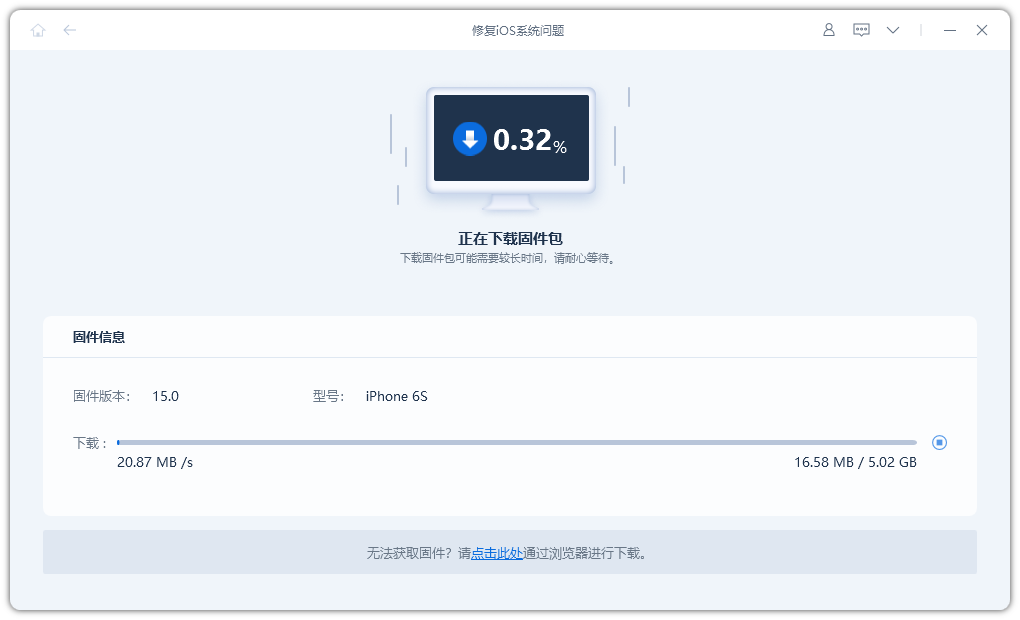
Step 3: Repair completed successfully. The system adopts the default "standard repair" mode, which will not cause device data loss. If the device still cannot boot, it is recommended to try the "Deep Repair" mode, but it should be noted that this will cause data loss on the iPhone, so be sure to back up in advance before repairing. If you have backed up your data on iCloud or iTunes, you can restore the data after the repair is completed.
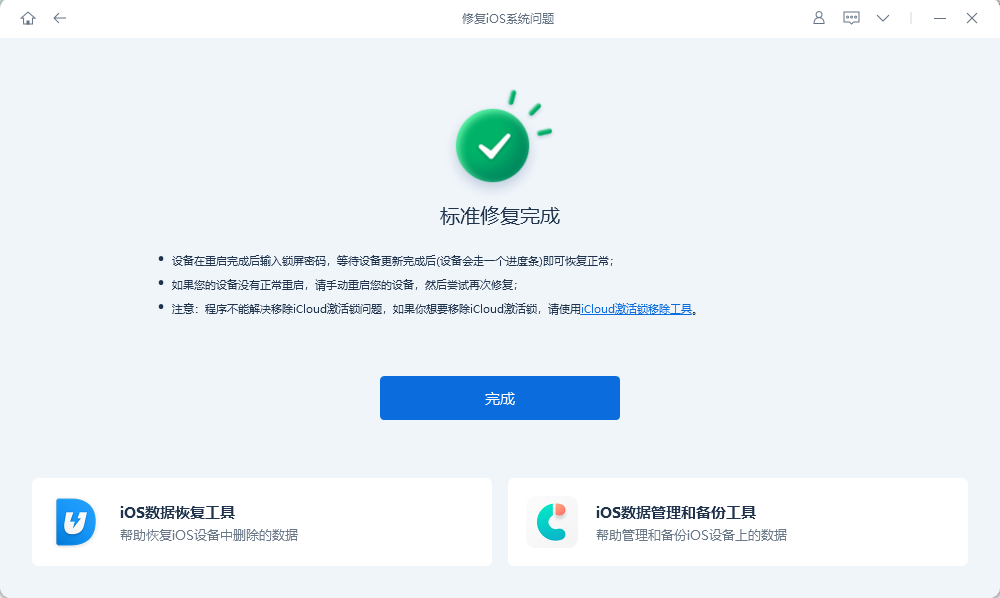
Force restart is a problem-solving method that restarts your device or system when you encounter some difficulty or malfunction. When there is a problem with our computer, mobile phone or other electronic device, we can try to force restart to solve the problem. This method is usually accomplished by pressing and holding the power button on the device, or by unplugging the device's power cord. The purpose of a force restart is to restart the device and clear the device of temporary data or error states that may be causing problems. It can help solve common problems such as slow devices, program crashes, network connection issues, and more. However, it should be noted that before performing a force restart, we should first try other solutions, such as closing and reopening the program, checking the network connection, etc. Force restarting is a more extreme solution and may cause data loss or other irreversible problems. All in all, force restarting is a solution to device issues, but you need to think carefully before using it and make sure you have tried other possible solutions.
If your iPhone is stuck with a black screen or a black screen in a circle, you can try a force restart. However, it should be noted that this method cannot fix iOS system problems.
Force restart operation of iPhone 12:
Press the volume up and down keys, then press the power key until the Apple logo appears on the screen, then release all keys. Just wait for the device to start normally.
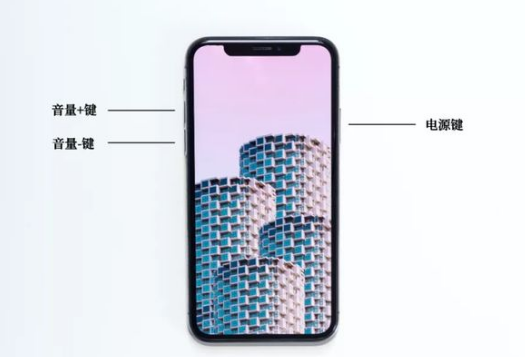
The above is the detailed content of How to deal with the problem of iPhone 12 suddenly freezing?. For more information, please follow other related articles on the PHP Chinese website!

Hot AI Tools

Undresser.AI Undress
AI-powered app for creating realistic nude photos

AI Clothes Remover
Online AI tool for removing clothes from photos.

Undress AI Tool
Undress images for free

Clothoff.io
AI clothes remover

AI Hentai Generator
Generate AI Hentai for free.

Hot Article

Hot Tools

Notepad++7.3.1
Easy-to-use and free code editor

SublimeText3 Chinese version
Chinese version, very easy to use

Zend Studio 13.0.1
Powerful PHP integrated development environment

Dreamweaver CS6
Visual web development tools

SublimeText3 Mac version
God-level code editing software (SublimeText3)

Hot Topics
 1382
1382
 52
52
 The Best 11-inch iPad Air Cases of 2025
Mar 19, 2025 am 06:03 AM
The Best 11-inch iPad Air Cases of 2025
Mar 19, 2025 am 06:03 AM
Top iPad Air 11-inch Cases: A Comprehensive Guide (Updated 03/14/2025) This updated guide showcases the best iPad Air 11-inch cases available, catering to various needs and budgets. Whether you own the new M3 or the M2 model, protecting your investm
 Google Assistant Will No Longer Work With Waze on iPhone
Apr 03, 2025 am 03:54 AM
Google Assistant Will No Longer Work With Waze on iPhone
Apr 03, 2025 am 03:54 AM
Google is sunsetting Google Assistant integration in Waze for iPhones, a feature that has been malfunctioning for over a year. This decision, announced on the Waze community forum, comes as Google prepares to fully replace Google Assistant with its
 The Best 13-inch iPad Air Cases of 2025
Mar 20, 2025 am 02:42 AM
The Best 13-inch iPad Air Cases of 2025
Mar 20, 2025 am 02:42 AM
Recommended Best iPad Air 13-inch Protective Case in 2025 Your new 13-inch iPad Air is easily scratched, bumped, or even broken without a protective case. A good protective case not only protects your tablet, but also enhances its appearance. We have selected a variety of protective cases with excellent appearance for you, and there is always one for you! Update: March 15, 2025 We updated the selection of the best budget iPad Air case and added instructions on case compatibility. Best Overall Choice: Apple Smart Folio for iPad Air 13-inch Original price $99, current price $79, saving $20! Apple Smart Fo
 The Best iPad Pro 13-inch Cases of 2025
Mar 25, 2025 am 02:49 AM
The Best iPad Pro 13-inch Cases of 2025
Mar 25, 2025 am 02:49 AM
If you've taken the plunge with the 13-inch iPad Pro, you'll want to kit it out with a case to protect it against accidental damage.
 The Simple Reason I Don't Use Apple Family Sharing (However Good It Is)
Mar 22, 2025 am 03:04 AM
The Simple Reason I Don't Use Apple Family Sharing (However Good It Is)
Mar 22, 2025 am 03:04 AM
Apple's Family Sharing: A Broken Promise? Ask to Buy's Failure to Protect Against Redownloads Apple's Family Sharing, while convenient for sharing apps, subscriptions, and more, has a significant flaw: its "Ask to Buy" feature fails to pre
 Apple Intelligence Is a Bust but It's Had One Major Benefit
Mar 25, 2025 am 03:08 AM
Apple Intelligence Is a Bust but It's Had One Major Benefit
Mar 25, 2025 am 03:08 AM
Summary Apple Intelligence has so far underdelivered with unimpressive features, some of which probably won't arrive until iOS 19 launches later in
 For Under $15, This Little Anker 10K Charger Is a Steal
Mar 23, 2025 am 03:02 AM
For Under $15, This Little Anker 10K Charger Is a Steal
Mar 23, 2025 am 03:02 AM
Anker Zolo 10K Portable Charger
 Which iPhone version is the best?
Apr 02, 2025 pm 04:53 PM
Which iPhone version is the best?
Apr 02, 2025 pm 04:53 PM
The best iPhone version depends on your individual needs. 1. iPhone12 is suitable for users who need 5G. 2. iPhone 13 is suitable for users who need long battery life. 3. iPhone 14 and 15ProMax are suitable for users who need powerful photography functions, especially 15ProMax also supports AR applications.




