 Computer Tutorials
Computer Tutorials
 Browser
Browser
 How to deal with the problem that the Google Chrome clock is too fast?
How to deal with the problem that the Google Chrome clock is too fast?
How to deal with the problem that the Google Chrome clock is too fast?
What should I do if Google Chrome prompts that your clock is fast? Google Chrome can provide users with a very smooth Internet experience, and its rich functions are conducive to improving users' Internet efficiency. However, some users have encountered some problems while using Google Chrome and cannot successfully access web pages. Recently, the editor has seen user feedback that the clock is too fast when accessing a web page. Does anyone know how to solve it? Don’t worry if you encounter this problem. The editor has sorted out the methods to solve the problem that Google Chrome prompts that the clock is fast. Let’s take a look.
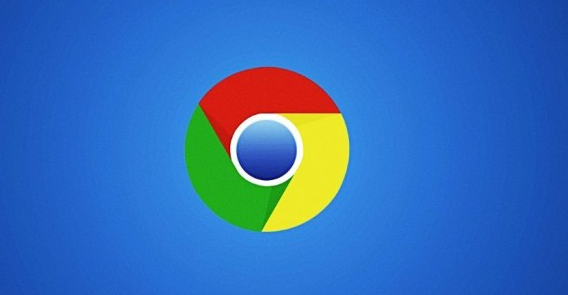
How to solve the problem that Google Chrome prompts that the clock is fast
1. First, take a look at the prompt page that appears in the Chrome browser. After the prompt page appears, We cannot open the URL of the browser normally, as shown in the picture.
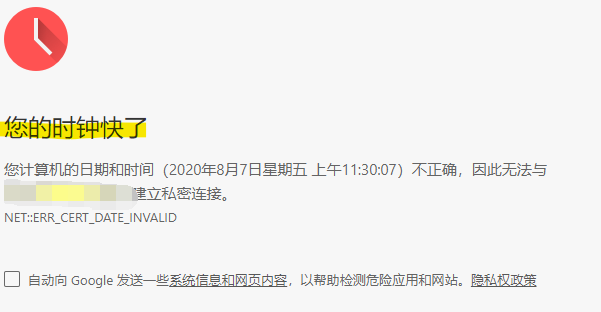
#2. On the Windows 10 desktop, click the "Start/Windows System/Control Panel" menu item in sequence, as shown in the figure.
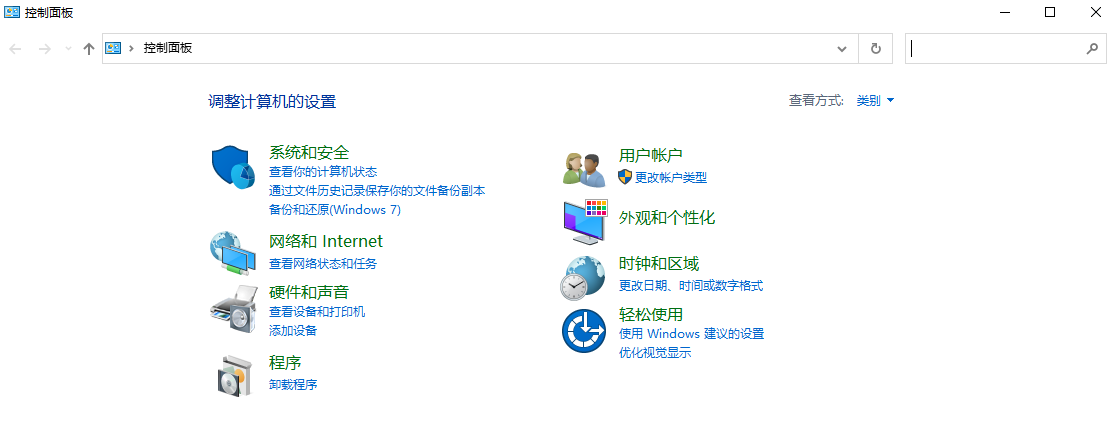
#3. In the control panel window that opens, click the "Clock, Language and Region" icon, as shown in the figure.
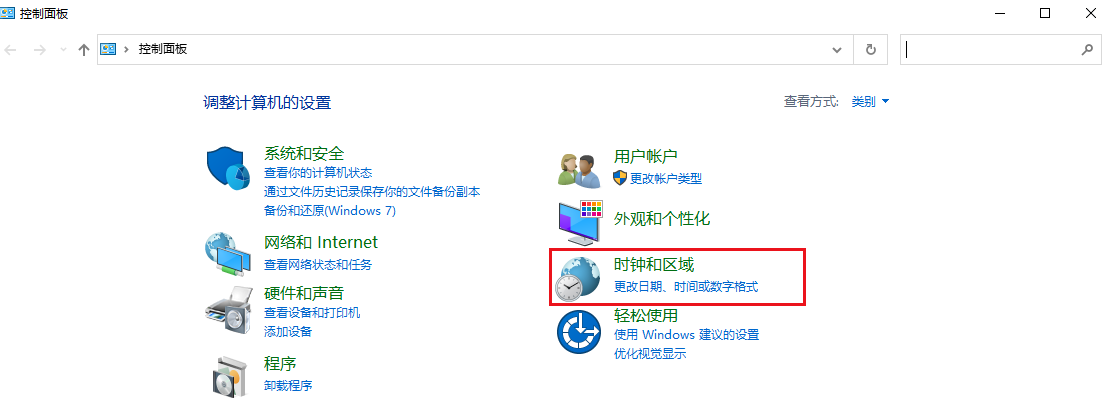
4. In the opened time, language and region window, click the "Set time and date" shortcut link, as shown in the figure.
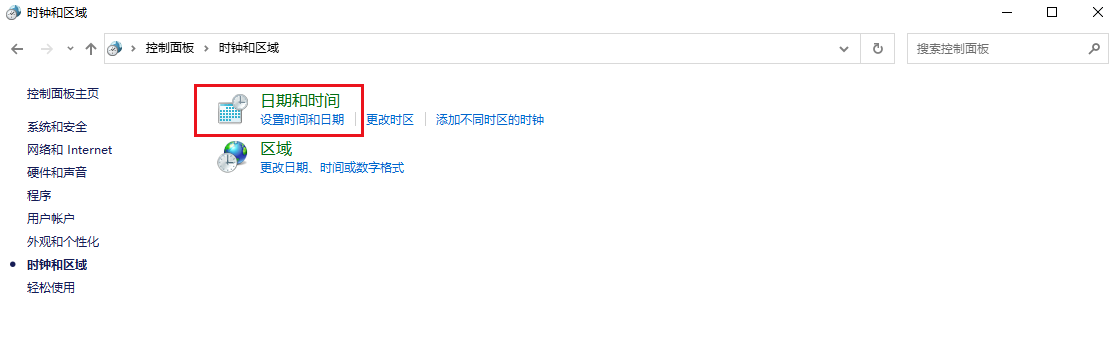
5. In the opened date and time window, click the "Change Date and Time" button, as shown in the figure.
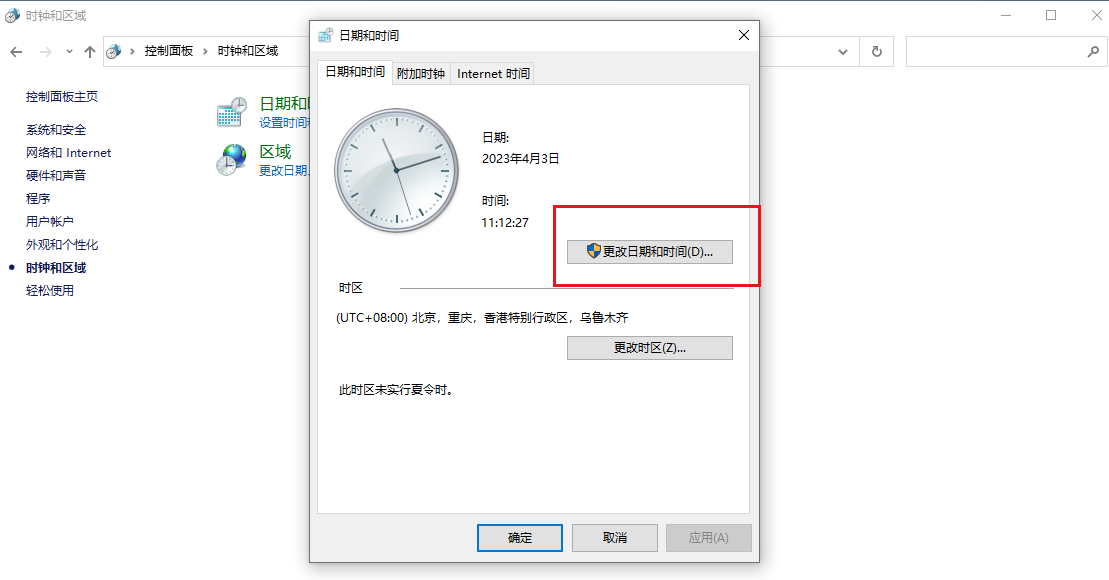
#6. Just set the current date and time in the window that opens. Finally, click the OK button and open the Chrome browser again to open the web page normally.
7. If you have trouble modifying the date and time yourself, you can also click the "Internet Time" tab in the opened date and time window.
8. Then click the "Change Settings" button in the window that opens.
9. The Internet time setting window will open. Click the "Update Now" button here, so that the network time will be automatically updated.
The above is the detailed content of How to deal with the problem that the Google Chrome clock is too fast?. For more information, please follow other related articles on the PHP Chinese website!

Hot AI Tools

Undresser.AI Undress
AI-powered app for creating realistic nude photos

AI Clothes Remover
Online AI tool for removing clothes from photos.

Undress AI Tool
Undress images for free

Clothoff.io
AI clothes remover

Video Face Swap
Swap faces in any video effortlessly with our completely free AI face swap tool!

Hot Article

Hot Tools

Notepad++7.3.1
Easy-to-use and free code editor

SublimeText3 Chinese version
Chinese version, very easy to use

Zend Studio 13.0.1
Powerful PHP integrated development environment

Dreamweaver CS6
Visual web development tools

SublimeText3 Mac version
God-level code editing software (SublimeText3)

Hot Topics
 1386
1386
 52
52
 Who actually owns Google?
Apr 02, 2025 pm 04:01 PM
Who actually owns Google?
Apr 02, 2025 pm 04:01 PM
Google is owned by Alphabet Inc., which is controlled by Larry Page and Sergey Bring: 1) The founder ensures control of the company by holding Class B shares (10 votes per share); 2) Alphabet's Class A and Class C shares are circulated in the open market and employee stock ownership plans, respectively, but do not affect the founder's control.
 What is Google lady's name?
Apr 06, 2025 am 12:01 AM
What is Google lady's name?
Apr 06, 2025 am 12:01 AM
Googlelady's name is Google Assistant. 1. Google Assistant is an intelligent virtual assistant developed by Google, using NLP, ML and voice recognition technologies to interact with users. 2. Its working principle includes speech recognition, natural language processing, response generation and task execution. 3. Users can interact with basic and advanced through APIs, such as querying weather or controlling smart home devices.
 What Google searches are monitored?
Apr 08, 2025 am 12:01 AM
What Google searches are monitored?
Apr 08, 2025 am 12:01 AM
Google monitors users' search keywords, times, devices, cookies and IP addresses to optimize search and advertising. Users can protect privacy through privacy mode, VPN or proxy server.
 What is Google Console used for?
Apr 03, 2025 am 12:13 AM
What is Google Console used for?
Apr 03, 2025 am 12:13 AM
The main function of GoogleConsole is to help website administrators monitor, maintain and optimize the Google search performance of their websites. 1) It provides reports on page indexing, search queries, click-through rates and rankings to help optimize SEO strategies. 2) By verifying website ownership, users can use their features such as viewing search analysis reports and submitting site maps. 3) Advanced users can automate tasks through APIs to process data to improve SEO results.
 What is Google's old name?
Apr 05, 2025 am 12:12 AM
What is Google's old name?
Apr 05, 2025 am 12:12 AM
Google'soldnamewas"Backrub,"reflectingitsinitialfocusonanalyzingbacklinks.1)StartedasBackrubatStanfordin1996,itusedabasicbacklinkalgorithm.2)RebrandedtoGooglein1997,symbolizingabroaderambitiontoorganizeinternetinformation.3)EvolvedwithPageR
 Is Google Cloud free?
Apr 04, 2025 am 12:13 AM
Is Google Cloud free?
Apr 04, 2025 am 12:13 AM
GoogleCloud is not completely free, but offers some free services. 1) The computing engine provides free f1-micro instances, up to 720 hours per month. 2) Cloud storage provides free 5GB of standard storage space. 3) Other services such as BigQuery also have free quotas, but you need to pay attention to usage restrictions.
 Who owns 51% of Google?
Apr 09, 2025 am 12:03 AM
Who owns 51% of Google?
Apr 09, 2025 am 12:03 AM
Google's 51% stake is controlled by founders Larry Page and Sergey Brin through Class B shares. 1) Alphabet's stocks are divided into Class A, Class B and Class C. Class B shares have 10 votes per share. 2) Page and Bryn hold most of the Class B shares to ensure they have the dominance of the company's decisions.
 What does the Google stand for?
Apr 07, 2025 am 12:13 AM
What does the Google stand for?
Apr 07, 2025 am 12:13 AM
Google's name comes from the mathematical term "googol", which represents a huge number followed by 100 0s, symbolizing its ambitions. Google has developed into a huge technology ecosystem, including search engine technology, cloud computing and artificial intelligence, with influence covering multiple fields of culture, business and society.



