
msvcp80.dll file is a very important resource in system operation! If the msvcp80.dll file is missing, many programs will not be able to run normally! What the editor brings to you today is the solution to the problem of missing msvcp80.dll! Let’s take a look.
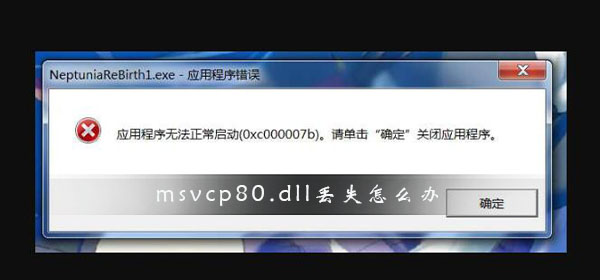
Method 1:
1. If your system If it prompts "msvcp80.dll not found" or "msvcp80.dll is missing" or other similar error messages, please download the msvcp80.dll file first.
2. Unzip the downloaded file and copy it to the corresponding system directory:
1. For Windows 95/98/Me system, copy it back to the C:WindowsSystem directory.
2. For Windows NT/2000 system, copy it to the C:WINNTSystem32 directory.
3. For Windows XP system, copy it to the C:WindowsSystem32 directory.
4. For Windows 7/8 system, copy it to the C:WindowsSystem32 directory.
3. After completing all the above steps, use the shortcut key win r to open and run, enter "regsvr32 msvcp80.dll" and press Enter to confirm. This will solve the problem caused by the loss of the msvcp80.dll file!
Method 2:
1. First turn on the computer, download and open 360 Security Guard, and then choose to open the "Manual Service" function in the lower right corner.
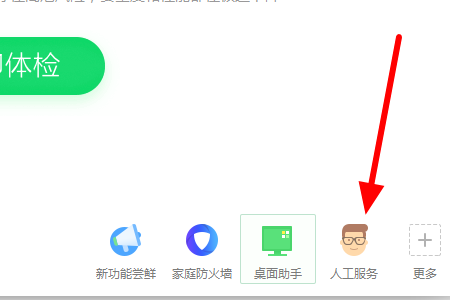
2. Then click the search box above in the pop-up window and search for "msvcp80.dll" (the picture shows the editor fixing other problems! Just need Just enter msvcp80.dll in the corresponding location)
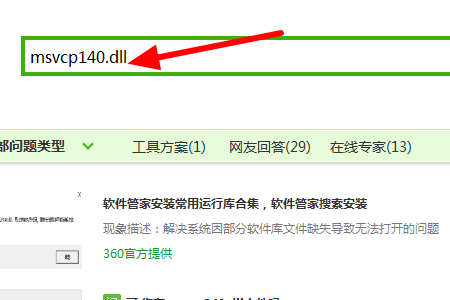
3. Then in the search results page that pops up, click "Repair Now" after the first search result. The system will automatically repair it, and the msvcp140.dll file will be automatically installed without the need for users to operate.
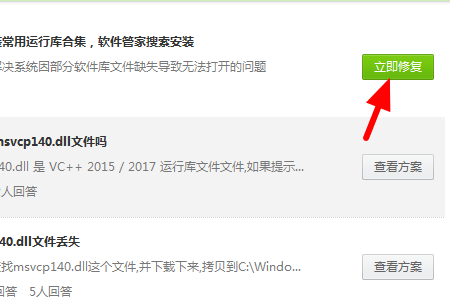
(The above is all the content that the editor brings to you on what to do if msvcp80.dll is lost! If your problem is solved, please pay attention to this site, we will help you Bring more excellent articles)
The above is the detailed content of Solution: Repair missing msvcp80.dll file. For more information, please follow other related articles on the PHP Chinese website!
 Advantages and Disadvantages of Free Overseas Website Servers
Advantages and Disadvantages of Free Overseas Website Servers
 What should I do if the secondary web page cannot be opened?
What should I do if the secondary web page cannot be opened?
 app testing tools
app testing tools
 How to configure default gateway
How to configure default gateway
 what is ed
what is ed
 Website source code
Website source code
 Detailed explanation of java displacement operator
Detailed explanation of java displacement operator
 How to use mysql cursor
How to use mysql cursor
 What does the other party show after being blocked on WeChat?
What does the other party show after being blocked on WeChat?




