
Some users may want to cancel their power-on password login and directly enter the system main page after booting. So for this problem, I think we can make relevant repairs in the computer's registry editor. Just find the relevant path first, and then modify the relevant items.
1. Execute regedit during operation to open the registry and navigate to the following path:
HKEY_LOCAL_MACHINE\SOFTWARE\Microsoft\Windows NT\ CurrentVersion\Winlogon;
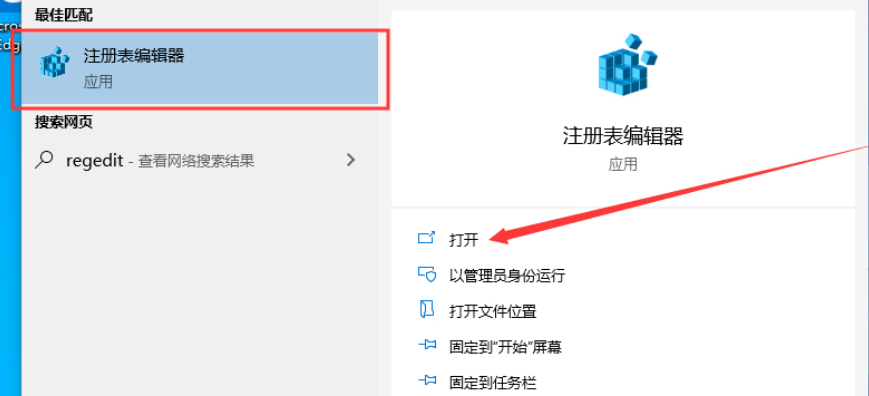
2. Find the string value named AutoAdminLogon in the right window and set it to "1".
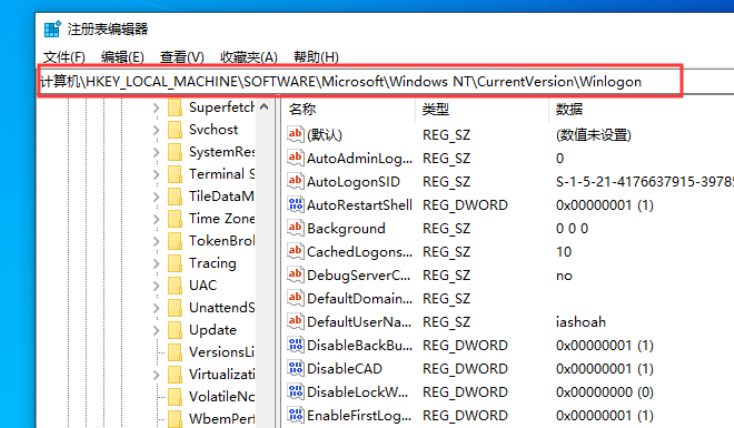
3. Find the string value named DefaultUserName in the right window and fill in the default account to be automatically logged in.
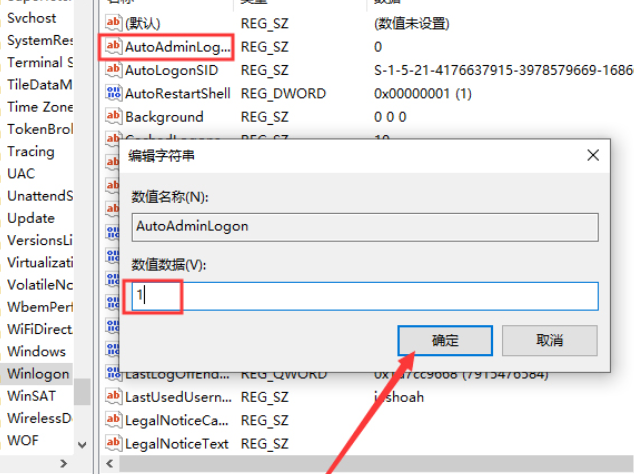
4. Find the string value named DefaultPassword in the right window (if it does not exist, create a new one), and set its value as the default password of the selected account.
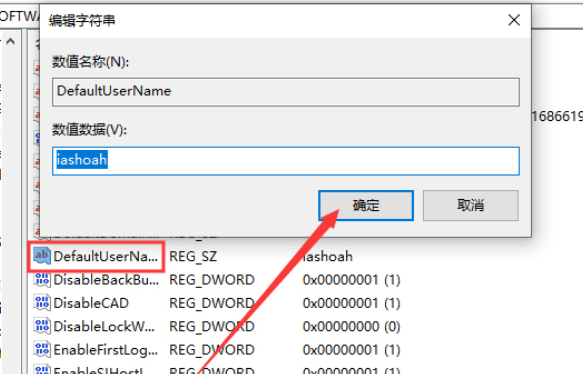
5. After the registry changes are completed, you will automatically log in without a password next time you restart the Win10 system.
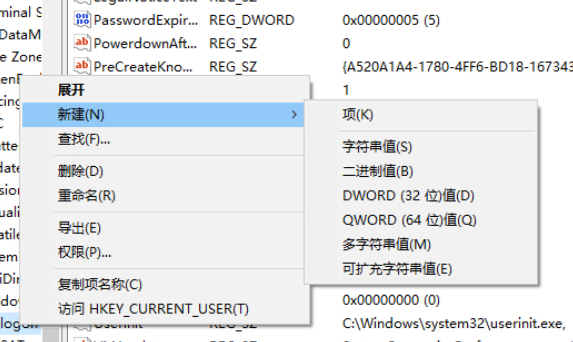
The above is the detailed content of What is the method to cancel the power-on password login of win101909?. For more information, please follow other related articles on the PHP Chinese website!
 How to light up Douyin close friends moment
How to light up Douyin close friends moment
 microsoft project
microsoft project
 What is phased array radar
What is phased array radar
 How to use fusioncharts.js
How to use fusioncharts.js
 Yiou trading software download
Yiou trading software download
 The latest ranking of the top ten exchanges in the currency circle
The latest ranking of the top ten exchanges in the currency circle
 What to do if win8wifi connection is not available
What to do if win8wifi connection is not available
 How to recover files emptied from Recycle Bin
How to recover files emptied from Recycle Bin




