How to log out and switch users in the deepin system
There are many ways to log out of the deepin system. Below we will use multiple methods to log out of the interface.
1. Graphical logout
Click "Power".
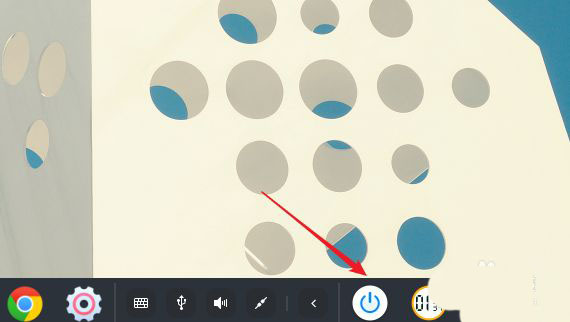
Click "Logout".
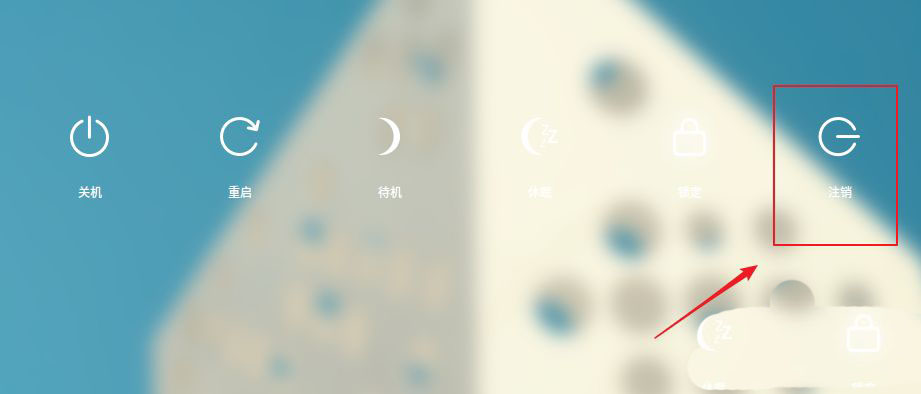
2. Logout in character interface
To log out of the character interface, you only need to execute the exit command.
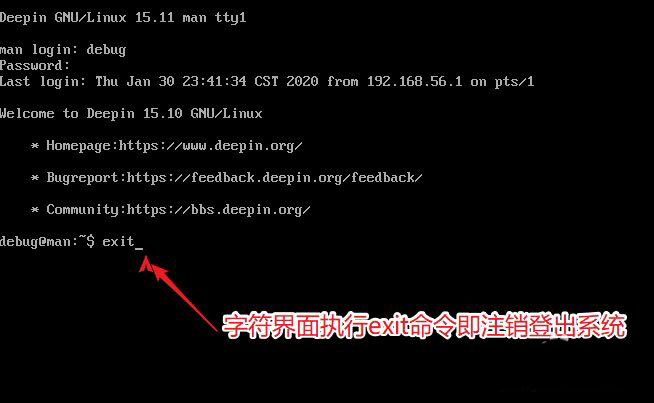
3. Directly operate lightdm to log out
The essence of logging out is to restart the x desktop environment. The desktop manager used by deepin is lightdm. Click launcher.
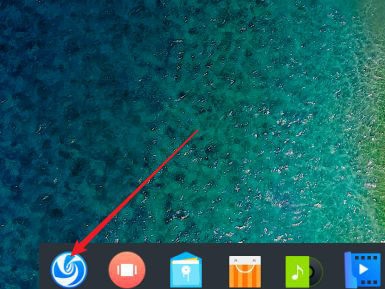
Find the terminal.
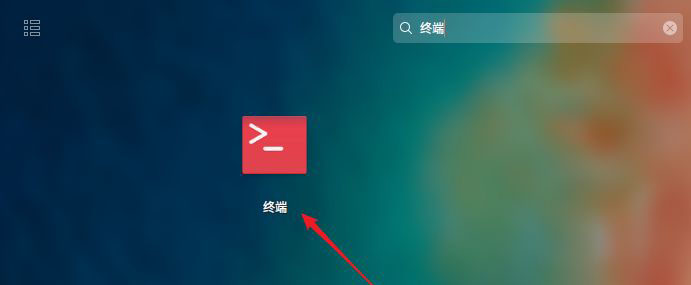
service ligthdm restart
You can log out.
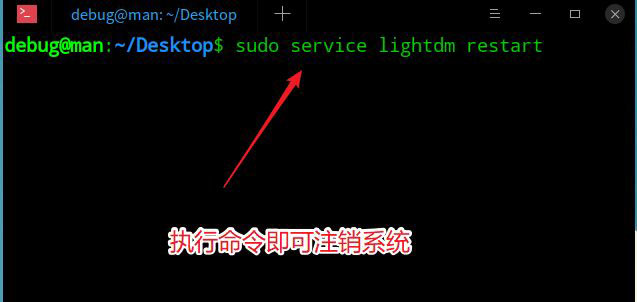
You can also use
systemctl restart lightdm

Supplement: Logout and switch user login
To log out and switch user login of deepin20, please refer to the following content.
Switch user login
Click the power button.
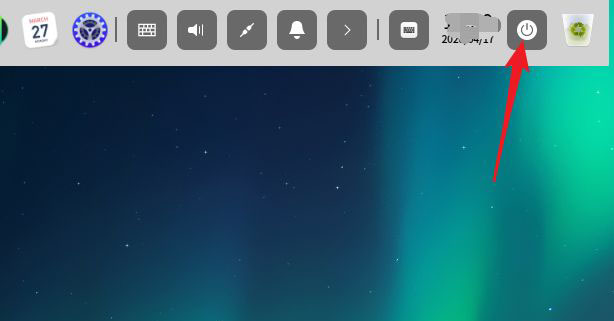
ClickSwitch user.
Note: This is a newly added feature in deepin v20 version.
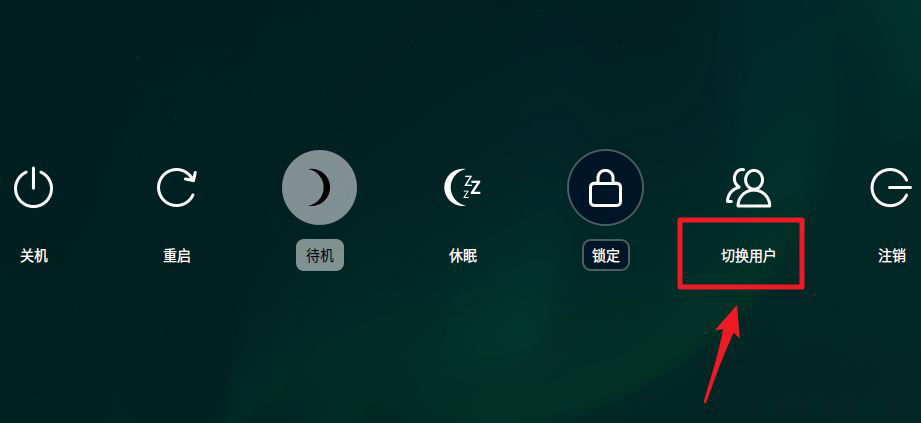
Then select the user you want to switch and click.
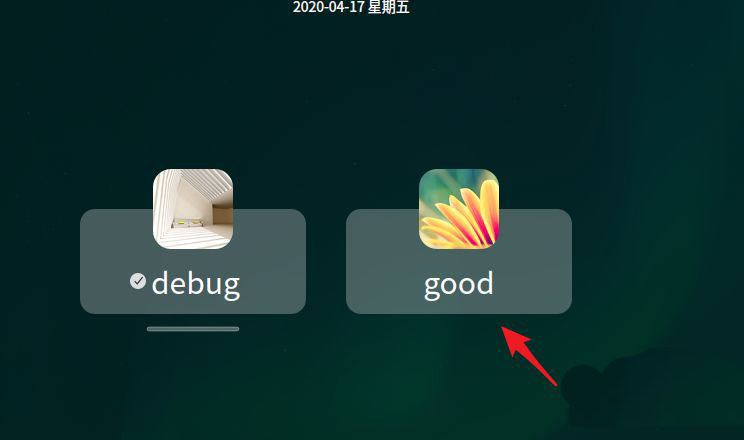
Enter the password of the switching user to log in.
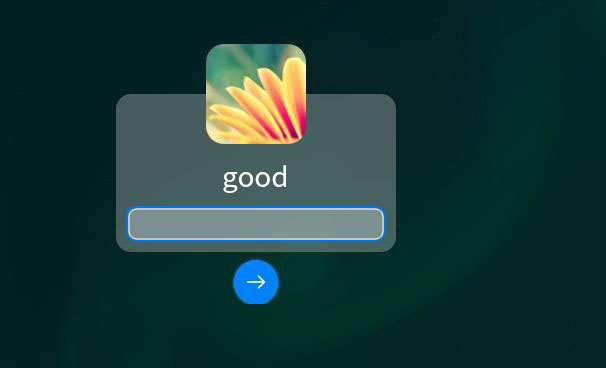
logout
In fact, the functions of switching users and logging out are similar. You can also click the logout button directly.
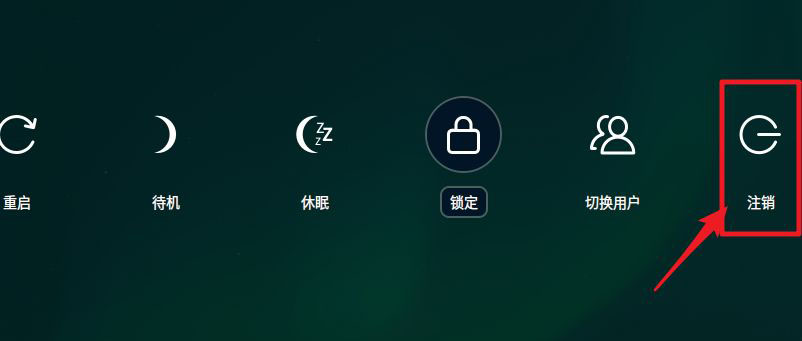
After that, click on the character avatar as shown below in the logout interface.
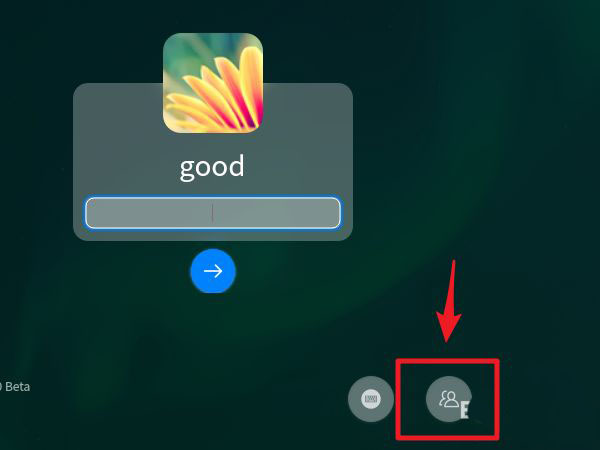
After that, you will enter the user selection interface. The functions of logging out and switching users are the same. The only difference is the user interface options.
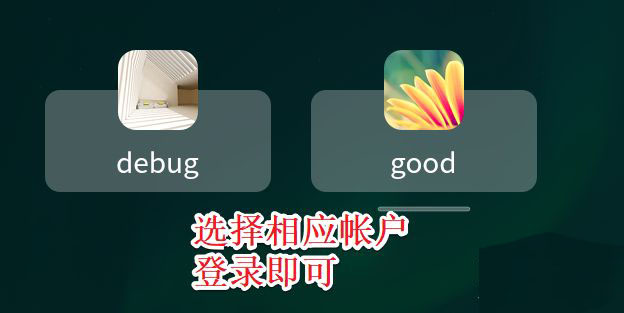
The above is the detailed content of How to log out and switch users in the deepin system. For more information, please follow other related articles on the PHP Chinese website!

Hot AI Tools

Undresser.AI Undress
AI-powered app for creating realistic nude photos

AI Clothes Remover
Online AI tool for removing clothes from photos.

Undress AI Tool
Undress images for free

Clothoff.io
AI clothes remover

Video Face Swap
Swap faces in any video effortlessly with our completely free AI face swap tool!

Hot Article

Hot Tools

Notepad++7.3.1
Easy-to-use and free code editor

SublimeText3 Chinese version
Chinese version, very easy to use

Zend Studio 13.0.1
Powerful PHP integrated development environment

Dreamweaver CS6
Visual web development tools

SublimeText3 Mac version
God-level code editing software (SublimeText3)

Hot Topics
 1387
1387
 52
52
 What should I do if win10 does not switch users? Win10 login interface does not have the option to switch users. Solution
Jun 25, 2024 pm 05:21 PM
What should I do if win10 does not switch users? Win10 login interface does not have the option to switch users. Solution
Jun 25, 2024 pm 05:21 PM
A problem that Windows 10 users may encounter is that they cannot find the switch user option on the login interface. So what should I do if there is no switch user option on the win10 login interface? Let this site give users a detailed explanation of the problem of not switching user options in the win10 login interface. Detailed solution to the problem of switching user options on the Win10 login interface: Check user account settings: First, make sure you have multiple user accounts on your computer and that these accounts are enabled. You can check and enable the account by following these steps: a. Press Win+I keys to open Settings and select "Accounts". b. Select "Family & Others" or &ld in the left navigation bar
 How to set the screen resolution in deepin system? How to set the resolution in deepin
Jan 06, 2024 pm 09:30 PM
How to set the screen resolution in deepin system? How to set the resolution in deepin
Jan 06, 2024 pm 09:30 PM
It is very common to set the resolution in deepin. How to set it? Let’s take a look at the detailed tutorial below. Method 1. Setting under graphics 1. Click "Control Center" on the taskbar. 2. Select "Display" in the Control Center. 3. In the display, click "Resolution". 4. In the pop-up window, you can see the resolutions supported by the current system, and select the corresponding resolution to set. Method 2. Command setting method 1. You can set the screen resolution through the xrandr command. First query the current resolution and currently supported resolutions. The current resolution of xrandr-q is 1680x10502, you can pass the -s parameter
 What should I do if the deepin taskbar does not show up? What should I do if the deepin taskbar disappears?
Feb 29, 2024 am 11:01 AM
What should I do if the deepin taskbar does not show up? What should I do if the deepin taskbar disappears?
Feb 29, 2024 am 11:01 AM
When our computer system is updated, some computer novices can't wait to install and use the new system, but they don't know that new computer systems often have many bugs. For example, the new system deepin system, many friends found that the taskbar was missing during the process of downloading and using it! So how do we find the taskbar? The editor will take you to take a look at it below! Method 1: 1. Turn off taskbar synchronization in cloud synchronization. 2. Delete the rm~/.config/dconf or rm~/.config/dconf-rf folder. 3. Restart to solve the problem. Method 2: 1. Press "ctrl+alt+t" to enter the terminal. 2. Then enter the command: sudoapt-getu
 How to switch as root user in Deepin Linux? How to switch to root privileges in Deepin Linux
Dec 27, 2023 pm 02:23 PM
How to switch as root user in Deepin Linux? How to switch to root privileges in Deepin Linux
Dec 27, 2023 pm 02:23 PM
How to switch to root user in Deepin system? Let’s take a look at the detailed graphic tutorial below. First press "ctrl+lat+t" to open the terminal, then set a password for the root user and execute the su command. Enter the root user's password and switch to the root user. When using administrator privileges to perform simple operations, you will encounter more problems when using the sudo command. When you get a simple prompt that the command cannot be found, you can directly use the sudo command to elevate the permissions. You can also switch to the root user and execute it. If you create a new user and need to use root permissions, you can execute the following command sudovisudo to modify the sudo configuration file, as shown below. Just add the new user to the location shown, for example
 How to set the mouse to be left-handed? How to set the left-handed mouse in deepin20
Jan 11, 2024 pm 08:15 PM
How to set the mouse to be left-handed? How to set the left-handed mouse in deepin20
Jan 11, 2024 pm 08:15 PM
Generally, the computer mouse settings are right-handed mode, but some people like to use their left hand to operate the mouse. How to set the mouse to left-handed mode? Let’s take a look at the detailed tutorial below. 1. First, click [Launcher] on the taskbar. 2. Click the gear button in the middle of the launcher to open the [Control Center]. 3. Click [Mouse] in [Control Center]. 4. Find the [Left-Hand Mode] option. 5. Turn on the [Left-Hand Mode] switch button.
 What should I do if deepin v20 cannot start after installation? What should I do if deepinv20 cannot start?
Mar 01, 2024 am 11:55 AM
What should I do if deepin v20 cannot start after installation? What should I do if deepinv20 cannot start?
Mar 01, 2024 am 11:55 AM
Recently, someone encountered the problem of being unable to start when using deepinv20. Every time the computer is turned on and the system is entered, the error code interface as shown in the picture will appear. I don’t know how to solve it. At this time, we can try to switch the kernel or run the Linux command line Add content to solve the problem. What to do if deepinv20 cannot start: Method 1: 1. If we use a new computer, it may not be compatible with the old version of deepin kernel. 2. At this time, we can try to replace the latest system kernel, or directly upgrade the system version to solve the problem. Method 2: 1. Restart the computer and press "F1" during boot to enter the bios settings. 2. Then under the boot option, find “se
 How to check the version number of deepin system
Dec 29, 2023 pm 01:57 PM
How to check the version number of deepin system
Dec 29, 2023 pm 01:57 PM
If you want to check the system version information under the deepinlinux system, how to check it? We can query through the graphical interface, through commands, or by installing software. Let’s talk about it in detail below. Method 1. Check the deepinlinux version on the graphical interface and click "Control Center" on the taskbar. Click "System Information". You can view the version information of deepinlinux. Method 2. View the deepinlinux system version on the command line. You can view the deepinlinux system version on the command line by viewing the /etc/os-release file. You can also use the lsb-release command
 How to solve the problem of slow network speed after deepin system installation
Dec 29, 2023 am 08:04 AM
How to solve the problem of slow network speed after deepin system installation
Dec 29, 2023 am 08:04 AM
Deepin is developed based on the Linux system. There are still incompatibilities in the network, resulting in slow network speeds. How to solve this problem? Let’s take a look at the detailed tutorial below. 1. The first choice is to click on the launcher, and then open the terminal of deepin. The location of the terminal is similar to that of macos system, but slightly different from windows. 2. After opening the terminal, enter the following code in the terminal: sudodeepin-editor/etc/modprobe.d/iwlwifi.conf 3. Click enter to run the above code. At this time, the system will require us to enter the user password. After entering the password, click enter. tips: based on linux




