Steps to reinstall W10 system
When we use win10 operating system computers, some friends may reinstall their own operating systems due to some system problems. So for the question of how to reinstall the w10 system, the editor thinks that first we can look at what problems our computer needs to reinstall, and then choose the method and steps to install the system.
How to reinstall Windows 10 system:
1. First click on the lower left corner to start, and then click "Settings".
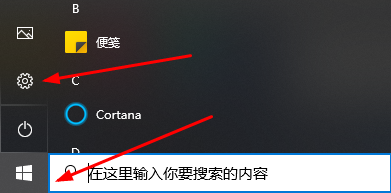
2. Then select "Update and Security" under window settings.
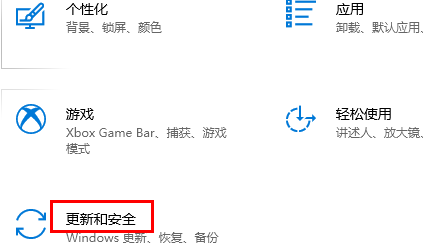
3. Click Restore on the left.
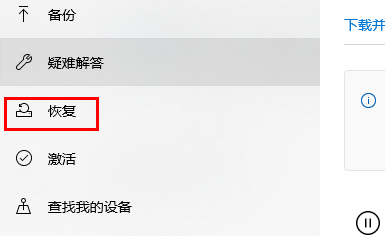
4. Then go to the right and click Start under "Reset this PC".
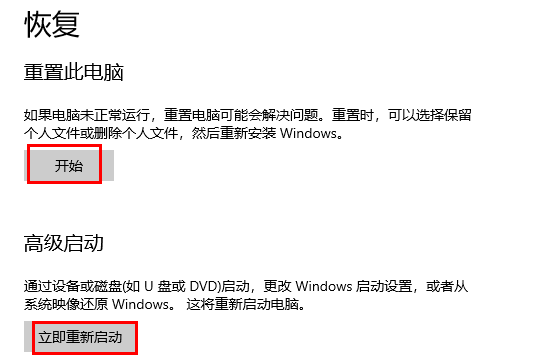
5. Finally, you can choose an option. If you have a lot of important resources, click "Keep My Files". If you don't want anything, click "Delete All Content" .

The above is the detailed content of Steps to reinstall W10 system. For more information, please follow other related articles on the PHP Chinese website!

Hot AI Tools

Undresser.AI Undress
AI-powered app for creating realistic nude photos

AI Clothes Remover
Online AI tool for removing clothes from photos.

Undress AI Tool
Undress images for free

Clothoff.io
AI clothes remover

Video Face Swap
Swap faces in any video effortlessly with our completely free AI face swap tool!

Hot Article

Hot Tools

Notepad++7.3.1
Easy-to-use and free code editor

SublimeText3 Chinese version
Chinese version, very easy to use

Zend Studio 13.0.1
Powerful PHP integrated development environment

Dreamweaver CS6
Visual web development tools

SublimeText3 Mac version
God-level code editing software (SublimeText3)

Hot Topics
 Computer screen turns black and white when HDMI is plugged in
Feb 19, 2024 pm 02:30 PM
Computer screen turns black and white when HDMI is plugged in
Feb 19, 2024 pm 02:30 PM
Black and white screen appears on your computer when HDMI is plugged in? This will cause your computer screen to lose its color and ruin the visual experience. Fortunately, you can solve the problem by following some simple suggestions. Fix an issue where your computer screen turns black or white when HDMI is plugged in If your Windows computer screen turns black or white when HDMI is plugged in, follow these suggestions: Reinstall the display driver Perform a monitor calibration Reset the display Control panel settings Check HDMI Ports and Cables Now, let's take a look at these in detail. 1] Reinstall the display driver First try to reinstall the display driver to solve the problem of computer screen turning black and white. Click Start, search for Device Manager and open it. Expand display adapters
 The application cannot start normally 0xc000007b
Feb 21, 2024 pm 06:57 PM
The application cannot start normally 0xc000007b
Feb 21, 2024 pm 06:57 PM
The application cannot start normally 0xc000007b When using the computer, sometimes we may encounter the problem that the application cannot start. One of the common error codes is 0xc000007b. When we try to run an application, an error window will pop up showing "The application cannot start normally 0xc000007b". This error code is often associated with missing or corrupted system files, preventing applications from loading and running correctly. So, how to solve the problem that the application is not working properly
 Reasons and solutions for unable to enable win11 input method
Jan 05, 2024 pm 12:22 PM
Reasons and solutions for unable to enable win11 input method
Jan 05, 2024 pm 12:22 PM
After updating to win11 system, some users find that their Chinese input method has changed to x and cannot be used. In fact, this is because we are in a position where the input method cannot be used. We only need to enter a place where the input method can be used to solve the problem. Why is the input method disabled in win11: Answer: Because it is in a position where input is not possible. 1. Generally, this situation occurs when viewing the desktop. 2. Because most of the time, we cannot enter text on the desktop. 3. So we only need to come to the place where text can be entered to solve the problem. 4. Various input locations such as QQ, WeChat, documents, notepad, and web pages can solve the problem of disabled input methods.
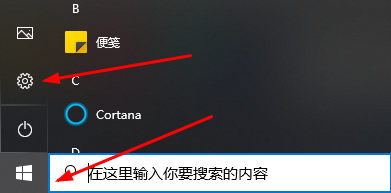 Steps to reinstall W10 system
Dec 31, 2023 pm 05:56 PM
Steps to reinstall W10 system
Dec 31, 2023 pm 05:56 PM
When we use win10 operating system computers, some friends may reinstall their own operating systems due to some system problems. So for the question of how to reinstall the w10 system, the editor thinks that first we can look at what problems our computer needs to reinstall, and then choose the method and steps to install the system. How to reinstall Windows 10 system: 1. First click on the lower left corner to start, and then click "Settings". 2. Then select "Update and Security" under window settings. 3. Click Restore on the left. 4. Then go to the right and click Start under "Reset this PC". 5. Finally, you can choose an option. If you have a lot of important resources, click "Keep My Files".
 How to access BIOS settings on HP computers
Feb 18, 2024 am 11:41 AM
How to access BIOS settings on HP computers
Feb 18, 2024 am 11:41 AM
How to enter BIOS on HP computers Title 1: Understanding the Importance of BIOS With the continuous development of computer technology, BIOS (Basic Input/Output System), as a basic software system, plays a vital role. It is key to starting a computer and manages communication and interaction between hardware and software. Understanding and correctly using BIOS is very necessary for computer users. So how do we enter the BIOS on HP computers? Title 2: How to enter BIOS
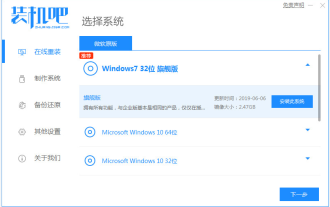 Teach you how to reinstall win7 system
Jul 10, 2023 am 11:45 AM
Teach you how to reinstall win7 system
Jul 10, 2023 am 11:45 AM
The win7 system is Microsoft's classic operating system. Although it is no longer updated and maintained, many people are still downloading and installing the win7 system. Some netizens have never reinstalled the system before and don’t know how to reinstall the win7 system, but what should they do if they want to reinstall the win7 system. The editor below will teach you a simple tutorial on reinstalling the win7 system. The specific steps are as follows: 1. First, turn off the anti-virus software on the computer, download and install it, reinstall the system software with one click and open it, select the win7 system for installation. (Be careful to back up important data on the system disk C drive) 2. The software will automatically start downloading win7 system files, no operation is required. 3. After the deployment environment is completed, choose to restart the computer. 4. Select mofazh in this interface
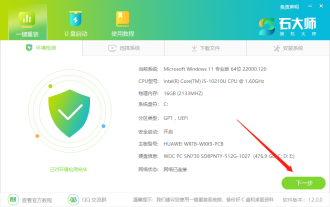 How to reinstall the Win7 system on a computer without a CD-ROM drive How to reinstall the Win7 system on a PC without a CD-ROM drive
Jul 13, 2023 pm 10:53 PM
How to reinstall the Win7 system on a computer without a CD-ROM drive How to reinstall the Win7 system on a PC without a CD-ROM drive
Jul 13, 2023 pm 10:53 PM
How to reinstall Win7 system if the computer does not have a CD-ROM drive? Some netizens have requested to reinstall Win7 on the system, but they are beginners and do not know what to do about reinstalling the Win7 system. They do not know how to install Win7 when reinstalling the system. In fact, there are many methods. Below I will teach you a simple tutorial on how to reinstall win7 on the computer system. Master Shi's method of reinstalling Win7 system 1. After entering the tool, the tool will automatically identify the relevant information of the current system, click Next. 2. After entering the page, customers can follow the prompts to choose to install Windows 732-bit or Windows 764-bit systems. Note: The gray button means that the current hardware configuration or partition format is not
 How to permanently turn off updates in w10 system
Dec 23, 2023 am 08:18 AM
How to permanently turn off updates in w10 system
Dec 23, 2023 am 08:18 AM
How to permanently turn off updates in the w10 system is a question that many netizens are looking for answers to recently. The update function of the w10 system can automatically update the latest updates of the w10 system without the user's consent. Although there is no problem with the update, due to Different users have different needs. The update function of the W10 system still brings considerable troubles to some users. Today, the editor brings you a detailed tutorial with pictures and texts on forcefully closing the win10 update. Users in need, please come here. Let's see. How to permanently shut down the w10 system update: Operation steps: 1. Press win+R on the keyboard to open run. 2. Enter "services.msc" and click OK. 3. In the pop-up services, find "WindowsUpd






