
The screen mirroring feature allows you to stream everything on your iPad or iPhone screen to your Apple TV. This feature was previously named AirPlay Mirroring in iOS 10 and earlier. This has been named Screen Mirroring in iOS 11. But recently, some users started claiming that screen mirroring does not work on iPhone 8. If that's the case, we have some solutions that can help you. Here are the solutions that can fix the screen mirroring not working iPhone to Apple TV issue.
If you encounter the "AirPlay not working on iPhone 8" issue, then the problem may be in your Apple TV. So try restarting your Apple TV. Here are the steps you need to follow.
Step 1: If you are using Apple TV 3rd generation or earlier, you can restart your device by selecting "Restart" under "General," which is located in Settings.
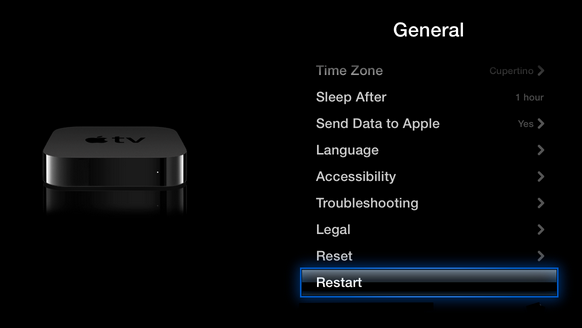
If you have the latest Apple 4K TV, you can restart your device by selecting Restart under System in Settings.
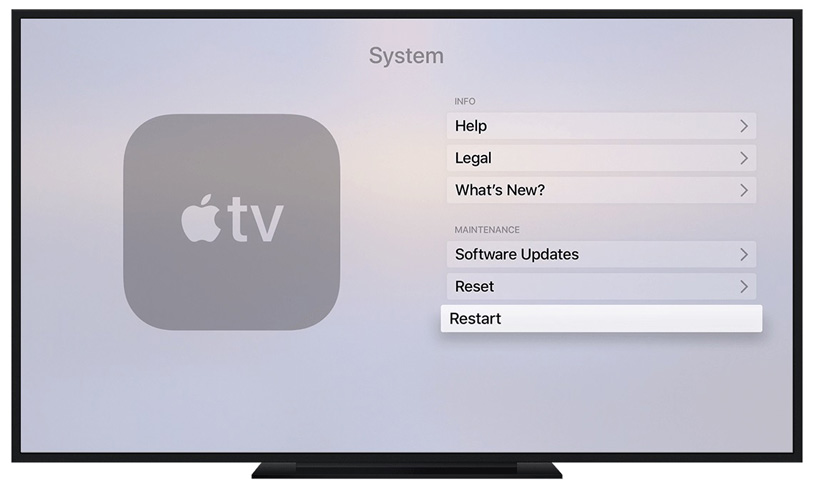
Step 2: You can also try force restarting your Apple TV.
If you are using an Apple TV remote or a Siri remote, press and hold the Menu and Home (buttons with the TV/monitor icon) buttons simultaneously until the white light starts flashing on the Apple TV box .
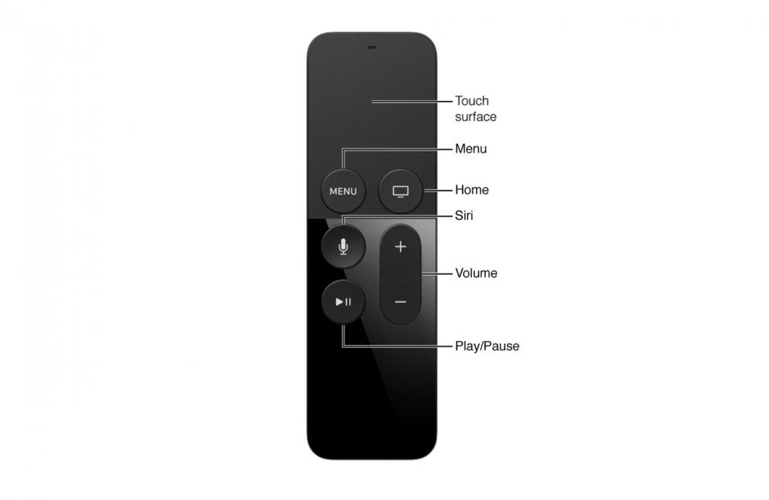
If you are using a previous generation Apple remote (white or aluminum), press the Down button and the Menu button until the white light starts flashing on the Apple TV box.
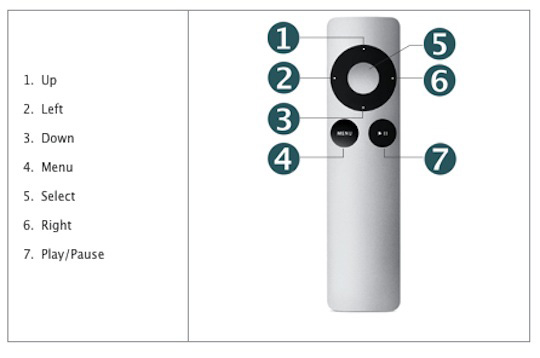
Resting your Apple TV can also answer the question "Why isn't my screen mirroring working properly?" Here are the steps you need to follow:
Step 1: For Apple TV 3rd generation or earlier models, go to Settings >> General >> Reset.
Step 2: Similar to Apple TV 4K, you will see two options: "Reset All Settings" and "Restore". The former option resets your device's settings, including configuration settings and account settings. The latter option will reset your device with software updates. In this way, you can learn how to reset Apple TV 4 or earlier.
Step 3: For the latest Apple TV 4K (4th generation), you can check the reset of your device by going to Settings >> System - >> Reset.
Step 4: There you will see two options: "Reset" and "Reset and Update".
If you choose the "Reset" option, you can quickly restore your device to factory settings without an Internet connection. If you select "Reset and Update", software updates that require an Internet connection will be installed.
If the "Screen Mirroring iPhone 8 Not Working" issue is not caused by your Apple TV, then it might be caused by your iPhone. So, try force restarting your iPhone 8. It’s very easy. You just need to press and hold the "Volume Up" button and then press the "Volume Down" button. Then, press and hold the Sleep button until the screen turns off and the Apple logo appears again.
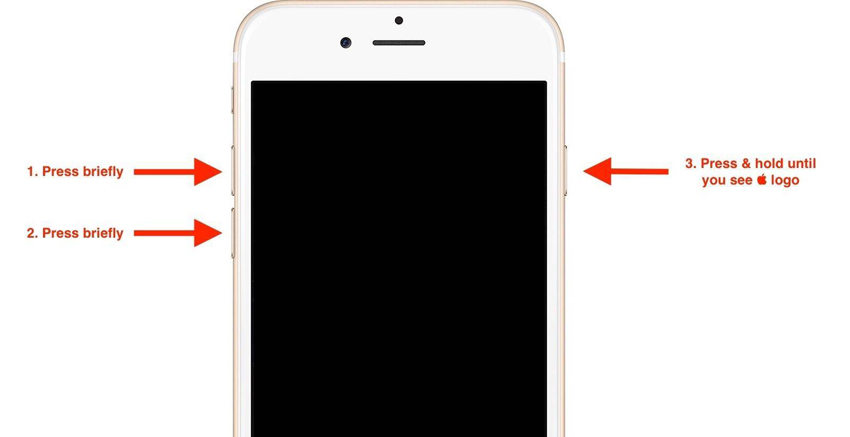
If the problem is with your iPhone and force restarting it does not help solve the problem, then you can always use Tenorshare ReiBoot. This tool supports iPhone, Apple TV, Apple Watch, iPad and iPod. It provides one-click solution by entering and exiting recovery mode. If you face any problem then you can always rely on this app. Here are the steps you can take to resolve the issue.
Step 1: Install and run Tenorshare ReiBoot tool on your computer. After installing the software, connect your device to your computer using a USB cable. Click on the "Fix All iOS Stuck" alternative.
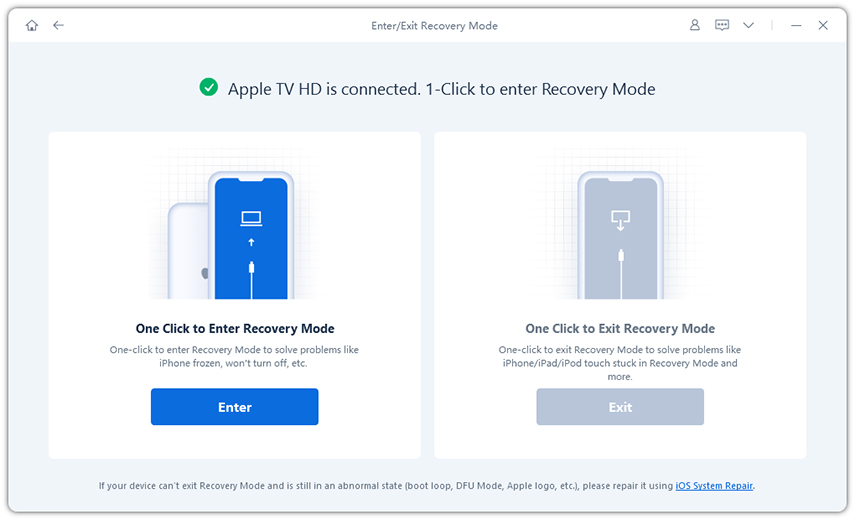
Step 2: Now select the "Fix Now" option to enter the firmware download page.
Step 3: Download the firmware package online. The tool will display the relevant firmware packages for your iPhone. It will display the latest firmware package for the current iOS your device is running. If you do not have the package installed on your PC, click "Download" to start installing the package.
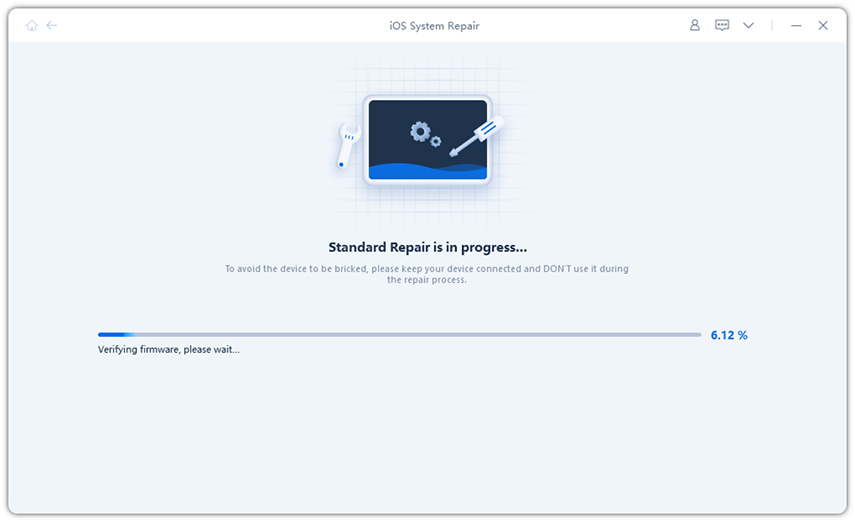
Step 4: After this, click on “Start Repair” to start restoring your device. Once you complete the process, your problem will be solved.
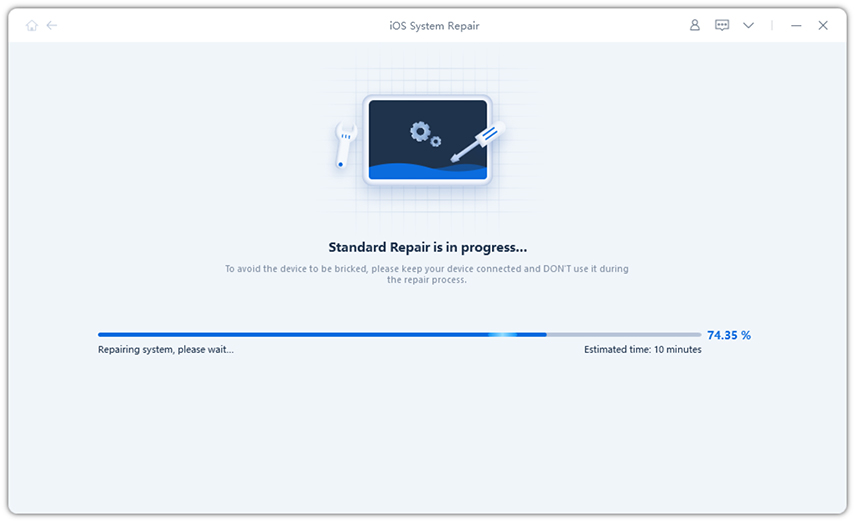
In short, you have to read only the first 4 solutions to fix screen mirroring not working in iOS 11 issue. Please tell us your feedback on this article in the comments below. You can also tell us about any other solutions you know of by commuting below.
The above is the detailed content of How to solve the problem of screen mirroring not working on iPhone 8. For more information, please follow other related articles on the PHP Chinese website!




