 Mobile Tutorial
Mobile Tutorial
 iPhone
iPhone
 Methods and reasons for solving the 4000 unknown error when iTunes updates iOS17
Methods and reasons for solving the 4000 unknown error when iTunes updates iOS17
Methods and reasons for solving the 4000 unknown error when iTunes updates iOS17
Many people encountered an error message called "Unknown error 4000 occurred while updating iPhone" when trying to use iTunes to update iOS 17. This problem not only makes people unable to understand why iTunes upgrade fails, but also leaves them helpless to solve the problem of iPhone unable to update 4000.
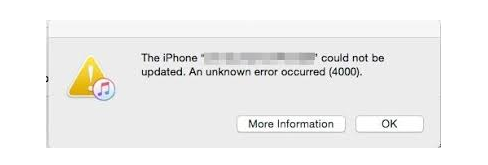
Today the editor brings you the 4000 error message that may occur when updating the iOS system on iPhone and the corresponding solutions. During the process of updating the iOS system, you may encounter a 4000 error message causing the update to fail. This error is usually caused by network problems, insufficient space on the device, or other software conflicts. In order to help you solve this problem, the editor has compiled some solutions for your reference. First, if you encounter a 4000 error message, please make sure your network connection is normal and stable. You can try to solve the network problem by switching to another network or restarting the router. Secondly, check if your device has enough storage space for system updates. If your device is running out of storage space, you can delete unnecessary files or apps to free up space. In addition, some software conflicts may also cause 4000 errors. You can try to resolve this issue by uninstalling some recently installed apps or updating other apps. If none of the above methods work, you can try using iTunes to update the iOS system. Connect your device to your computer, open iTunes, select your device, and click "Check for Updates" to perform system updates. I hope the above solutions can help everyone solve the problem of 4000 error message when updating iOS system on iPhone. If you have any other questions, please leave a message for discussion.
Why does the iPhone update show a 4000 error message?
Apple users often encounter iPhone update error 4000 when upgrading the iOS system. The main reasons for this problem are as follows:
- The USB data cable connection is unstable or disconnected
- The iPhone crashes during the update process and cannot continue to run
- iTunes version is too old, causing the update to fail
- Network setting error
- The computer’s firewall blocks the iPhone’s connection
- The computer’s firewall prevents the iPhone from successfully accessing the Apple server How to solve the problem "Unknown error 4000 occurred when updating iPhone"?
Operation Guide: Nostalgia Cleaning is a level in "Words Play with Flowers", which requires players to find 12 places in the picture that are inconsistent with the era. The following is a clearance guide to help players who have not yet passed the level complete the level. 1. Carefully observe the details in the picture: A picture of a nostalgic scene will be given in the level. Players need to carefully observe the details in the picture to look for elements that are inconsistent with the era. 2. Look for items that are not consistent with the era: In the pictures, there may be some items that are not consistent with the era, such as modern technology products, fashion trends, etc. Players need to find these items. 3. Use the prompt function: If players encounter difficulties, they can use the prompt function provided in the game. Click the hint button and the game will give some clues to help players find hard-to-find items. 4. Click on the correct item: Once an item that does not match the era is found, the player needs to click on it to complete the corresponding task. 5. Complete all tasks: Players need to find all items that are not consistent with the era within the specified time in order to successfully pass the level. Pay attention to the time limit and try to find the items quickly. Through the above operation guide, I believe that everyone can successfully complete the nostalgic cleaning level of "Word Play Flowers" and enjoy the fun of solving puzzles!
The first step is to install and launch the tool, and then connect the iPhone to the computer using a data cable. After the connection is completed, the iPhone needs to be unlocked. Next, find and click the "iOS Upgrade/Downgrade" button in the tool to enter the upgrade and downgrade page. On the upgrade and downgrade page, select "Upgrade" mode.

Step 2: On the system upgrade interface, the tool will display the iOS16 or iOS17 system that can be upgraded. After selecting the iOS17 system, click the "Download Firmware" button, and then wait patiently for the firmware download to complete.
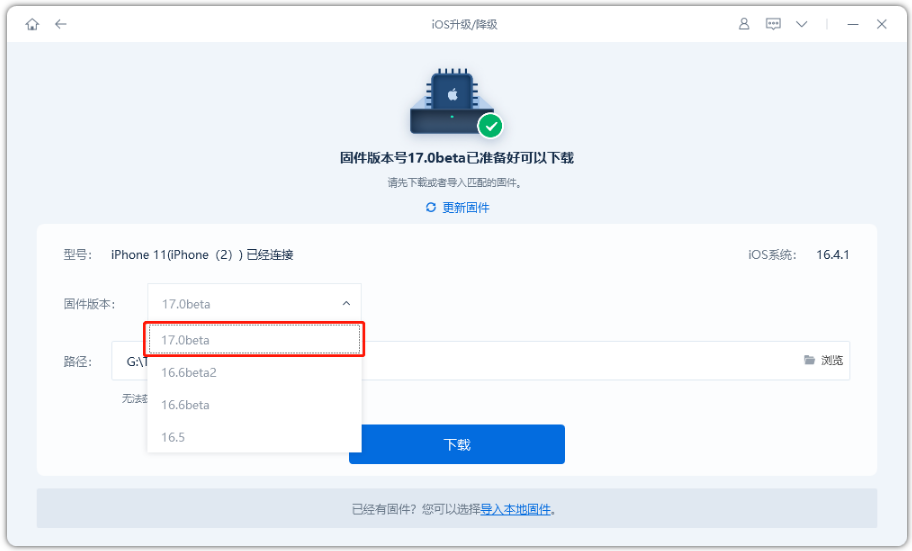
Step 3: iPhone is successfully upgraded to iOS17. After the firmware download is completed, the iOS update process can begin. The entire upgrade process takes about 10 minutes. Please be careful not to disconnect the data cable and wait patiently until "Upgrade Successful" is displayed.

The above is the detailed content of Methods and reasons for solving the 4000 unknown error when iTunes updates iOS17. For more information, please follow other related articles on the PHP Chinese website!

Hot AI Tools

Undresser.AI Undress
AI-powered app for creating realistic nude photos

AI Clothes Remover
Online AI tool for removing clothes from photos.

Undress AI Tool
Undress images for free

Clothoff.io
AI clothes remover

Video Face Swap
Swap faces in any video effortlessly with our completely free AI face swap tool!

Hot Article

Hot Tools

Notepad++7.3.1
Easy-to-use and free code editor

SublimeText3 Chinese version
Chinese version, very easy to use

Zend Studio 13.0.1
Powerful PHP integrated development environment

Dreamweaver CS6
Visual web development tools

SublimeText3 Mac version
God-level code editing software (SublimeText3)

Hot Topics
 1387
1387
 52
52
 Google Assistant Will No Longer Work With Waze on iPhone
Apr 03, 2025 am 03:54 AM
Google Assistant Will No Longer Work With Waze on iPhone
Apr 03, 2025 am 03:54 AM
Google is sunsetting Google Assistant integration in Waze for iPhones, a feature that has been malfunctioning for over a year. This decision, announced on the Waze community forum, comes as Google prepares to fully replace Google Assistant with its
 The Simple Reason I Don't Use Apple Family Sharing (However Good It Is)
Mar 22, 2025 am 03:04 AM
The Simple Reason I Don't Use Apple Family Sharing (However Good It Is)
Mar 22, 2025 am 03:04 AM
Apple's Family Sharing: A Broken Promise? Ask to Buy's Failure to Protect Against Redownloads Apple's Family Sharing, while convenient for sharing apps, subscriptions, and more, has a significant flaw: its "Ask to Buy" feature fails to pre
 The Best iPad Pro 13-inch Cases of 2025
Mar 25, 2025 am 02:49 AM
The Best iPad Pro 13-inch Cases of 2025
Mar 25, 2025 am 02:49 AM
If you've taken the plunge with the 13-inch iPad Pro, you'll want to kit it out with a case to protect it against accidental damage.
 Which iPhone version is the best?
Apr 02, 2025 pm 04:53 PM
Which iPhone version is the best?
Apr 02, 2025 pm 04:53 PM
The best iPhone version depends on your individual needs. 1. iPhone12 is suitable for users who need 5G. 2. iPhone 13 is suitable for users who need long battery life. 3. iPhone 14 and 15ProMax are suitable for users who need powerful photography functions, especially 15ProMax also supports AR applications.
 Apple Intelligence Is a Bust but It's Had One Major Benefit
Mar 25, 2025 am 03:08 AM
Apple Intelligence Is a Bust but It's Had One Major Benefit
Mar 25, 2025 am 03:08 AM
Summary Apple Intelligence has so far underdelivered with unimpressive features, some of which probably won't arrive until iOS 19 launches later in
 For Under $15, This Little Anker 10K Charger Is a Steal
Mar 23, 2025 am 03:02 AM
For Under $15, This Little Anker 10K Charger Is a Steal
Mar 23, 2025 am 03:02 AM
Anker Zolo 10K Portable Charger
 Anker's AirTag-Compatible Trackers Are Just $12 Today
Mar 27, 2025 am 03:05 AM
Anker's AirTag-Compatible Trackers Are Just $12 Today
Mar 27, 2025 am 03:05 AM
Anker Eufy SmartTrack Link Bluetooth Tracker: Affordable, Powerful Apple Find My Network Tracking Alternative This Anker Eufy SmartTrack Link Bluetooth tracker, which costs just $12, is an ideal alternative to Apple AirTag. It has most of the features of AirTag, while also solving some of the shortcomings of AirTag, such as the lack of built-in keyring holes and relatively high prices. It takes advantage of Apple's Find My network for tracking and comes with a convenient built-in keyring hole using a standard CR2032 battery. Amazon is currently promoting single-pack and double-pack
 8 Free iPhone Apps That Changed How I Organize My Life
Mar 22, 2025 am 03:01 AM
8 Free iPhone Apps That Changed How I Organize My Life
Mar 22, 2025 am 03:01 AM
Recommended eight essential iPhone applications to improve life efficiency This article recommends eight free iPhone apps to help you easily manage all aspects of your life, from to-do items to budget management. No need to spend a penny to improve efficiency and say goodbye to chaos. Quick link: Anylist: Universal List Application Zinnia: Digital Diary and Planning Tools Days: Countdown to Important Events Soon: Wishlist Management Sweepy: Fun cleaning assistant Hevy: Fitness Tracker Supercook: Recommended recipes based on ingredients Cashew: Budget Management Application Anylist: Create your exclusive list Anylist is a powerful



