How to record sound while recording screen in Win11?
When recording videos, especially games, most users definitely want to record the sound as well, but many users don’t know how to do it. For this reason, we have brought a tutorial. If you don’t know how to do it, you might as well Let’s take a look at how to record sound in win11 screen recording.
How to record sound in win11 screen recording:
1. First, press the shortcut key "Win G" to open the recording tool.
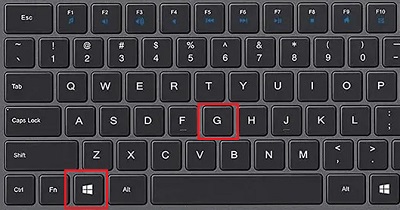
2. Then click "Capture" in the tool.
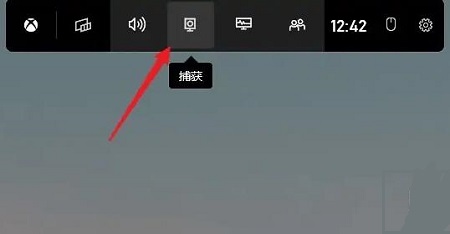
3. Click "Microphone" on the page.
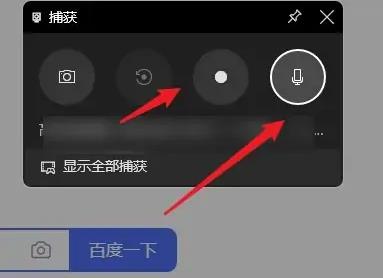
4. Finally, click Record at the end to record the sound together.
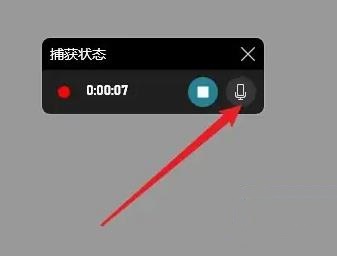
The above is the detailed content of How to record sound while recording screen in Win11?. For more information, please follow other related articles on the PHP Chinese website!

Hot AI Tools

Undresser.AI Undress
AI-powered app for creating realistic nude photos

AI Clothes Remover
Online AI tool for removing clothes from photos.

Undress AI Tool
Undress images for free

Clothoff.io
AI clothes remover

AI Hentai Generator
Generate AI Hentai for free.

Hot Article

Hot Tools

Notepad++7.3.1
Easy-to-use and free code editor

SublimeText3 Chinese version
Chinese version, very easy to use

Zend Studio 13.0.1
Powerful PHP integrated development environment

Dreamweaver CS6
Visual web development tools

SublimeText3 Mac version
God-level code editing software (SublimeText3)

Hot Topics
 Where can I find the recording function on Apple? Where can I turn on the recording function on my iPhone?
Feb 22, 2024 pm 02:52 PM
Where can I find the recording function on Apple? Where can I turn on the recording function on my iPhone?
Feb 22, 2024 pm 02:52 PM
After entering the voice memo, you can record through the red round icon. Tutorial Applicable Model: iPhone13 System: iOS15.3 Analysis 1 First open the phone, find and click Voice Memo. 2After entering the recording page, click the red circular icon to start recording. 3Click the red circular icon again to pause recording. 4Finally click Finish to save. Supplement: Where are the recording files on Apple phones? 1. First open the phone and slide the screen to enter the negative screen. 2After entering voice memo in the top search bar, click the search result. 3After entering the recording page, you can view all recording files. Summary/Notes The recorded part can be played back when recording is paused.
 Where is the recording function of Apple mobile phone?
Mar 08, 2024 pm 02:00 PM
Where is the recording function of Apple mobile phone?
Mar 08, 2024 pm 02:00 PM
Users want to use the recording function on their Apple phones, but don't know how to turn on the recording. It's actually very simple. You can find the voice memo button by entering the control center, and click it to enter the phone's recording function. Where is the recording function of Apple's mobile phone? Answer: You can turn on mobile phone recording in the control center. 1. If a user wants to perform mobile phone recording on an Apple mobile phone, he or she needs to turn on the voice memo function in the phone. 2. The fastest way to open a voice memo is to open it in the control center. Click to use it directly. 3. You can also find the voice memo in the software library that comes with the system on the desktop and click to use it. 4. The voice memo function can be uninstalled. If the user accidentally uninstalls the related software, it can be re-downloaded from the app store. 5. If
 How to turn on the recording function of Apple mobile phone_How to turn on the recording function of Apple mobile phone
Mar 23, 2024 pm 07:10 PM
How to turn on the recording function of Apple mobile phone_How to turn on the recording function of Apple mobile phone
Mar 23, 2024 pm 07:10 PM
1. First, find and open Voice Memos on the iPhone desktop and select all recordings. 2. Then, click the red button to start recording the voice memo, and click the red button again to pause the recording.
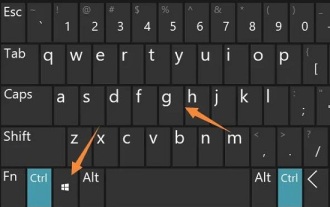 How to turn on the screen recording function in win11
Jan 09, 2024 pm 08:17 PM
How to turn on the screen recording function in win11
Jan 09, 2024 pm 08:17 PM
The win11 system has its own screen recording function just like win10. However, some partners may not know how to enable this function. Therefore, we have provided specific tutorials. Let’s take a look at how to enable the screen recording function in win11. How to turn on the screen recording function in win11: 1. First, press the shortcut key "win+g" to open the built-in screen recording toolbar. 2. Then click the video button, and then you can capture and record. 3. Then click on the window icon above. 4. Finally, you can see the recorded video on the left.
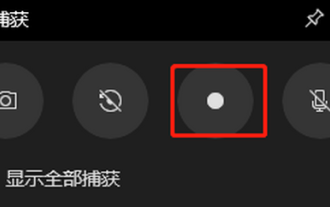 How to solve the problem of no screen recording in win10
Dec 23, 2023 am 08:37 AM
How to solve the problem of no screen recording in win10
Dec 23, 2023 am 08:37 AM
Many friends find that there is no picture in the recorded video when using the win10 screen recording function. So what is going on? The following brings you detailed solutions, let’s learn together. What to do if there is no screen in the win10 screen recording: Method 1: Try restarting the recording tool. If it still doesn’t work, it is recommended to restart the computer and try. Method 2. 1. If you encounter a black screen, you can try to uninstall the graphics card driver, then download and reinstall the latest version of the driver from the official website. 2. Open "Device Manager" and click "Display Adapter". 3. Right-click and select "Uninstall". There are other Friends who have questions can take a look to learn more about win10 screen recording issues~
 Does Win11 screen recording restriction only apply to games?
Dec 26, 2023 pm 07:04 PM
Does Win11 screen recording restriction only apply to games?
Dec 26, 2023 pm 07:04 PM
The screen recording function that comes with win11 is very easy to use, but some users are worried that it has limitations and can only record games. So is this the case? Let’s learn about the screen recording function that comes with win11. Recording the game? Can the screen recorder that comes with win11 only be able to record games? Answer: The screen recorder that comes with win11 cannot only record games. Whether it is a game or normal computer use, it can be recorded through a screen recording tool. Just because the shortcut keys are different, some users think this function can only record games. Introduction to the screen recording extension that comes with win11: 1. For daily recording, the shortcut key is "win+G". 2. When recording a game, you need to press the shortcut key "win+alt+G"
 Where to turn on the screen recording function in Windows 10
Dec 24, 2023 pm 11:09 PM
Where to turn on the screen recording function in Windows 10
Dec 24, 2023 pm 11:09 PM
Most friends will need the screen recording function to record the wonderful moments of playing games when using computers, so where is the screen recording of win10 system? The following will bring you the specific location of the win10 screen recording function. Where is the screen recording function in win10: 1. Click "Start" and select "Settings". 2. Click "Games" in "Windows Settings". 3. Turn on "Use Game Bar to record game clips, screenshots, and broadcasts" in Game Bar. 4. When you need to record, press "win+G" to open the toolbar and check "Yes, this is a game". 5. Click "Record" to start recording. Friends who have other questions can check it out to learn more about win10 screen recording~
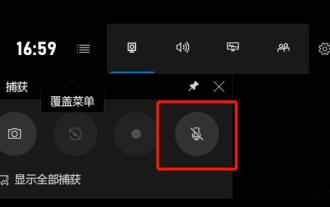 How to record screen and sound in win10
Jan 09, 2024 pm 01:41 PM
How to record screen and sound in win10
Jan 09, 2024 pm 01:41 PM
Many friends will find that the sound is not recorded when using the screen recording function, so how can they record the sound? Today I bring you how to record sound, let’s take a look. What to do if there is no sound in screen recording in Windows 10: 1. When you turn on the screen recording function, you may encounter that the sound button is disabled and there is no sound. 2. Click "Start" and select "Settings". 3. Click "Privacy". 4. Click "Microphone" on the left side. 5. Check "Allow apps to access your microphone." 6. Return to the recording interface and the recording button can be used normally.






